Loading ...
Loading ...
Loading ...
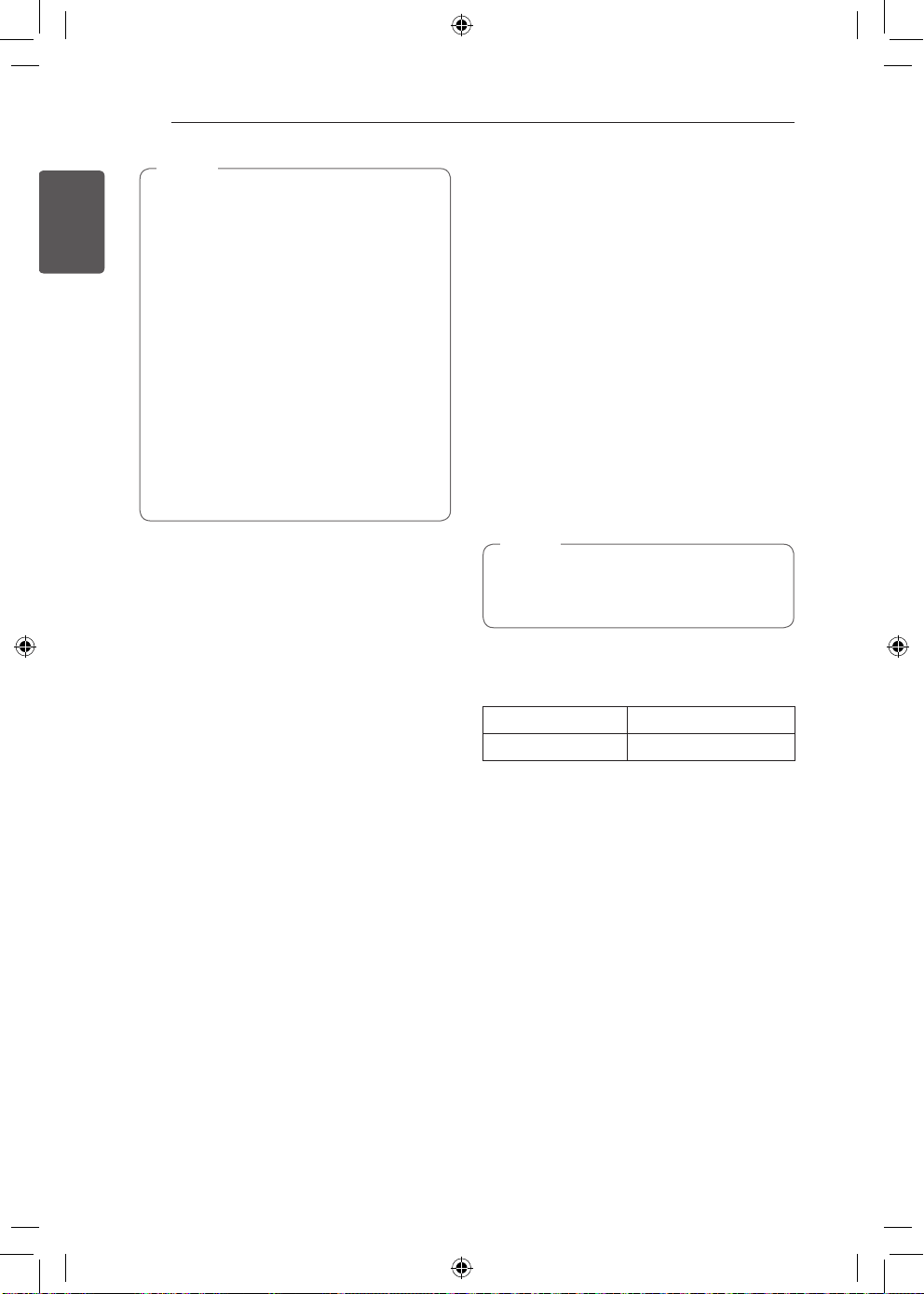
42
SMART FUNTIONS
ENGLISH
•
If the appliance cannot be registered
due to problems with the wireless signal
transmission, unplug the appliance and
wait about a minute before trying again.
•
If the firewall on your wireless router is
enabled, disable the firewall or add an
exception to it.
•
The wireless network name (SSID) should
be a combination of English letters and
numbers. (Do not use special characters.)
•
Smartphone user interface (UI) may vary
dependingon the mobile operating system
(OS) and themanufacturer.
•
If the security protocol of the router is set to
WEP
, network setup may fail. Change the
security protocol (
WPA2
is recommended),
and register the product again.
NOTE
Installing the LG ThinQ Application
Search for the LG ThinQ application from the
Google Play Store or Apple App Store on a smart
phone. Follow instructions to download and
install the application.
Connecting to Wi-Fi
The
Wi-Fi
button, when used with the LG ThinQ
application, allows the refrigerator to connect to
a home Wi-Fi network. The
Wi-Fi
icon shows the
status of the refrigerator’s network connection.
The icon illuminates when the refrigerator is
connected to the Wi-Fi network.
Initial Appliance Registration
Run the LG ThinQ application and follow the
instructions in the application to register the
appliance.
Re-registering the Appliance or Registering
Another User
Press and hold the
Wi-Fi
button for 3 seconds
to temporarily turn it off. Run the LG ThinQ
application and follow the instructions in the
application to register the appliance.
•
To disable the Wi-Fi function, press and
hold the
Wi-Fi
button for 3 seconds. Wi-Fi
icon will be turned off.
NOTE
Wireless LAN Module Specifications
Frequency Range 2412 to 2462 MHz
Output Power(Max)
< 30 dBm
Loading ...
Loading ...
Loading ...