Loading ...
Loading ...
Loading ...
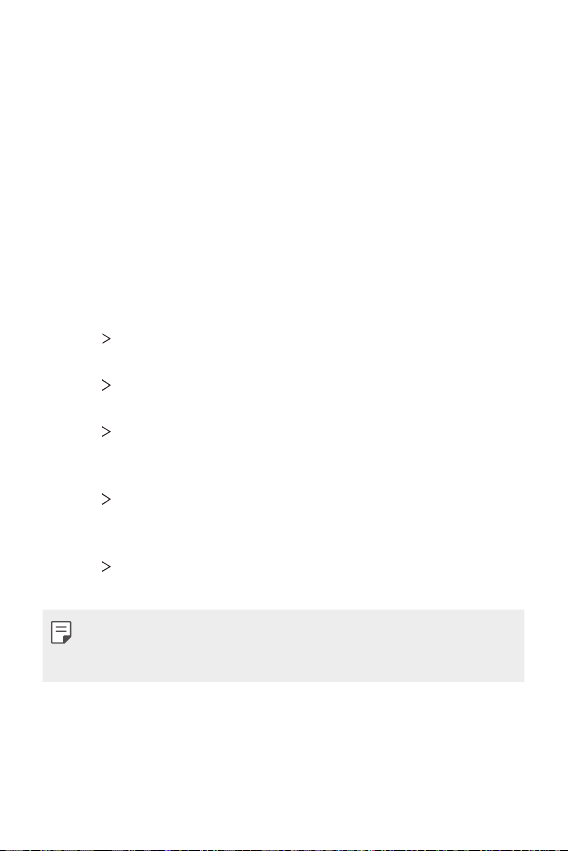
Phone Settings 115
• Font type: Change the font face.
• Font size: Change the font size.
• Bold text: Bold the text on the screen.
• Brightness: Use the slide bar to change the device's screen brightness.
To automatically adjust screen brightness according to ambient light
intensity, tap the Auto switch.
• Comfort view: Set the device to reduce amount of blue light on screen
to reduce eye strain.
• Auto-rotate screen: Automatically rotate the screen according to the
device's orientation.
• Screen timeout: Automatically turn off the screen when the device is
left idle for a specified period of time.
• More
Display size: Set the items on the screen to a size that is easy
for you to see. Some items may change position.
• More
KnockON: Turn on or off the screen by tapping the screen
twice.
• More
Screen saver: Display a screen saver when the device is
connected to the holder or charger. Select a screen saver type to
display.
• More
Mini view: You can make the screen size smaller to
conveniently use the device with one hand. Drag the Home touch
button at the bottom of the screen to the left or right.
• More
Motion sensor calibration: Correct the angle and speed of the
motion sensor to improve the tilt accuracy and speed of the sensor.
• When correcting the motion sensor, make sure to place the device on a
flat surface. Failure to do so may cause an error with the motion sensor
functions, such as automatic screen rotation.
Loading ...
Loading ...
Loading ...