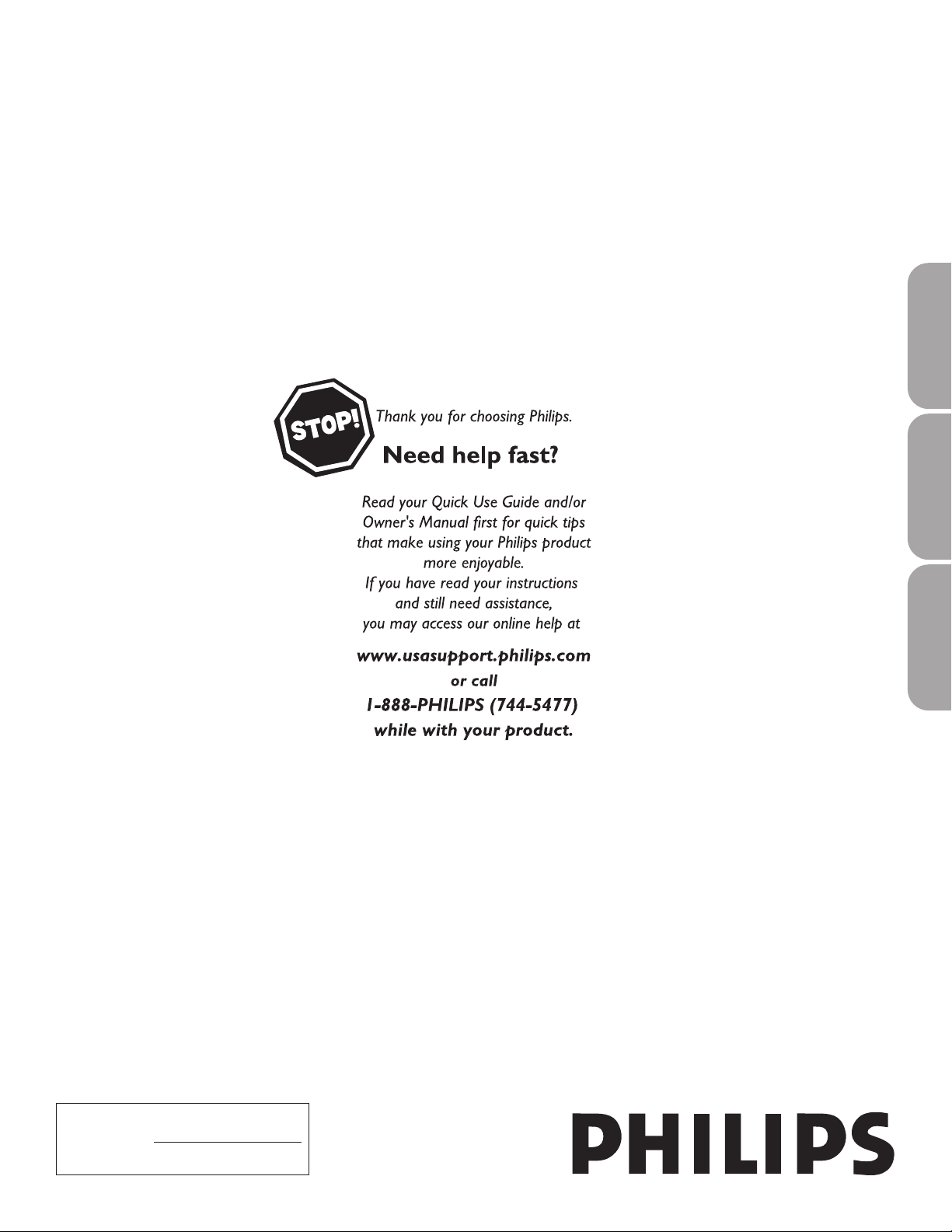
26PF5320
32PF5320
EnglishFrançaiseEspañolPortuguês
LCD TV
User Manual
Model No.:
Serial No.:
3139 125 34752 SD2 ME5
(and Model / Serial number)
Loading ...
Loading ...
Loading ...

For 32PF5320/28. Also, The document are for others Philips models: 26PF5320, 32PF5320
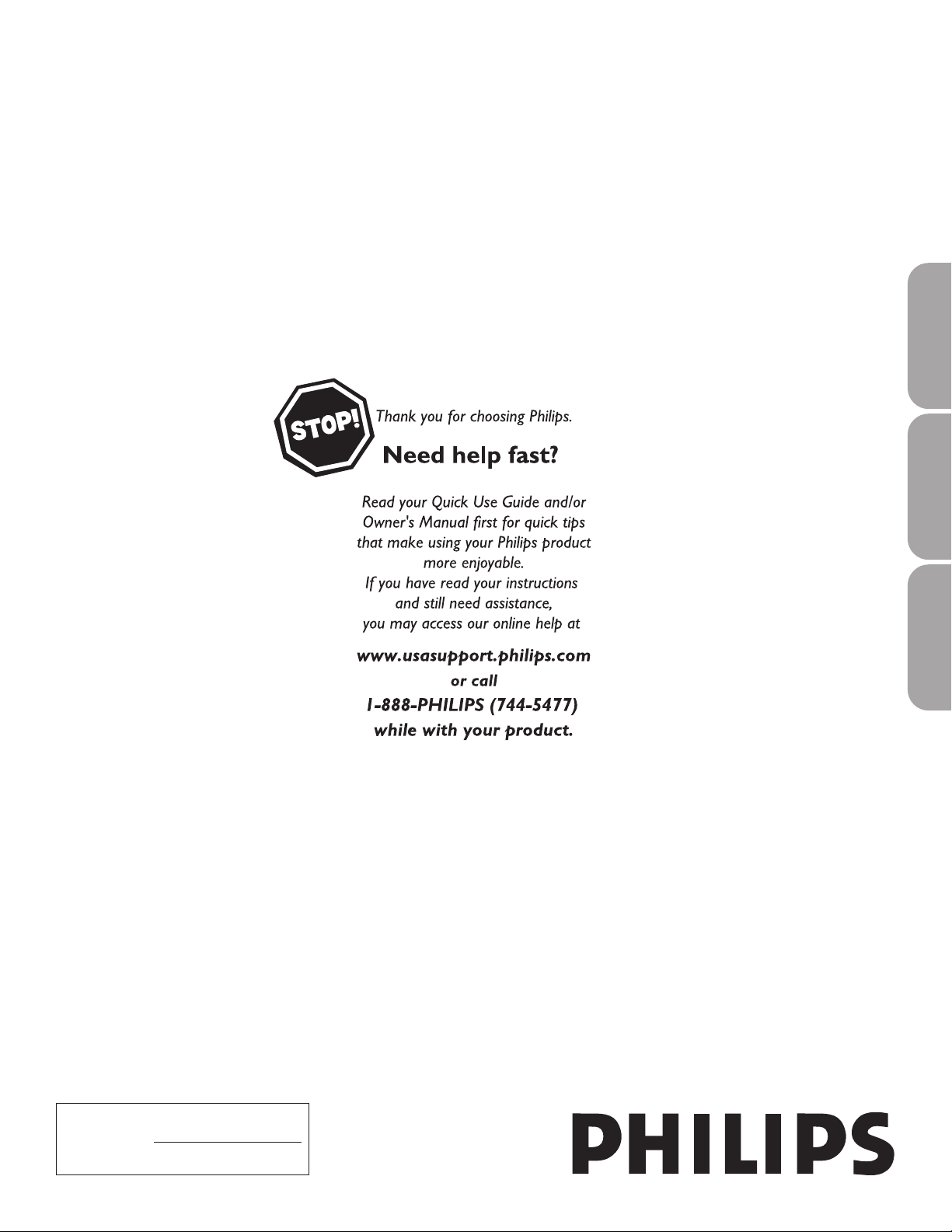
Philips in United States
1-888-744-5477 Monday - Saturday: 9:00 AM - 9:00 PM EST Sunday: 9:00 AM - 6:00 PM EST
Related Products