Loading ...
Loading ...
Loading ...
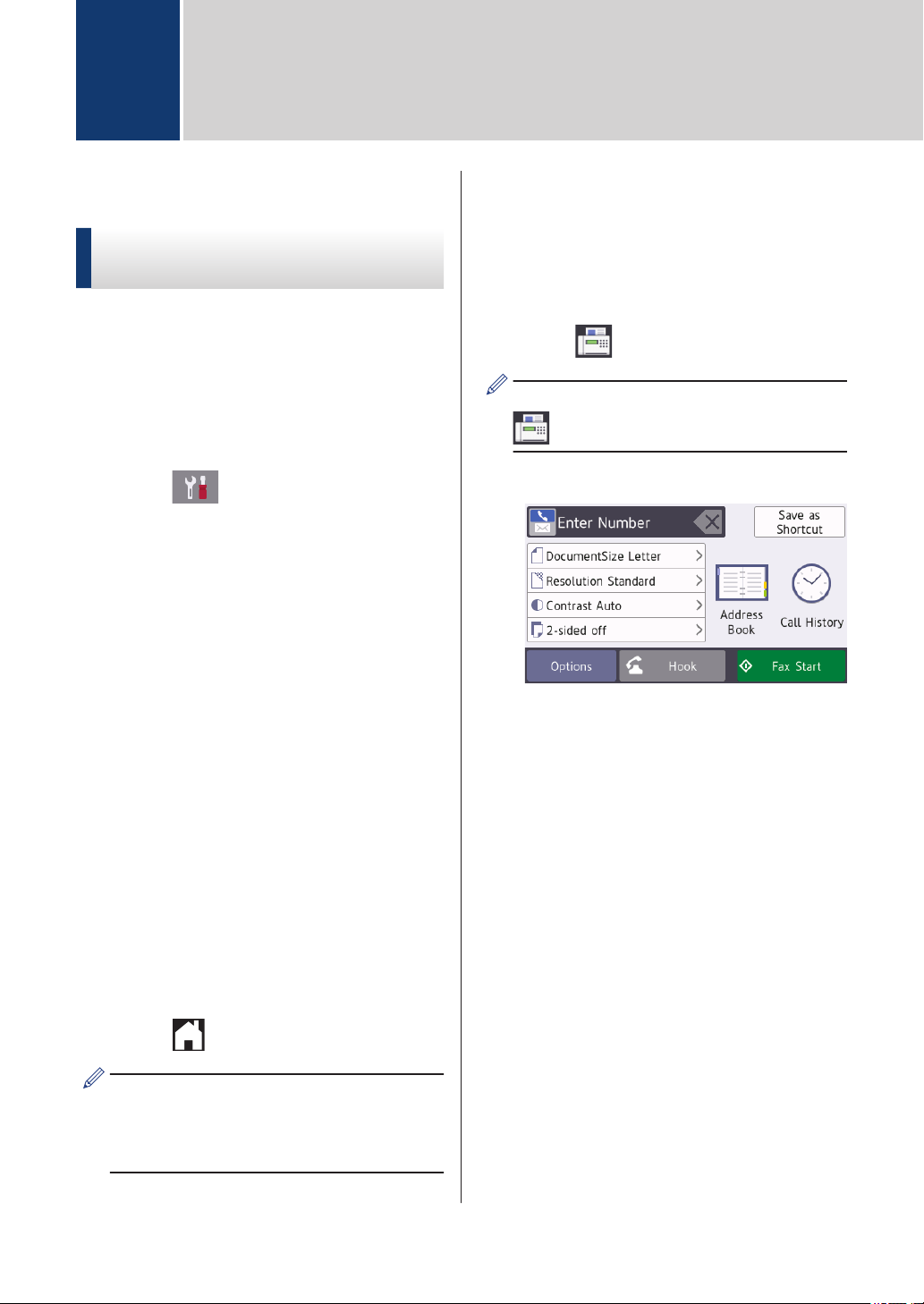
Before Faxing
Telephone Line Interference/
VoIP
If you are having problems sending or
receiving a fax due to possible interference on
the telephone line or if you are using a VoIP
system, we recommend changing the modem
speed to minimize errors in fax operations.
1
Press [Settings] > [All
Settings] > [Initial Setup] >
[Compatibility].
2
Press the option you want.
• [Basic(for VoIP)] reduces the
modem speed to 9,600 bps and turns
off color fax receiving and Error
Correction Mode (ECM), except for
color fax-sending. Unless
interference is a recurring problem on
your telephone line, you may prefer
to use it only when needed.
To improve compatibility with most
VoIP services, Brother recommends
changing the compatibility setting to
[Basic(for VoIP)].
• [Normal] sets the modem speed at
14,400 bps.
• [High] sets the modem speed at
33,600 bps.
3
Press
.
• VoIP (Voice over IP) is a type of phone
system that uses an Internet
connection, rather than a traditional
phone line.
Send a Fax
1
Load your document in the ADF or place
it on the scanner glass.
2
Press [Fax].
If [Fax Preview] is set to [On], press
[Fax] > [Sending Faxes].
The touchscreen displays:
3
Enter the fax number in one of the
following ways:
• Dial Pad (Enter the fax number
manually.)
Press all digits of the number using
the dial pad.
• [Redial] (Redial the last number
you dialed.)
Press [Call History] >
[Redial].
• [Outgoing Call] (Select a
number from the Outgoing Call
history.)
Press [Call History] >
[Outgoing Call].
Select the number you want, and
then press [Apply].
• [Caller ID History] (Select a
number from the Caller ID history.)
6
Fax
14
Loading ...
Loading ...
Loading ...
