Loading ...
Loading ...
Loading ...
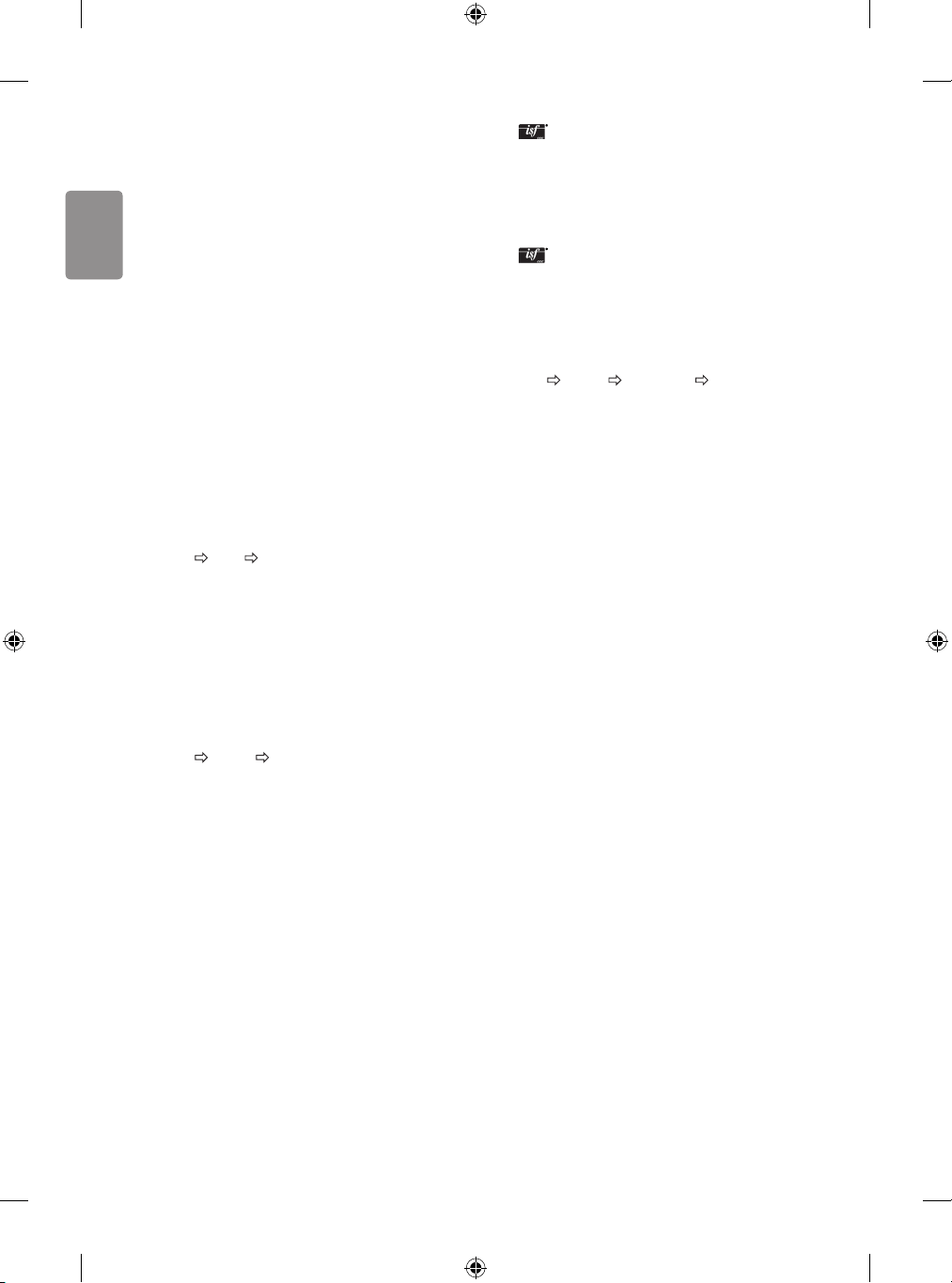
16
ENGLISH
Open source software notice
information
To obtain the source code under GPL, LGPL, MPL and other open source
licenses, that is contained in this product, please visit http://opensource.
lge.com.
In addition to the source code, all referred license terms, warranty
disclaimers and copyright notices are available for download.
LG Electronics will also provide open source code to you on CD-ROM
for a charge covering the cost of performing such distribution (such
as the cost of media, shipping, and handling) upon email request to
[email protected]om. This oer is valid for three (3) years from the date
on which you purchased the product.
Settings
Automatically Setting Up Programme
SETTINGS SETUP Auto Tuning
Automatically tunes the programmes.
• If Input Source is not connected properly, programme registration
may not work.
• Auto Tuning only nds programmes that are currently
broadcasting.
• If Lock System is turned on, a pop-up window will appear asking
for password.
To select Picture Mode
SETTINGS PICTURE Picture Mode
Select the picture mode optimized for the viewing environment or the
programme.
• Vivid : Heightens contrast, brightness and sharpness to display
vivid images.
• Standard : Displays images in standard levels of contrast,
brightness and sharpness.
• Eco/APS : [Depending on model]
The Energy Saver feature changes settings on the TV to reduce
power consumption.
• Cinema/Game : Displays the optimum picture for movie, game.
• Sport : [Depending on model] Optimizes the video image for high
and dynamic actions by emphasizing primary colours such as white,
grass, or sky blue.
• Expert 1, 2 : Menu for adjusting picture quality that
allows experts and amateurs to enjoy the best TV viewing. This
is the adjustment menu provided for ISF-certied picture tuning
professionals. (ISF logo can only be used on ISF-certied TVs.)
ISFccc: Imaging Science Foundation Certied Calibration Control
• Depending on input signal, available range of picture modes may
dier.
• Expert mode is for picture tuning professionals to control
and ne-tune using a specic image. For normal images, the
eects may not be dramatic.
• The ISF function is only available on some models.
To set advanced control
SETTINGS PICTURE Picture Mode Advanced Control /
Expert Control
Calibrates the screen for each picture mode; or adjusts picture settings
for a special screen. First select a Picture Mode of your choice.
• Dynamic Contrast : Adjusts the contrast to the optimal level
according to the brightness of the image.
• Dynamic Colour : Adjusts colours to make the image appear in
more natural colours.
• Skin Colour : Sets Skin colour spectrum separately to implement
the skin colour as dened by the user.
• Sky Colour : Sky colour is set separately.
• Grass Colour : Natural colour spectrum (meadows, hills, etc.) can
be separately set.
• Gamma : Sets the gradation curve according to the output of
picture signal in relation to the input signal.
• Colour Gamut : Selects the range of colours that can be
expressed.
• Edge Enhancer : Shows clearer and distinctive yet natural edges
of the video.
• Expert Pattern : [Depending on model]
Patterns used for expert adjustment.
• Colour Filter : Filters a specic colour spectrum in RGB colours to
ne-tune colour saturation and hue accurately.
• Colour Temperature : Adjusts the overall tone of the screen
as desired. In Expert mode, detailed ne-tuning can be set via
Gamma method, etc.
• Colour Management System : This is a system that experts use
when they adjust colour with a test pattern. They can select from
six colour areas (Red / Green / Blue / Cyan / Magenta / Yellow)
without aecting other colours. For normal images, adjustments
may not result in noticeable colour changes.
• Super Resolution : [Depending on model]
Adjusts the resolution to make dim and blurred images clearer.
• Depending on input signal or other picture settings, the range of
detailed items for adjustment may dier.
Loading ...
Loading ...
Loading ...