Loading ...
Loading ...
Loading ...
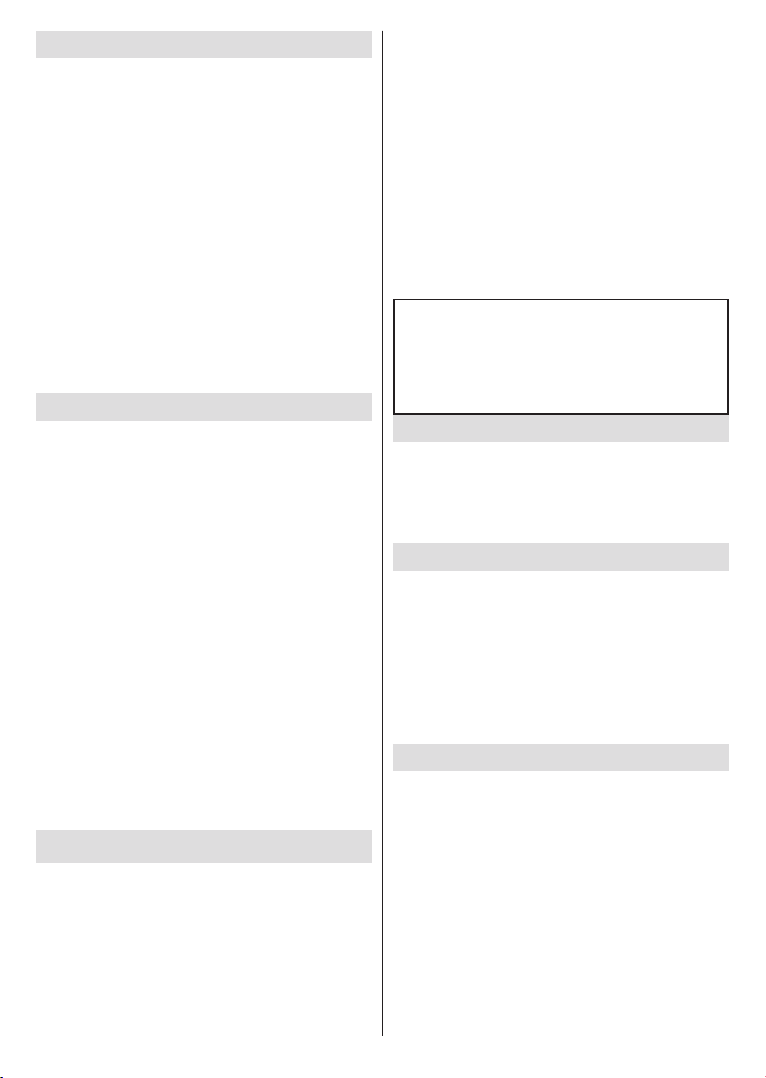
English - 23 -
From USB Connection
IMPORTANT! Back up the les on your USB storage devices
before connecting them to the TV. Manufacturer will not be
responsible for any le damage or data loss. Certain types
of USB devices (e.g. MP3 Players) or USB hard disk drives/
memory sticks may not be compatible with this TV. The TV
supports FAT32 and NTFS disk formatting.
You can view your photos, text documents or play your
storage device on the TV. Plug in the USB storage
device to one of the USB inputs on the TV.
On the main media player screen select the desired
OK
button. Follow the on-screen instructions for more
information on other available button functions.
Note: Wait a little while before each plugging and unplugging
as the player may still be reading les. Failure to do so may
cause physical damage to the USB player and the USB device
itself. Do not pull out your drive while playing a le.
From a Mobile Device via DMR
Make sure that your mobile device is connected to the
same network as your TV. On the TV, scroll to Apps
row on the Home Screen, select Multi Media Player
(MMP) and press the OK button to launch. Select
the media type on the main media player screen. On
the next screen, press the Blue button to switch the
List View layout. Then press the Back button. DMR
(Digital Media Renderer) option will appear among
the media type options. Highlight the DMR option and
press the OK button. The TV is ready to receive the
sharing icon or on the related option from the options
menu of your mobile device. Available devices will be
listed. Select your TV from the list. You can get the
device name of your TV from the Settings>Device
Preferences>About menu on the Home screen. If
desired, the name of the TV can also be changed
entering a custom name using the options of the
Device name menu. If the connection is successfully
displayed on your TV.
USB Recording
then switch on the TV to enable the recording feature.
To record long duration programmes such as movies, it
is recommended to use USB Hard disk drives (HDD’s).
Recorded programmes are saved into the connected
USB disk. If desired, you can store/copy recordings
available to be played on a computer. You can play
the recordings only via your TV.
Lip Sync delay may occur during the timeshifting. Radio
record is supported.
If the writing speed of the connected USB disk is not
feature may not be available.
It is recommended to use USB hard disk drives for
recording HD programmes.
Do not pull out the USB/HDD during a recording. This
may harm the connected USB/HDD.
Some stream packets may not be recorded because
of signal problems, as a result sometimes videos may
freeze during playback.
If a recording starts from timer when teletext is on, a
dialogue will be displayed. If you highlight Yes and press
OK
The recording function has been designed for private
use and entertainment in your environment.
Please note that any commercial use of the recording
function could lead to copyright infringement of
authors' rights. Toshiba asks you to respect the
intellectual property rights of third parties.
Instant Recording
Press Record button to start recording an event
instantly while watching a programme. Press Stop
button to cancel instant recording.
You can not switch broadcasts during the recording
mode.
Watching Recorded Programmes
Select Record List from the Record menu in Live
TV mode and press OK. Select a recorded item from
the list (if previously recorded). Press the OK button
to watch.
Press the Stop or Back/Return button to stop a
playback.
The recordings will be named in the following
format: Channel Name_Date(Year/Month/Day)_
Duration(Hour/Minute/Second).
Timeshift Recording
In order to use timeshift recording feature Time Shift
Mode option in the Record>Time Shift Mode menu
In timeshifting mode, the programme is paused and
simultaneously recorded to the connected USB disk.
Press Pause/Play button while watching a broadcast
to activate timeshifting mode. Press Pause/Play button
again to resume the paused programme from where
you stopped. Press the Stop button to stop timeshift
recording and return to the live broadcast.
Disk Setup
wizard will be displayed when the Pause/Play button
is pressed. You can either choose Auto or Manual
setup mode. In Manual mode, if you prefer, you can
Loading ...
Loading ...
Loading ...