Loading ...
Loading ...
Loading ...
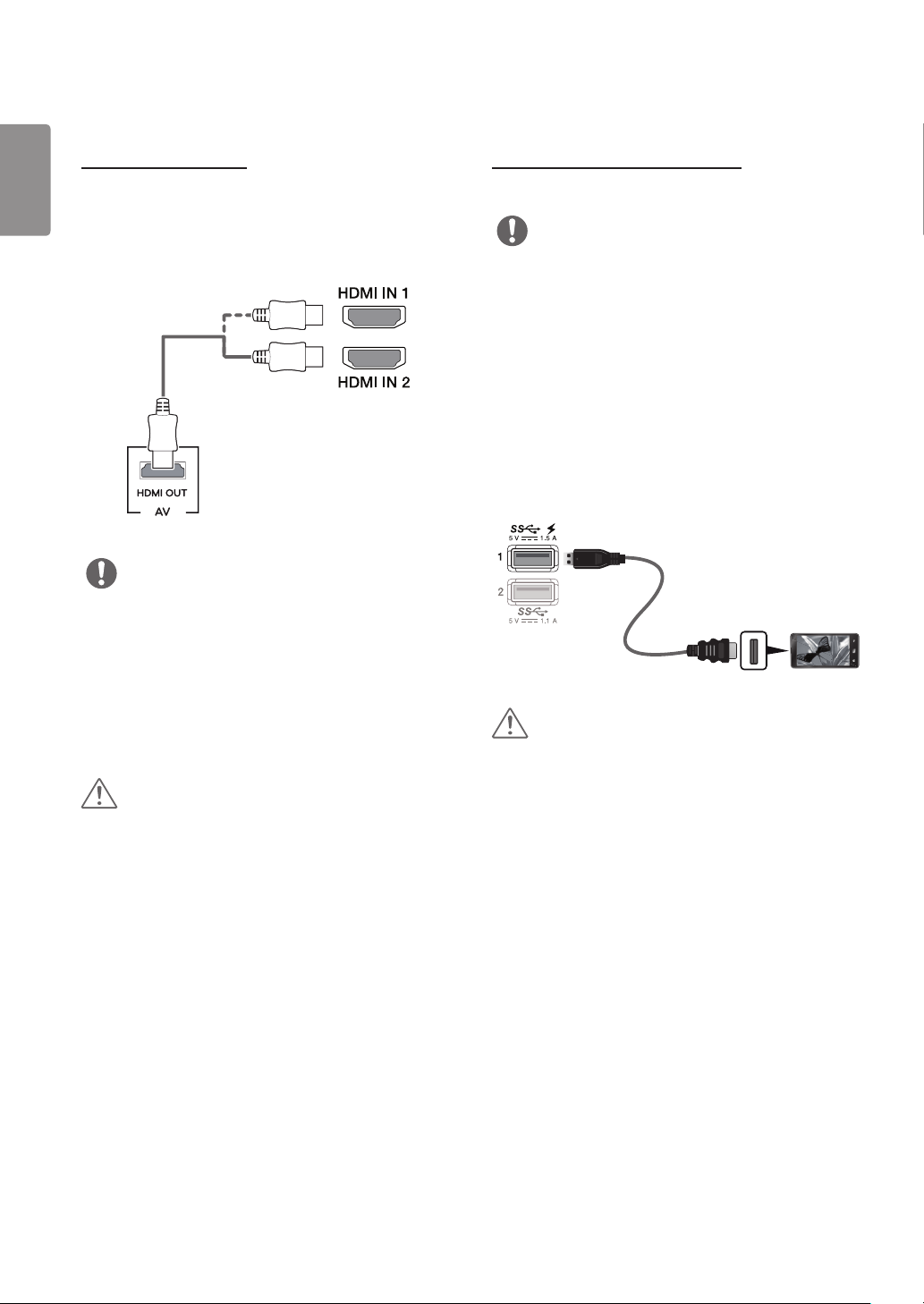
16
ENGLISH
Connecting AV Devices
HDMI Connection
HDMI transmits digital video and audio signals from your
AV device to the monitor. Connect your AV device to the
monitor using the HDMI cable as shown in the illustration
below.
DP OUT
NOTE
• Make sure to use the supplied HDMI cable of the product.
Otherwise, this may cause the device to malfunction.
• Use a certified cable with the HDMI logo attached. If you
do not use a certified HDMI cable, the screen may not
display or a connection error may occur.
• Recommended HDMI cable types
- High-Speed HDMI®/
TM
cable
- High-Speed HDMI®/
TM
cable with Ethernet
CAUTION
• Using a DVI to HDMI / DP (DisplayPort) to HDMI cable may
cause compatibility issues.
Connecting Peripherals
USB Cable connection - PC
The USB port on the product functions as a USB hub.
NOTE
• Make sure to install the most recent Windows OS service
pack before using the product.
• Peripheral devices are sold separately.
• A keyboard, mouse, or USB device can be connected to the
USB port.
• Quick Charge is only available through the USB1 port.
When Quick Charge is set to On, data transmission
through the USB1 port is not available (e.g. connecting
your keyboard, mouse, or other USB storage devices to the
monitor). (Go to General > Quick Charge to set Quick
Charge to On or Off.)
• The charging speed may vary depending on the device.
DP OUT
(sold separately)
CAUTION
Cautions When Using a USB Device
• A USB device with an automatic recognition program
installed, or that uses its own driver, may not be
recognized.
• Some USB devices may not be supported or may not work
properly.
• It is recommended to use a USB hub or hard disk drive
with power supplied. (If the power supply is not adequate,
the USB device may not be recognized properly.)
Loading ...
Loading ...
Loading ...