Documents: Go to download!
User Manual
- User Manual - (English)
- Installation Instructions - (English)
- Manually Overriding Heat Modes
- Heater on light
- Key Lock
- Set current day and time
- Timer Overview
- Setting desired temperature/thermostat
- Adding a new timing setting
- Editing an existing timing setting.
- Deleting an existing timing setting
Table of contents
User Manual
Manually Overriding Heat Modes
Sometimes, you may want to switch your current heat mode (from the default mode set for the current time) to the non-current mode e.g. from day/peak to night/off-peak or vice versa. You may want to do this to allow you to adjust the desired temperature/thermostat of the non-current mode.
Or you may want to apply the other heat mode at this current moment (e.g. you may want to turn up the temperature temporarily without distorting the pre-programmed settings)
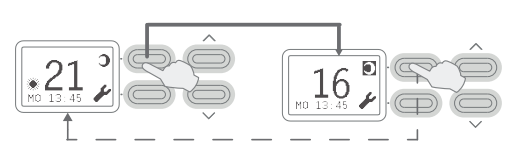
To manually switch heat modes (e.g. from night/off-peak to day/peak or vice versa), simply press the top left button next to the picture of either the sun or the moon. That icon should now get highlighted with a black background and the desired temperature in the display screen should also change (assuming the alternative heat mode has a different temperature).
In the diagram shown, the desired temperature/thermostat has changed from 21 (set for day/peak mode) to 16 degrees (set for night/off peak mode). Press the same button again to go back to the default heat mode for the current time.
Note: for safety reasons, at 3am each day, if the heat mode has been manually overridden, the heater will automatically switch back to the default heat mode for that time. Manual overrides will also end when a new timing setting starts.
Heater on light
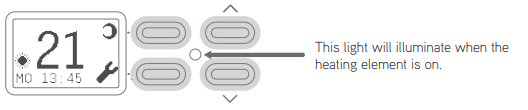
Key Lock
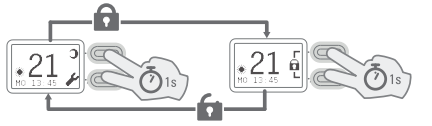
To lock the timer (e.g. so children cannot change the settings), press and hold the two left buttons for one second. A lock icon should show up on the right side of the display screen.
To unlock the timer, again press and hold the two left buttons for one second. The lock icon should disappear and the regular settings should reappear on the display screen.
Set current day and time
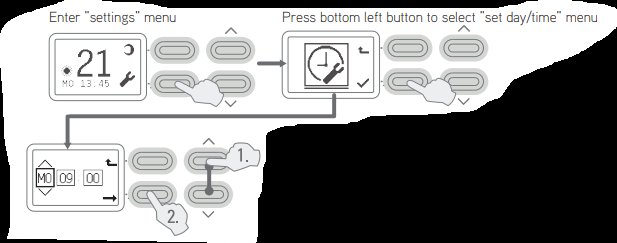
The day function  should be flashing.
should be flashing.
1. Select day by pressing up or down arrow.
2. Press bottom left button to confirm day.
Now do the same to select and confirm hour and minute of current time.
NB: Time is in 24 hour format.
Timer Overview
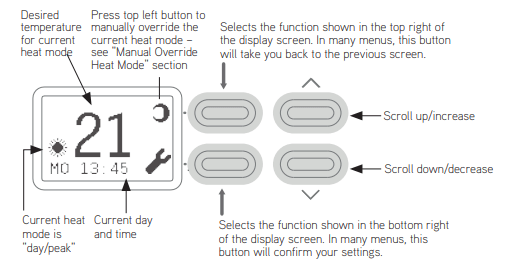
The timer has two heat modes: one for “day/peak” and one for “night/off peak”. You can set a different temperature for both of these periods, for example, to keep the room warm during the day while you are using it and then to take the chill off the room when you are sleeping.
The desired temperature for each heat mode can be set to between 7°C and 30°C. Alternatively, you can just have the heater turn off in either mode.
The icon in the bottom left of the screen (either a sun or moon symbol) will denote the current heat mode (either day/peak or night/off-peak)
Setting desired temperature/thermostat
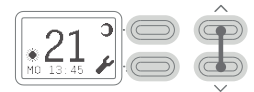
Setting temperature for current heat mode To set the desired temperature in the current heat mode (sun/moon icon in bottom left of screen), press the up/down arrows till you get the temperature you would like the heater to heat the room to.
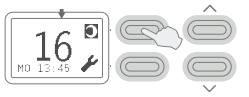
Setting temperature for non-current heat mode If the mode you just set the temperature to was day/peak, then press the top left button to select night/off-peak mode (and vice versa). This is also known as “Manual Override” (see “Manually Overriding Heat Modes” section for more information). The icon in the top right should now be highlighted with a black background.
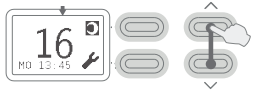
Now press the up and down buttons to set the desired temperature
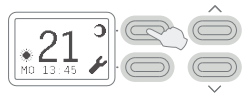
Then press the top left button again to go back to the mode appropriate for the current time.
Programme Timing Settings
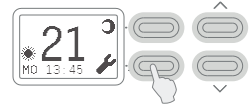
Press the bottom left button to enter settings
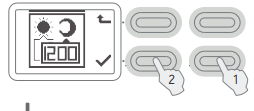
1. Press the down button until the Timing Settings menu appears.
2. Press the bottom left button to select.
Adding a new timing setting
This setting will apply until it gets to a time when a new setting takes over
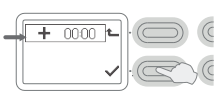
To add a new setting, select the “add timing” setting  (you may need to scroll to select it) and then press the bottom left button to confirm
(you may need to scroll to select it) and then press the bottom left button to confirm
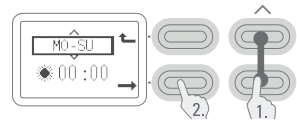
1. Select the day(s) you would like this timing setting to apply for by pressing the up/down buttons.
2. Then press the bottom left button to confirm.
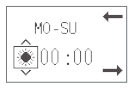
Now do the same for whether you want this heat mode applied as a day/peak mode or night/off-peak mode. Then press the bottom left button to confirm
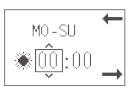
Scroll to select the hour of the day you want this heat mode to start from. Then press the bottom left button to confirm
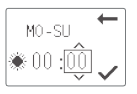
Scroll to select the minute within the hour of the day you want this heat mode to start from. Then press the bottom left button to confirm.
Good work. You have now set a time for when you want this heat mode to turn on. You will now need to create another timing setting that will take over from the previous setting (e.g. for the heater to then turn off or for it to heat at a lower temperature).
If you set the first heat mode as a day/peak mode, you will now need to set the next heat mode that will take over as a night/offpeak mode (and vice versa).
As an example you may want to set the first mode as a day/peak mode so that it heats your room to 22°C every day of the week, from 8am onwards. You may then want to create the night/off-peak mode that will take over at 6pm and turn off the heater (or heat at a lower temperature). Therefore every day from 8am-6pm, the heater will heat the room to 22°C and then turn off between 6pm and 8am.
Editing an existing timing setting.
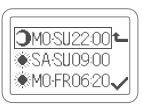
Use the up and down arrows to scroll through the timing settings until you find the one you want to change. Then press the bottom left button to confirm.
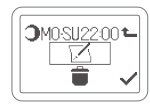
Use the up and down arrows to select the edit setting. Then press the bottom left button to confirm and edit the setting.
Then press the bottom left button to confirm and edit the setting.
You can now edit the day, heat mode (day/peak vs night/off-peak), hour and minute in the same way you did when setting up the timing setting.
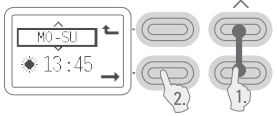
1. Select the day(s) you would like this timing setting to apply for by pressing the up/ down buttons.
2. Then press the bottom left button to confirm.
Now do the same for whether you want this timing applied as a day/peak mode or night/off-peak mode. Then press the bottom left button to confirm.
Select the hour of the day you want this heat mode to start from. Then press the bottom left button to confirm.
Select the minute within the hour of the day you want this heat mode to start from. Then press the bottom left button to confirm.
When you have have finished editing timing settings, press the top left button, to return to the main screen.
to return to the main screen.
Deleting an existing timing setting
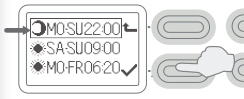
Use the up and down arrows to scroll through the timing settings until you find the one you want to delete. Then press the bottom left button to confirm
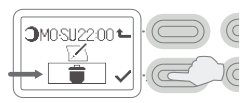
Use the up and down arrows to select the delete setting  . Then press the bottom left button to confirm and delete the setting.
. Then press the bottom left button to confirm and delete the setting.
When you have have finished deleting timing settings, press the top left button,  to return to the main screen.
to return to the main screen.
See other models: NTL4S10-FS40 NTE4S07CASTORS NTE4S12CASTORS NTE4S15CASTORS NTE4T07CASTORS
