Loading ...
Loading ...
Loading ...
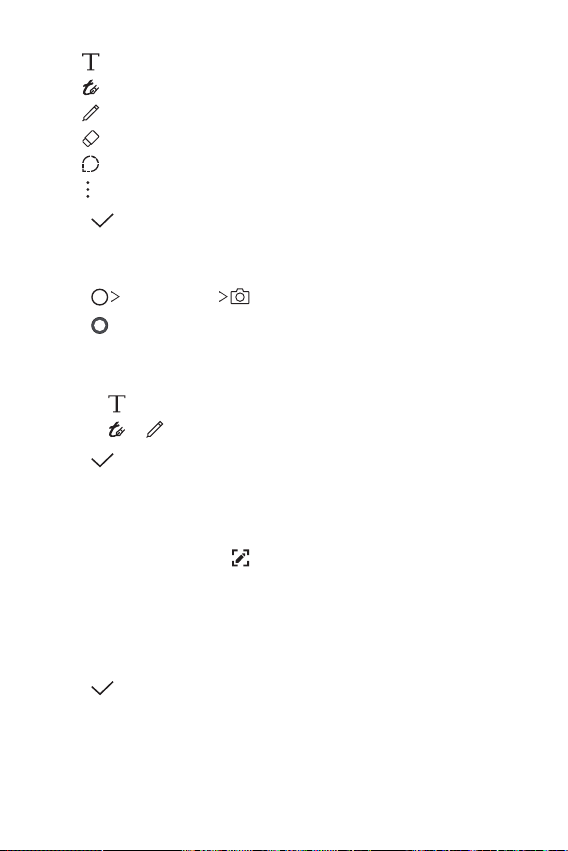
Useful Apps 88
• : Enter a note by using the keypad.
•
: Convert the handwriting to calligraphy.
• : Write notes by hand.
•
: Erase handwritten notes.
• : Zoom in or out, rotate or erase the parts of a handwritten note.
• : Access additional.
3
Tap to save the note.
Writing notes on a photo
1
Tap QuickMemo+ .
2
Tap to take a photo, then tap OK.
• The photo is automatically attached into the notepad.
3
Write notes on the photo.
• Tap
to enter a text below the photo.
• Tap
or to write notes on the photo using the stylus pen.
4
Tap to save the note.
Writing notes on a screenshot
1
While viewing the screen you want to capture, drag the status bar
downwards and then tap
.
• The screenshot appears as the notepad background theme. Memo
tools appear at the top of the screen.
2
Crop the image (if necessary) and take notes as desired.
• Write notes by hand on the photo.
3
Tap and save the notes to the location of your choice.
• Saved notes can be viewed in either QuickMemo+ or Gallery.
• To save notes in the same location all the time, select the Use as
default app checkbox before selecting an app.
Loading ...
Loading ...
Loading ...