Loading ...
Loading ...
Loading ...
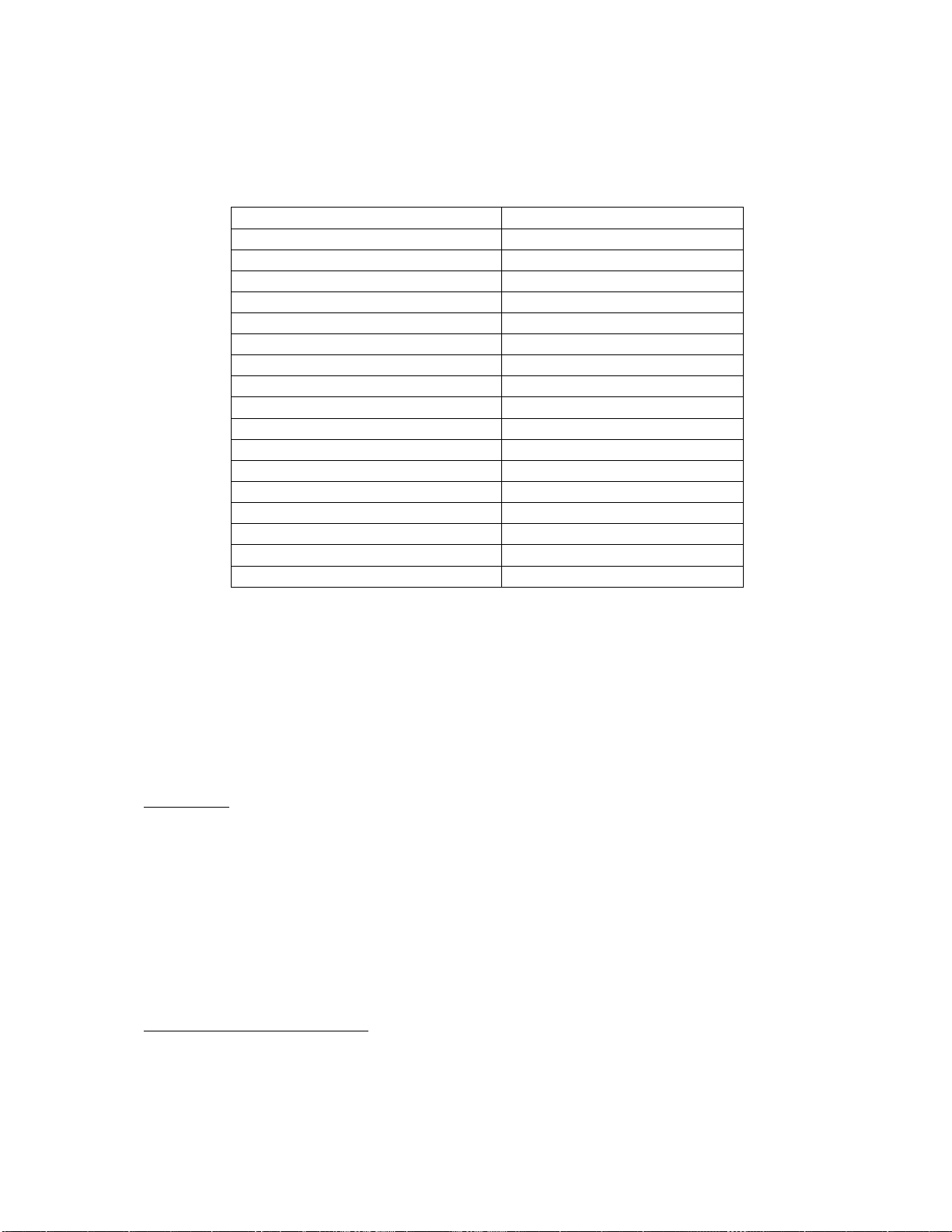
Version 1.5
1. Switch on the television and select a TV channel
2. On the remote control, press keys: [3, 1, 9, 7, 5, 3, MUTE]
3. The BDS MODE SETUP MENU becomes visible
4. Use the cursor keys to select and change any of the following settings:
Function Possible selections
BDS MODE ON /OFF/INSTALL
LOCAL KEYBOARD LOCKED ON/OFF
REMOTE CONTROL LOCKED ON/OFF
OSD DISPLAY ON/OFF
SWITCH ON VOLUME 0-100
MAXIMUM VOLUME 0-100
SWITCH ON CHANNEL 0..125, EXTERNAL SOURCES
HIGH SECURITY MODE ON/OFF
POWER ON ON/STANDBY
DISPLAY MESSAGE ON/OFF
WELCOME MESSAGE >
USB BREAK IN ON/OFF
BLANK CHANNEL ON/OFF
CHANNEL TABLE ON/OFF
STORE >
SMARTLOADER TO TV LOAD
TV TO SMARTLOADER LOAD
5. Select “STORE” and press [CURSOR RIGHT], [CURSOR RIGHT] to save the
settings and then press [MENU] to exit BDS Mode setup.
6. For BDS Mode settings to take effect, you must turn the TV set Off, then back On.
[ BDS Mode Functions
This paragraph describes the functionality of each item in the BDS Mode Setup menu.
BDS MODE
ON This enables the BDS Mode. When BDS Mode is ON:
The user menu is blocked.
All settings of the BDS Mode Setup menu are in effect.
OFF This disables the BDS Mode. When BDS Mode is OFF:
The TV operates as a normal (consumer) TV
INSTALL This option allows Auto-Installation (in consumer mode) to work in tandem with
Channel Table settings. When BDS Mode is set to INSTALL:
The Auto-Install function of the TV will work (in consumer mode)
according to the Channel Table setting in the BDS Mode Setup menu.
LOCAL KEYBOARD LOCKED
ON The television keys VOLUME +/- , CHANNEL +/- and MENU are blocked.
OFF The television keys VOLUME +/- , CHANNEL +/- and MENU function normally
Loading ...
Loading ...