Documents: Go to download!
- Owner's manual - (English)
- Oven Cooking
- Care & Cleaning
- Maintenance
- Troubleshooting
Table of contents
Use & Care Guide Wall Oven
 Oven Cooking
Oven Cooking
Control Panel
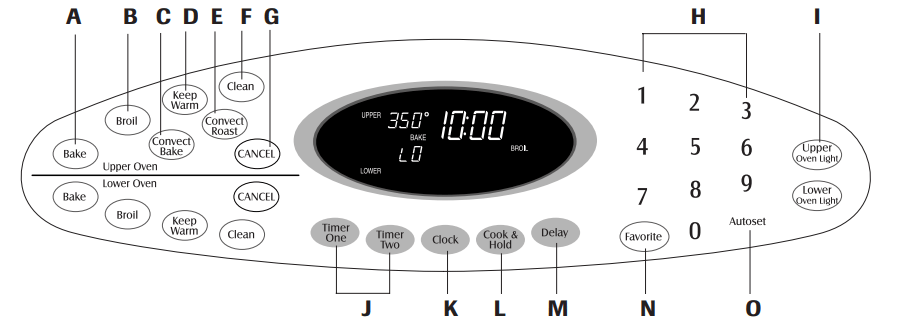
The control panel is designed for ease in programming. The display window on the control shows time of day, timer and oven functions. Control panel shown includes Convect and other model specific features. (Styling may vary depending on model.)
A | Bake | Use for baking and roasting. |
B | Broil | Use for broiling and top browning. |
C | Convect Bake (select models) | Use for convection baking. |
D | Keep Warm | Use to keep cooked food warm in oven. |
E | Convect Roast (select models) | Use for convection roasting. |
F | Clean | Use to set self-clean cycle. |
G | CANCEL | Cancels all operations except Timer and Clock. |
H | Number Pads | Use to set time and temperature. |
I | Oven Light | Use to turn the upper or lower oven light on or off. |
J | Timer One/Two | Sets the timer. |
K | Clock | Sets the Clock. |
L | Cook & Hold | Bakes for a preset time, then holds food warm for 1 hour. |
M | Delay (select models) | Programs the oven to start baking at a later time. |
N | Favorite | Use to set and save a specific Cook & Hold procedure. |
O | Autoset | Use to quickly set temperatures. |
Using the Touchpads
- Press the desired pad.
- Press the number pads to enter time or temperature.
- Press the Autoset pad to enter temperature.
- A beep will sound when any pad is touched.
- A double beep will sound if a programming error occurs.
NOTE: Four seconds after entering the number, the time or temperature will automatically be entered. If more than 30 seconds elapse between touching a function pad and the number pads, the function will be canceled and the display will return to the previous display.
Clock
The clock can be set to display time in a 12-hour or 24-hour format. The clock is set at the factory for the 12-hour format.
To change the clock to 24-hour format:
- Press and hold the CANCEL (Upper Oven CANCEL for double wall ovens) and Favorite pads for three seconds.

- 12 Hr flashes in the display.

- 12 Hr flashes in the display.
- Press the Autoset pat to select 24 Hr; press again to select 12 Hr.

- Set the time of day following the directions in the To Set the Clock section.
To set the Clock:

1. Press the Clock pad.
- The time of day flashes in the display.
2. Press the appropriate number pads to set the time of day.
- Colon flashes in the display.
3. Press the Clock pad again or wait four seconds.
- The colon will remain on.
When electrical power is supplied or after a power interrup tion, the last clock time before power was interrupted will flash.
To recall the time of day when another time function is showing, press the Clock pad.
Clock time cannot be changed when the oven has been programmed for Delay cook or clean or Cook & Hold.
To cancel the Clock display:
If you do not want the time of day to display:

Press and hold the CANCEL and Clock pads for three seconds. The time of day will disappear from the display.
When the clock display is canceled, press the Clock pad to briefly display the time of day.

When the clock display is canceled, after 15 minutes, the oven control will go into Standby Mode to save energy. The display will be blank and the oven light will not operate. To "wake up" the control from Standby Mode, press any touchpad. A double beep will sound.
To restore the Clock display:
Press and hold the CANCEL and Clock pads for three sec onds. The time of day will reappear in the display.
Timer
The timer can be set from one minute (00:01) up to 99 hours and 59 seconds (99:59).
The timer can be used independently of any other oven activity. It can also be set while another oven function is operating.
The Timer does not control the oven. It only controls a beeper.
To set the Timer:

1. Press the Timer pad.
- 00:00 and TIMER icon flash in the display.
2. Press the appropriate number pads until the correct time appears in the display.
- The colon and TIMER icon will continue to flash.
3. Press Timer pad again or wait four seconds.
- The colon stops flashing and the time begins counting down.
- The last minute of the timer countdown will be displayed in seconds.
4. At the end of the set time, one long beep will sound and “End” will be displayed.
5. Press the Timer pad to clear the display.
To cancel the Timer:

1. Press and hold the Timer pad for three seconds.
OR

2. Press the Timer pad and press ‘0’ using the number pads.
Locking the Control and Oven Door
The touchpad and oven door can be locked for safety, cleaning, or to prevent unwanted use. The touchpads will not function when locked.
If the oven is currently in use, the touchpads and door cannot be locked.
The current time of day will remain in the display when the touchpads and door are locked.
To lock:
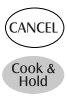
1. Press and hold the CANCEL and Cook & Hold pads for three seconds.
- OFF appears in the display
- The LOCK icon flashes while the door is locking.
To unlock:
Press and hold the CANCEL and Cook & Hold pads for three seconds. OFF disappears from the display.
Note: The touchpads and oven door cannot be locked if the oven temperature is 400° F or above.
Fault Codes
The BAKE or LOCK icon may flash rapidly in the display to alert you if there is an error or a problem. If the BAKE or LOCK icon flashes in the display, press CANCEL pad. If the BAKE or LOCK icon continues to flash, disconnect power to the appliance. Wait a few minutes, and then reconnect power. If the icon flashing still continues, disconnect power to the appliance and call an authorized servicer.
Baking
To set Bake:
1. Press the Bake pad.

- The BAKE icon will flash.
- 000 will flash in the display.
2. Select the oven temperature. Press the Autoset pad for 350° F or the appropriate number pads.
- Each additional press of the Autoset pad will increase the temperature by 25°.
- The oven temperature can be set from 170° to 550°.
3. Press Bake pad again or wait four seconds.
- The BAKE icon will stop flashing and light in the display.
- The PREHEAT icon will light in the display.
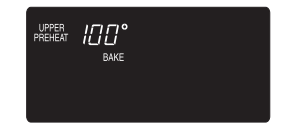
- 100° or the actual oven temperature if over 100° F will display. It will rise in 5° increments until the preset temperature is reached
4. Allow the oven to preheat for 8-15 minutes.
- When the set oven temperature is reached, one long beep will sound.
- The set temperature will display.
- The PREHEAT icon will turn off.
- To recall set temperature during preheat, press Bake pad.
5. Place food in the oven.
6. Check cooking progress at the minimum cooking time. Cook longer if needed.
7. When cooking is finished, press CANCEL pad.
8. Remove food from the oven
Baking Notes:
- Bake, then press the Autoset or appropriate number pads until the desired temperature is displayed.
- To change the oven temperature during preheat, press the Bake pad twice, then press the Autoset pad or appropriate number pads until the desired temperature is displayed.
- If you forget to turn off the oven, it will automatically turn off at the end of 12 hours. If you wish to deactivate this feature, see page 11
Baking Differences Between Your Old and New Oven
It is normal to notice some baking time differences between a new oven and an old one. See “Adjusting the Oven Temperature” on page 12.
Baking with Convection (select models)
When convection baking, enter your normal baking tempera ture. The control will automatically reduce the set oven temperature by 25°.
To set Convect Bake:
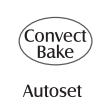
1. Press the Convect Bake pad.
- The BAKE and FAN icons will flash
- 000 will flash in the display.
2. Select the oven temperature. Press the Autoset pad for 350° F or the appropriate number pads.
- Each additional press of the Autoset pad will increase the temperature by 25 degrees. The oven temperature can be set from 170° to 550°
3. Press Convect Bake pad again or wait four seconds.
- The BAKE icon will stop flashing.
- The PREHEAT icon will light in the display
- 100° or the actual oven temperature if over 100° F will display. It will rise in 5° increments until the preset temperature is reached.
4. Allow the oven to preheat for 8-15 minutes.
- When the set oven temperature is reached, one long beep will sound.
- The set temperature will display.
- The PREHEAT icon will turn off.
- To recall set temperature during preheat, press the Convect Bake pad.
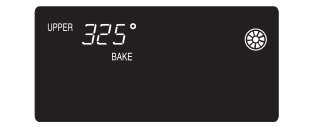
5. Place food in the oven.
6. Check cooking progress at the minimum cooking time. Cook longer if needed.
7. When cooking is finished, press CANCEL pad. 
8. Remove food from the oven.
Roasting With Convection
(select models)
When convection roasting, enter your normal roasting time and temperature. The control will automatically prompt you to check the food for doneness at 75% of the set time.
Notes:
- When convection roasting, the cooking time must be set before setting the temperature.
- If your recipe requires a preheated oven, add 15 minutes to the cooking time programmed.
- Roasting times can vary with different cuts of meat.
To set Convect Roast:

- Press the Convect Roast pad.
- The ROAST and FAN icons will flash
- 00:00 will flash in the display.
- 000 lights in the display.
- Enter the roasting time using the number pads.
- Time can be set from 10 minutes (00:10) to 11 hours,59 minutes (11:59).
- Press Convect Roast again or wait 4 seconds.
- 'Roast’ flashes in the display.
- Select the oven temperature. Press the Autoset pad for 350° F or the appropriate number pads.

- Each additional press of the Autoset pad will increase the temperature by 25°.
- The oven temperature can be set from 170° to 550°.
- Press Convect Roast pad again or wait four seconds.
- The ROAST icon will stop flashing and light in the display.
- 100° or the actual oven temperature will display. It will rise in 5° increments until the preset temperature is reached.
- The FAN icon will start to rotate.
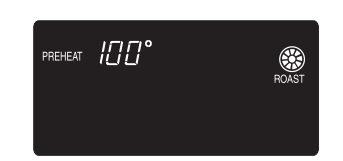
- Allow the oven to preheat for 8-15 minutes.
- When the set oven temperature is reached, one long beep will sound.
- To recall the set temperature during preheat, press the Convect Roast pad.
- Place food in the oven.
- When 75% of the set cooking time has elapsed, the oven light will turn on and ‘Food’ will flash in the display. Check the cooking progress at this time. The oven light will remain on until the Oven Light pad is pressed. Cook longer if needed.
- Press the Convect Roast pad to recall the cook time remaining.
- At the end of cook time, the oven will automatically keep food warm for one hour.
- When cooking is finished, press CANCEL pad.

- Remove food from the oven.
Cook & Hold
When using the Cook & Hold option, the oven begins to heat immediately after the control has been set. Then, the oven cooks for a specified length of time. When that time has elapsed, the oven will keep the food warm for up to an hour then automatically turn off.
To set Cook & Hold:

- Press the Cook & Hold pad.
- The HOLD icon will flash to indicate that you are in Cook & Hold programming.
- 00:00 will flash in the display.
- Select the amount of time you want to cook by using the number pads.
- The HOLD icon continues to flash.
- The time will light in the display.
- Time can be set from 00:10 to 11:59.
- Press Bake, Convect Bake or Convect Roast (select models) and select the oven temperature. Press the Autoset pad for 350° F or the appropriate number pads.

- The desired cycle icon will flash.
- The oven temperature can be set from 170° F to 550° F.
- Press the desired cycle pad again OR wait four seconds.
- The desired cycle icon will remain lit.
- The cooking time will show in the display.
- The PREHEAT icon will show in the display.
- The actual oven temperature will be displayed during preheat.
- The set temperature will display when the oven is preheated.
When the cooking time has elapsed:
- Four beeps will sound.
- The HOLD and WARM icons will light.
- 170° will display.
- Time of day will display.
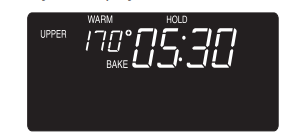
After one hour in HOLD WARM:
- The oven turns off automatically.
- HOLD and WARM icons go off.
- Remove food from oven.
To cancel Cook & Hold at any time:
Press the CANCEL pad. Remove food from oven.
Delay Cook & Hold
When using Delay, the oven begins to cook later in the day. Set the amount of time that you want to delay before the oven turns on and how long you want to cook. The oven begins to heat at the selected time and cooks for the specified length of time.
Delay time can be set from 10 minutes (00:10) to 11 hours, 59 minutes (11:59).
To set a Delayed Cook & Hold cycle:

- Press the Delay or Delay 1 pad (select models). In double wall oven models, press the Delay or Delay Delay 1 (select models) pad once to program the upper oven or twice to program the lower oven.
- The DELAY icon flashes in the display.
- 00:00 flashes in the display.
- Using the appropriate number pads, enter the amount of time you want to delay the start of the Cook & Hold cycle.
- Press the Cook & Hold pad.

- The HOLD icon flashes.
- The DELAY icon flashes in the display.
- 00:00 flashes.
- Enter the amount of time you want to cook using the number pads.
- Press Bake, Convect Bake or Convect Roast (select models).
- Set the oven temperature desired by pressing the Autoset pad or the appropriate number pads.
- 350° will light when Autoset is pressed.

- After four seconds, the entered delay time will appear in the display.
- The HOLD icon turns off.
- The BAKE and DELAY icons remain lit to remind you that a delayed Cook & Hold cycle has been programmed.
- 350° will light when Autoset is pressed.
Note:
- Do not use Delayed Cook & Hold for items that require a preheated oven, such as cakes, cookies, and breads.
- Do not use Delayed Cook & Hold if oven is already hot.
Broiling
To set Broil:
1. Press the Broil pad. 
- The BROIL icon flashes.
- 000 flashes.
- SET flashes.
2. Press the Autoset pad once to set HI broil or twice to set LO broil.
- HI or LO will be displayed.
Select HI broil for normal broiling. Select LO broil for low-temperature broiling of longer cooking foods such as poultry.
3. After four seconds, the oven will start.
- The BROIL icon will remain lit.
- HI or LO will remain lit.
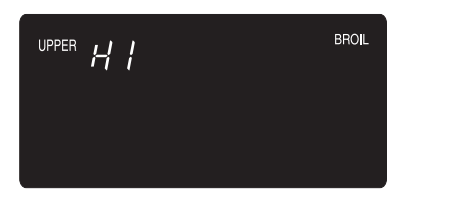
4. For optimum browning, preheat broil element for 3-4 minutes before adding food.
5. Place food in the oven. Leave oven door open about four inches (the first stop).
6. Turn meat once about halfway through cooking.
7. When food is cooked, press the CANCEL pad. Remove food and broiler pan from the oven.
The time of day will reappear in the display.
Broil Notes:
- For best results when broiling, use a pan designed for broiling.
- Expect broil times to increase and browning to be slightly lighter if appliance is installed on a 208-volt circuit.
- If more than 30 seconds elapse between pressing the Broil pad and the Autoset pad, the oven will not be set and the display will return to the previous display.
- A cooling fan will automatically turn on during broiling. If it does not operate, contact an authorized servicer.
- HI is used for most broiling. Use LO broil when broiling longer cooking foods. The lower temperature allows food to cook to the well done stage without excessive browning. •
- Broil times may be longer when the lower broiling temperature is selected.
- Food should be turned halfway through broiling time.
Keep Warm
For safely keeping hot foods warm or for warming breads and plates.
To set Keep Warm:

- Press the Keep Warm pad.
- The WARM icon flashes.
- 000 flashes in the display.
- Select the Keep Warm temperature. Press the Autoset pad or the appropriate number pads.
- 170°will light when the Autoset pad is pressed.
- Each press of the Autoset pad will increase the temperature by 5°.
- The Keep Warm temperature can be set from 145° to 190°.
The WARM icon and the temperature will be displayed while the function is active.
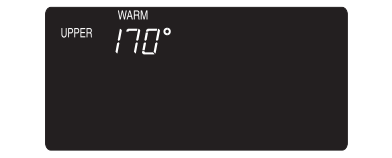
To cancel Keep Warm:
- Press the CANCEL pad.

- Remove food from the oven.
Keep Warm Notes:
- For optimal food quality, oven cooked foods should be
- kept warm for no longer than 1 to 2 hours.
- To keep foods from drying, cover loosely with foil or a lid.
- To warm dinner rolls:
- cover rolls loosely with foil and place in oven.
- press Keep Warm and Autoset pads.
- warm for 12-15 minutes.
- To warm plates:
- place 2 stacks of up to four plates each in the oven.
- press Keep Warm and Autoset pads.
- warm for five minutes, turn off the oven and leave plates in the oven for 15 minutes more.
- use only oven-safe plates, check with the manufacturer.
- do not set warm dishes on a cold surface as rapid temperature changes could cause crazing or breakage.
Automatic Shut-Off/Sabbath Mode
The oven will automatically turn off after 12 hours if you accidentally leave it on. This safety feature can be turned off.
To cancel the 12-hour shut-off and run the oven continuously for 72 hours:

- Press and hold the Clock pad for three seconds
- “SAb” will be displayed and flash for five seconds.
- “SAb” will then be displayed continuously until turned off or until the 72-hour time limit is reached.
- The BAKE icon will also be displayed if a bake cycle is in use while the oven is in Sabbath Mode.
- All keys are inactive except CANCEL and Clock. All other functions EXCEPT BAKE (Timer, Keep Warm, Clean, etc.) are locked out during the Sabbath Mode.
- A Cook & Hold can be programmed during the Sabbath Mode, however a Delay Cook & Hold is not allowed.
To cancel the Sabbath Mode:

- Press the CLOCK pad for three seconds.
OR - After 72 hours, the Sabbath Mode will end.
- “SAb” will flash for five seconds.
- The time of day will return to the display.
Sabbath Mode Notes:
- Sabbath Mode can be turned on at any time with or without the oven on.
- Sabbath Mode cannot be turned on if the keypads are locked out or when the door is locked.
- Most prompts and messages and all beeps are deactivated when Sabbath Mode is active.
- If the oven is baking when Sabbath Mode is set, the BAKE icon will go out at the end of the baking cycle. There will be no audible beeps.
- If the oven light is desired while in Sabbath Mode, it must be turned on before the Sabbath Mode is started.
- When the Sabbath Mode is started, the temperature display will immediately show the set temperature, rather than the actual oven cavity temperature. No preheat beep will sound.
- The self-clean cycle and automatic door lock do not operate during the Sabbath Mode.
- Pressing CANCEL pad will cancel a Bake cycle, however the control will stay in the Sabbath Mode.
- If power fails, the oven will power up in Sabbath Mode with 72 hours remaining and no cycle active.
Adjusting the Oven Temperature
Oven temperatures are carefully tested for accuracy at the factory. It is normal to notice some baking or browning differences between a new oven and an old one. As ovens get older, the oven temperature can shift.
You may adjust the oven temperature if you think the oven is not baking or browning correctly. To decide how much to change the temperature, set the temperature 25 degrees higher or lower than your recipe recommends, then bake. The results of the first bake should give you an idea of how much to adjust the temperature.
To adjust the oven temperature:

- Press the Bake pad.
- Enter 550° by pressing the appropriate number pads.
- Press and hold the Bake pad for several seconds or until 00° appears in the display.
If the oven temperature was previously adjusted, the change will be displayed. For example, if the oven tem perature was reduced by 15° the display will show “-15°”. - Press the Autoset pad to adjust the temperature.
Each time the Autoset pad is pressed, the temperature changes by 5°. The oven temperature can be increased or decreased by 5° to 35°. - The time of day will automatically reappear in the display.
You do not need to readjust the oven temperature if there is a power failure or interruption. Temperature adjustment applies to Bake, Convect Bake and Convect Roast (select models) only.
Favorite
The Favorite pad allows you to save the time and temperature from a Cook & Hold Bake, Convect Bake or Convect Roast (select models) cycle.
To set a Favorite cycle, a Cook & Hold function must be either active or just programmed.
To set a new Favorite cycle or to save a cur rently running Cook & Hold as a Favorite:

- Program a Cook & Hold cycle as described in the Cook & Hold section on page 8.
- Press and hold the Favorite pad for three seconds.
- The newly set or currently running Cook & Hold cycle will be saved.
- A beep will sound to indicate that the control has accepted the Favorite setting.
To start a cycle programmed into Favorite:
- Press the Favorite pad.
- Time and temperature for the set Cook & Hold cycle will be displayed. (If no Cook & Hold cycle has been programmed, “nonE” is displayed.)
- Press the Bake, Convect Bake or Convect Roast (select models) pad.
- The Favorite cycle will begin immediately.
- The selected cycle icon will light in the display
- The cooking time will light in the display
When the cooking time has elapsed:
- The selected cycle icon will turn off.
- The HOLD WARM icon will light.
- 170° will display.
To cancel a Favorite cycle in progress:
1. Press the CANCEL pad.
- The stored Favorite cycle will not be affected.
2. Remove food from the oven.
Oven Light
The Oven Light automatically comes on whenever the oven door is opened. When the door is closed, press the Oven Light pad to turn the Oven Light on or off. A beep will sound every time the Oven Light pad is pressed.
Oven Vent
The oven vent is located below the control panel on your wall oven.
When the oven is in use, the area near the oven vent may become hot enough to cause burns. Do not block the vent opening for best baking results.
Oven Fans
The cooling fan will automatically turn on during cleaning, broiling and some baking operations. It is used to help keep internal parts on the control panel cool. The fan will automati cally turn off when parts have cooled. The fan may continue to operate after the oven has been turned off. This is normal.
A convection fan (select models) is used to circulate hot air in the oven when the convection feature is selected. It automatically turns on whenever a Convect pad is pressed and will turn off when Convect is canceled.
Note: The convection fan will automatically stop whenever the oven door is opened.
Oven Racks
CAUTION
- Do not attempt to change the rack position when the oven is hot.
- Do not use the oven for storing food or cookware.
Single and Double Convect Ovens – two flat and one offset rack were packaged for each oven.
Single and Double Non-Convect Ovens – one flat and one offset rack were packaged for each oven.
To remove:
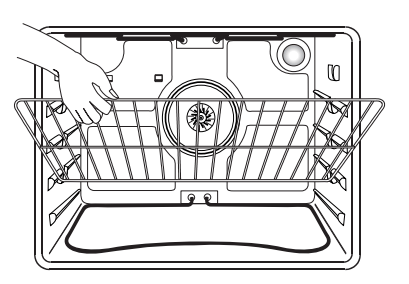
- Pull forward to the “stop” position.
- Lift up on the front of the rack and pull out.
To replace:
- Place rack on the rack support in the oven.
- Tilt the front end up slightly; slide rack back until it clears the lock-stop position.
- Lower front and slide into the oven.
Rack Positions
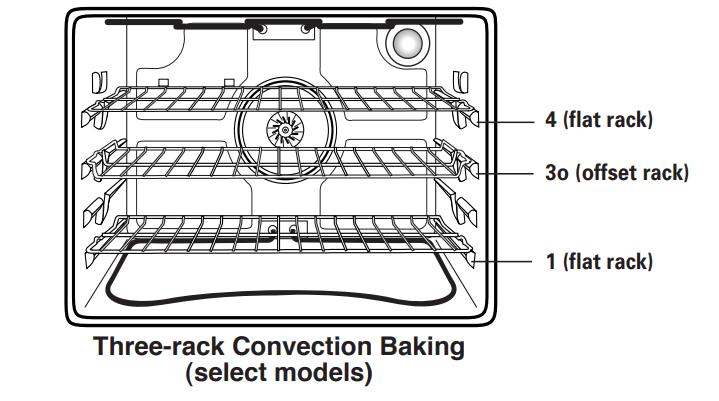
Rack Position #4:
Three-rack baking (models with convection only).
Rack Position #4o (offset rack on #4):
Most broiling.
Rack Position #3:
Most baked goods on a cookie sheet or jelly roll pan.
Rack Position #3o (offset rack on #3):
Most baked goods, pies, layer cakes.
Rack Position #2:
Roasting small cuts of meat, cakes in tube or bundt pans, casseroles.
Rack Position #2o (offset on #2):
Roasting, loaves of bread, angel food cake.
Rack Position #1:
Large cuts of meat and turkey, custard pie, dessert souffle.
Multiple Rack Cooking:
Two racks: Use #2o and #4.
Three racks (convection cooking - select models):
Use #1, #3o, #4. (See illustration on page 13.)
Notes:
- The use of the offset rack is denoted in the list as an “o” after the rack position number.
- When baking on two or three racks, check foods at the minimum suggested time to avoid over-browning or over-cooking.
- Do not cover an entire rack with aluminum foil or place foil on the oven bottom. Baking results will be affected and damage may occur to the oven bottom.
Create-A-SpaceTM Half Rack (select models)
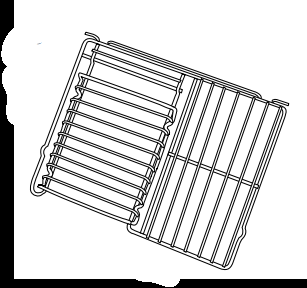
Select wall oven models are equipped with a convertible half rack. The left side of the rack can be removed to accommodate a large roaster on the lower rack. The right side of the rack is still available to hold a casserole dish.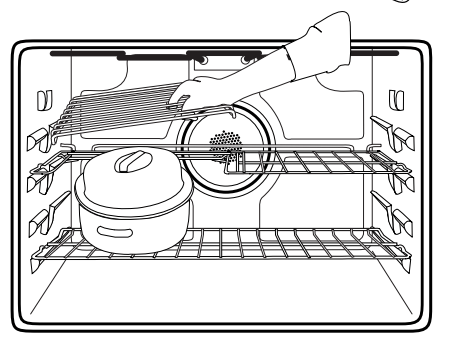
Notes:
- The removable section of the rack can be used as a roasting rack in the broiling pan. Do not use the top insert when using the rack in the broiling pan.
- The removable section of the rack can be used as a cooling rack or trivet.
- Make sure oven is cool before removing or reinstalling the half rack.
- Do not use cookware that extends beyond edge of rack.
- For best results, allow two inches between the pan placed on the rack and the oven side wall.
- Use caution when removing items from the half rack to avoid burns.
- Carefully remove items from the lower rack to avoid disturbing the half rack
 Care & Cleaning
Care & Cleaning
Self-Clean Oven
Before Self-Cleaning
- Remove broiler pan, all pans, and oven racks from the oven. The oven racks will discolor and may not slide easily after a self-clean cycle if they are not removed.
- Clean oven frame, door frame (area outside of gasket, and around the opening in the door gasket) with a nonabrasive cleaner such as Bon Ami* or detergent and water. The selfcleaning process does not clean these areas. They should be cleaned to prevent soil from baking on during the clean cycle. (The gasket is the seal around the oven door and window).
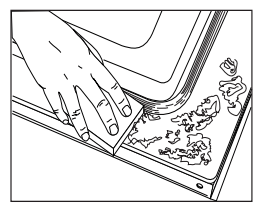
- To prevent damage, do not clean or rub the gasket around the oven door. The gasket is designed to seal in heat during the clean cycle.
- Wipe up excess grease or spillovers from the oven bottom. This prevents excessive smoking, flare-ups or flaming during the clean cycle. To make cleaning easier, the heating element can be lifted slightly (about 1 inch).
- Wipe up sugary and acidic spillovers such as sweet potatoes, tomato, or milk-based sauces. Porcelain enamel is acid-resistant, not acid-proof. The porcelain finish may discolor if acidic or sugary spills are not wiped up before a self-clean cycle.
To set Self-Clean:
Notes:
- Oven temperature must be below 400° F to program a clean cycle.
- In double wall oven models, only one oven can be cleaned at a time.
1. Close the oven door.
2. Press the Clean pad. 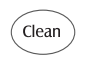
- The CLEAN icon flashes.
- “SET” flashes in the display.
3. Press the Autoset pad. 
- “MEd” (Medium Soil, 3 hours) is displayed.
4. Press the Autoset pad to scroll through the self-cleaning settings.
“HVy” (Heavy Soil, 4 hours)
“MEd” (Medium soil, 3 hours)
“LITE” ( Light Soil, 2 hours)
Choosing the soil level of the oven automatically programs the self-cleaning time.
5. After four seconds, the oven will start cleaning.
- If the door is not closed, beeps will sound and ‘door’ will display. If the door is not closed within 30 seconds, the self-cleaning operation will be canceled and the display will return to the time of day.
- The CLEAN icon will appear in the display.
- The LOCK icon will flash in the display. Once the door locks, the icon will remain steady.
- The cleaning time will start counting down in the display.
To Delay a Self-Clean Cycle:

1. Press the Delay or Delay 1 pad (select models)
- The DELAY icon flashes.
- 00:00 will flash in the display.
2. Enter the amount of time you want to delay the cycle using the appropriate number pads.
3. Press the Clean pad. 
- SET flashes in the display.
4. Press the Autoset pad. 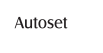
- “LITE” (Light soil level) is displayed.
* Brand names for cleaning products are registered trademarks of the respective manufacturers.
5. Press the Autoset pad to scroll through the Autoset self-cleaning settings.
“HVy” (Heavy Soil, 4 hours)
“MEd” (Medium Soil, 3 hours)
“LITE” (Light Soil, 2 hours)
Choosing the soil level of the oven automatically programs the self-cleaning time.
6. After four seconds, the CLEAN and DELAY icons will light and the LOCK icon will flash in the display. When the oven door latches, the LOCK icon will stop flashing and light continuously to show that the oven is set for a delayed clean operation. The delay time will display.
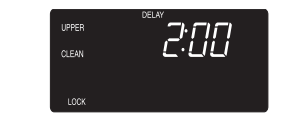
During the Self-Clean Cycle
When LOCK shows in the display, the door cannot be opened. To prevent damage to the door, do not force the door open when LOCK is displayed.
Smoke and Smells
You may see some smoke and smell an odor the first few times the oven is cleaned. This is normal and will lessen in time.
Smoke may also occur if the oven is heavily soiled or if a broiler pan was left in the oven.
Sounds
As the oven heats, you may hear sounds of metal parts expanding and contracting. This is normal and will not damage the oven.
After Self-Cleaning
About one hour after the end of the self-clean cycle, the LOCK icon will turn off. The door can then be opened.
Some soil may leave a light gray, powdery ash. Remove it with a damp cloth. If soil remains after wiping, that means the clean cycle was not long enough. The soil will be removed during the next clean cycle.
If oven racks were left in the oven and do not slide smoothly after a clean cycle, wipe racks and rack supports with a small amount of vegetable oil to make them easier to move.
Fine lines may appear in the porcelain because it went through heating and cooling. This is normal and will not affect performance.
A white discoloration may appear after cleaning if acidic or sugary foods were not wiped up before the self-clean cycle. This discoloration is normal and will not affect performance.
Notes:
- If the oven door is left open, “door” will flash in the display and a signal will beep until the door is closed and the Clean pad is pressed again.
- If more than five seconds elapse between pressing the Clean pad and the Autoset pad, the program will automatically return to the previous display.
- A cooling fan will turn on during the self-clean cycle and will automatically turn off after the clean cycle when the oven has cooled. If it does not operate, contact an authorized servicer.
- The oven door will be damaged if the oven door is forced to open when the LOCK icon is still displayed.
Cleaning Procedures
CAUTION
- Be sure appliance is off and all parts are cool before handling or cleaning. This is to avoid damage and possible burns.
- To prevent staining or discoloration, clean appliance after each use.
- If a part is removed, be sure it is correctly replaced.
*Brand names are registered trademarks of therespective manufacturers.
** To order call 1-800-688-9900 USA or 1-800-688-2002 Canada
Canada
PART | PROCEDURE |
Broiler Pan and Insert | Never cover insert with aluminum foil as this prevents the fat from draining to the pan below.
|
Control Panel |
|
Door Handle, Oven Exterior (select models) -Stainless Steel |
|
Oven Window & Door - Glass |
|
Oven Trim -Metal Finishes |
|
Oven Interior |
|
Oven Racks |
|
 Maintenance
Maintenance
Oven Light
CAUTION
- Before replacing light bulb, DISCONNECT POWER TO OVEN.
- Be sure bulb is cool.
- Do not touch a hot bulb with a damp cloth as the bulb may break.
To replace oven light:
- Use a dry potholder and very carefully unscrew bulb cover and bulb.
- Replace with a 40 watt, oven-rated appliance bulb. Bulb with a brass base is recommended to prevent fusing of bulb into socket.
- Replace bulb cover and reconnect power to oven.
- Reset clock.
Oven Window
To protect the oven door window:
- Do not use abrasive cleaning agents such as steel wool scouring pads or powdered cleansers as they may scratch the glass.
- Do not hit the glass with pots, pans, furniture, toys, or other objects.
- Do not close the oven door until the oven racks are in place.
Scratching, hitting, jarring or stressing the glass may weaken its structure causing an increased risk of breakage at a later date.
Troubleshooting
PROBLEM | SOLUTION |
For most concerns, try these first. |
|
Clock, indicator words, and/or lights operate but oven does not heat. |
|
Oven light and/or clock does not function. |
|
There is a strong odor or light smoke when oven is turned on. |
|
Oven will not activate the self-cleaning process. |
|
Oven did not clean properly. |
|
Foods do not broil properly. |
|
Baked food is burned or too brown on top. |
|
Foods bake unevenly. |
|
Oven door will not unlock. |
|
Oven baking results are less than expected. |
|
Baking results differ from previous oven. |
|
Fan is heard during broiling, cleaning and some baking operations. |
|
Cooling fan continues to operate after the oven has been turned off. |
|
Fault Codes |
|
There are no beeps and no display. |
|
Noises may be heard. |
|
See other models: MHW5100DC MDB6769AWB MDB4409PAB MGR8775AS MVWC555DW
