Loading ...
Loading ...
Loading ...
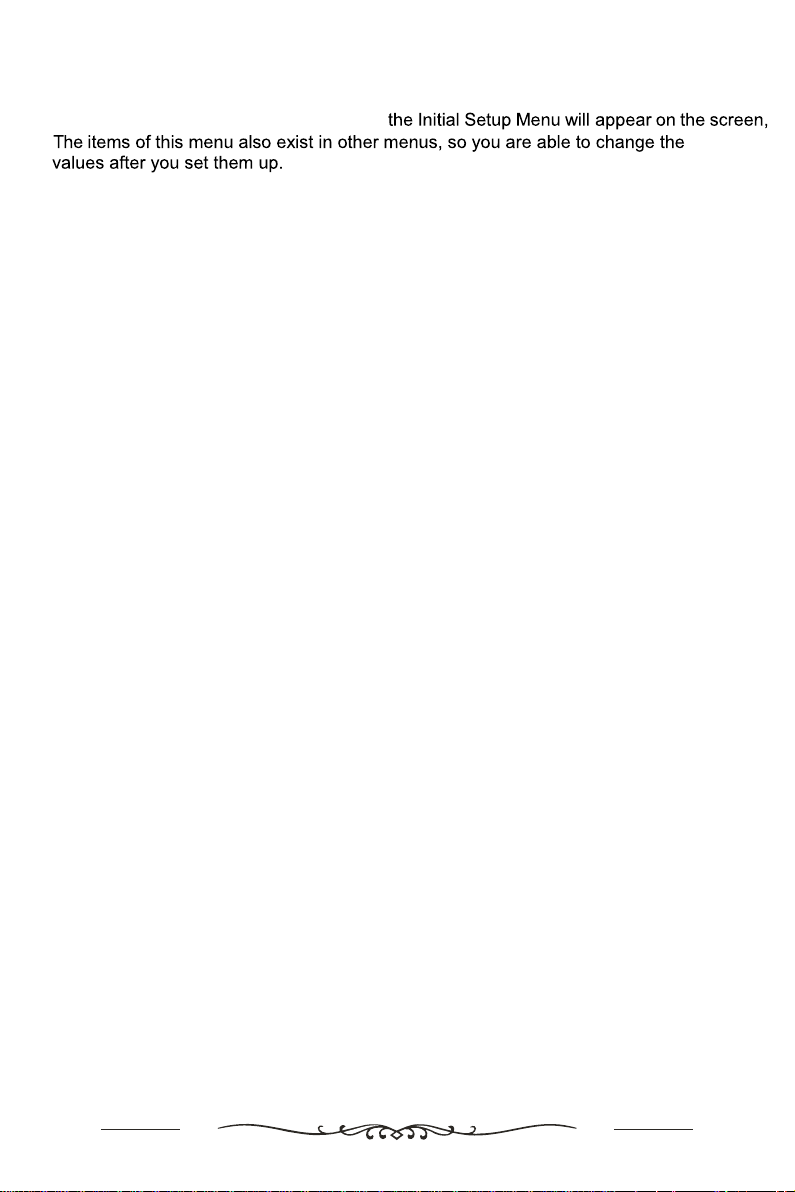
- Language and country settings: Press the up/down button to select the language
and country.
- Quick Setup: Press the up/down button to select “continue” to connect to an Android
phone or tablet
or skip. Press the ok button to confirm.
- Network Settings: Press the up/down button to select one of the networks
or select “skip” to skip the network settings. The “skip” option is at the
bottom of the list.
Press ok button to confirm
- Log in to the Google account: Press the up/down button to select “Sign In”
(click on the Google
account as prompted) or select “Skip” to skip the setting.
- Terms of Service: Contains the Google Terms of Service, Google Privacy Policy,
Google Play Terms
of Service instructions, and only click "Accept" to enter
the next setting.
- Location: Press the up/down button to select “Yes” to enable the positioning function
or “No” to disable the positioning function.
- Help improve Android performance: Whether to send emergency reports,
devices and app usage
data to Google. Press the up/down button to select
“Yes”, send or select “No”, and do not send.
- Set the TV device name:Press the up/down button to select the name provided
in the table, or you can customise a name (by clicking "Enter custom name"
at the bottom of the list).
- Android TV features browsing: Browse the features of this TV device.
- Set the password lock: Enter the password for four digits (must be a number,
non-numeric cannot
be entered, enter "0000" is invalid) and then confirm the password
- Select TV mode :Press the up/down button to select “Home” or “Retail”
- Channel Scan: Press the up/down button to select “Scan” or “Skip Scan”
131
When you turn on the TV for the first time,
First Time Setup
Loading ...
Loading ...
Loading ...