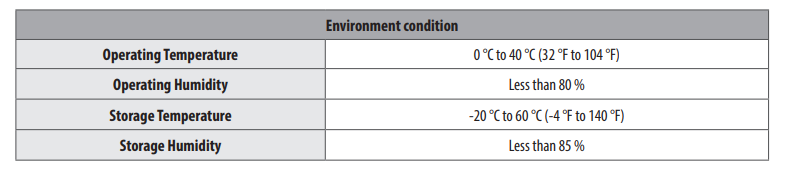Documents: Go to download!
User Manual
- Owner's manual - (English)
- Energy Guide - (English)
- Connections
- Using Button
- Using Remote Control
- Using Magic Remote Control
- Troubleshooting
- Specifications
Table of contents
Owners' Guide Televisions
Connections
You connect various external devices to the TV and switch input modes to select an external device. For more information of external device’s connection, refer to the manual provided with each device.
Antenna/Cable
Connectan antenna, cable,or cableboxto watch TV whilereferringto thefollowing.Theillustrations maydiffer from theactual itemsandan RFcableisoptional.
- Makesure not tobendthecopper wireof the RFcable.
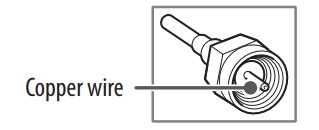
- Completeall connectionsbetween devices,andthen connect the power cordtothepoweroutlet topreventdamagetoyourTV.
- Useasignal splitter touse2TVsor more.
- DTV AudioSupportedCodec: MPEG, Dolby Digital
- ThisTV cannot receive ULTRA HD (3840x2160pixels)broadcasts directlybecausetherelatedstandards have notbeen confirmed, (Dependingupon model).
Other connections
Connect your TV to external devices. For the best picture and audio quality, connect the external device and the TV with the HDMI cable. Some separate cable is not provided.
HDMI
- HDMI AudioSupportedFormat:
(Dependingupon model)
DTS(44.1kHz /48kHz /88.2kHz /96kHz),
DTS HD (44.1kHz /48kHz /88.2kHz /96kHz /176.4kHz /192 kHz),
True HD (48kHz), Dolby Digital / Dolby DigitalPlus (32kHz /44.1kHz /48kHz), PCM (32kHz /44.1kHz /48kHz /96kHz /192kHz)  →
→  →
→  → [Picture] → [Additional Settings] → [HDMI Ultra HD Deep Colour]
→ [Picture] → [Additional Settings] → [HDMI Ultra HD Deep Colour]
See other models: 86UK6570AUA 75SM8670PUA OLED55C8PUA 65SM8600AUA 75UM7570PUD
- On: Support 4K @ 60 Hz (4:4:4, 4:2:2, 4:2:0)
- Off: Support 4K @ 60 Hz 8 bit (4:2:0)
If the device connected to Input Port also supports Ultra HD Deep Colour, your picture may be clearer. However, if the device doesn’t support it, it may not work properly. In that case, change the TV’s [HDMI Ultra HD Deep Colour] setting to off.
- This featureisavailableonlyon certain models which support HDMI ULTRA HD DeepColor.
External Devices
Supportedexternaldevicesare: Blu-rayplayer, HD receivers, DVD players, VCRs,audiosystems, USB storagedevices,PC,gamingdevices, andotherexternaldevices.For moreinformation on externaldevice’s connection, refer tothe manualprovided with each device.
- If you record aTV program on a Blu-ray/DVD recorderor VCR, make sure to connect theTV signal input cable to theTV through a DVD recorder or VCR.For more information about recording, refer tothe manual provided with the connected device.
- The external device connections shown may differ slightly from illustrations in a manual.
- Connect external devices to theTV regardless about the order of theTV port.
- Refer to the external equipment’s manual for operating instructions.
- If you connect a gaming device to the TV, use the cable supplied with the gaming device.
- In PC mode, there may be noise associated with there solution, vertical pattern, contrast or brightness. If noiseis present, change the PC output to another resolution, change there fresh rate to another rate or adjust the brightness and contrast on the PICTURE menu until the picture is clear. Depending upon the graphics card, some resolution settings may not allow the image to be positioned on the screen properly.
- Some USB Hubs may not work. If a USB device connected through a USB Hubis not detected, connect it directly to the USB porton theTV.
- When connecting via a wired LAN, it is recommended to use a CAT 7cable.
- The TV may be capable of operating without a set-top-box from a multi channel video programming distributor (MVPD).
- For LK series, HDR (High Dynamic Range) pictures can be viewed over the Internet or via USB and HDMI 1.4 compatible devices
Using Button
You can simply operate the TV functions, using the button.
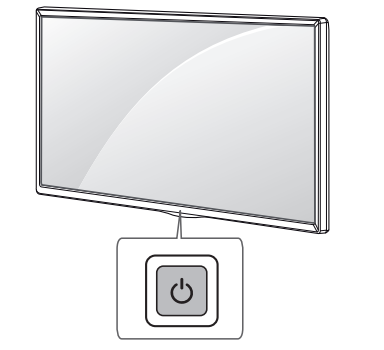
Basic functions

- All running apps will close, and any recording in progress will stop. (Depending on country)
- You can access and adjust the menu by pressing the button when TV is on.
- You can use the function when you access menu control.
Adjusting the menu
When the TV is turned on, press the  button one time. You can adjust the Menu items using the button.
button one time. You can adjust the Menu items using the button.

Using Remote Control
(Depending on model)
The descriptions in this manual are based on the buttons on the remote control. Please read this manual carefully and use the TV correctly.
To replace batteries, open the battery cover, replace batteries (1.5 V AAA) matching the  and
and  ends to the label inside the compartment, and close the battery cover. To remove the batteries, perform the installation actions in reverse.This remote uses infrared light.When in use, it should be pointed in the direction of theTV’s remote sensor.
ends to the label inside the compartment, and close the battery cover. To remove the batteries, perform the installation actions in reverse.This remote uses infrared light.When in use, it should be pointed in the direction of theTV’s remote sensor.
Make sure to point the remote control toward the remote control sensor on the TV.
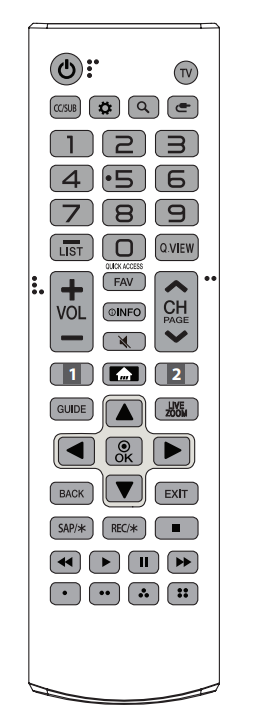
(Some buttons and services may not be provided depending on models or regions.)
* To use the button, press and hold for more than 1 second.
 (POWER) Turns the TV on or off.
(POWER) Turns the TV on or off.
 Returns to the last TV channel.
Returns to the last TV channel.
 Activates or deactivates the subtitles.
Activates or deactivates the subtitles.
 (Q. Settings) Accesses the Quick Settings.
(Q. Settings) Accesses the Quick Settings.
 (Search) Shows the search mode.
(Search) Shows the search mode.
 (INPUT) Changes the input source.
(INPUT) Changes the input source.
Number buttons Enters numbers.
 (Dash) Inserts a dash between numbers such as 2-1 and 2-2.
(Dash) Inserts a dash between numbers such as 2-1 and 2-2.
 Accesses the saved programmes list.
Accesses the saved programmes list.
 Alternates between the two last channels selected (pressing repeatedly).
Alternates between the two last channels selected (pressing repeatedly).
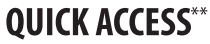 Edits QUICK ACCESS.
Edits QUICK ACCESS.
- QUICK ACCESS is a feature that allows you to enter a specified app or Live TV directly by pressing and holding the number buttons.
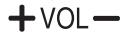 Adjusts the volume level.
Adjusts the volume level.
 Accesses your favorite channel list.
Accesses your favorite channel list.
 Shows information on the current program.
Shows information on the current program.
 (MUTE) Mutes all sounds.
(MUTE) Mutes all sounds.
 (MUTE) Accesses the [Accessibility] menu.
(MUTE) Accesses the [Accessibility] menu.
 Scrolls through the saved programmes.
Scrolls through the saved programmes.
 Moves to the previous or next screen.
Moves to the previous or next screen.
 Streaming Service buttons Connects to the Video Streaming Service.
Streaming Service buttons Connects to the Video Streaming Service.
 (HOME) Accesses Home menu.
(HOME) Accesses Home menu.
 (HOME) Shows the previous history.
(HOME) Shows the previous history.
 Displays the program event according to time scheduler
Displays the program event according to time scheduler
 By zooming in on the selected area, you can view it in full screen.
By zooming in on the selected area, you can view it in full screen.
Navigation buttons (up/down/left/right) Scrolls through menus or options.
 (OK) Selects menus or options and confirms your input.
(OK) Selects menus or options and confirms your input.
 Returns to the previous level.
Returns to the previous level.
 Clears on-screen displays and returns to TV viewing.
Clears on-screen displays and returns to TV viewing.
 Enables SAP (Secondary Audio Program) Feature, (Depending upon model).
Enables SAP (Secondary Audio Program) Feature, (Depending upon model).
 Starts to record and displays record menu. (Only Time Machine Ready supported model)
Starts to record and displays record menu. (Only Time Machine Ready supported model)
 (Control buttons) Control buttons for media contents.
(Control buttons) Control buttons for media contents.
 These access special functions in some menus.
These access special functions in some menus.
Using Magic Remote Control
The descriptions in this manual are based on the buttons on the remote control. Please read this manual carefully and use the TV correctly.
When the message [Magic Remote battery is low. Please change the battery.] is displayed, replace the battery.
To replace batteries, open the battery cover, replace batteries (1.5 V AA) matching the  and
and  ends to the label inside the compartment, and close the battery cover. Be sure to point the magic remote toward the remote control sensor on the TV. To remove the batteries, perform the installation actions in reverse.This remote uses infrared light. When in use, it should be pointedin the direction of theTV’s remote sensor.
ends to the label inside the compartment, and close the battery cover. Be sure to point the magic remote toward the remote control sensor on the TV. To remove the batteries, perform the installation actions in reverse.This remote uses infrared light. When in use, it should be pointedin the direction of theTV’s remote sensor.

(Some buttons and services may not be provided depending on models or regions.)
To use the button, press and hold for more than 1 second.
 (POWER) Turns the TV on or off.
(POWER) Turns the TV on or off.
 You can turn your set-top box on or off by adding the settop box to the universal remote control for your TV.
You can turn your set-top box on or off by adding the settop box to the universal remote control for your TV.
Number buttons Enters numbers.
 (DASH) Inserts a dash between numbers such as 2-1 and 2-2.
(DASH) Inserts a dash between numbers such as 2-1 and 2-2.
 Accesses the saved programmes list.
Accesses the saved programmes list.
 (Screen Remote) Displays the Screen Remote.
(Screen Remote) Displays the Screen Remote.
- Accesses the Universal Control Menu in some regions.
 (Screen Remote) SAP (Secondary Audio Program) Feature can be enabled by pressing the key.
(Screen Remote) SAP (Secondary Audio Program) Feature can be enabled by pressing the key.
 Edits QUICK ACCESS
Edits QUICK ACCESS
- QUICK ACCESS is a feature that allows you to enter a specified app or Live TV directly by pressing and holding the number buttons.
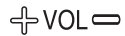 Adjusts the volume level.
Adjusts the volume level.
 (MUTE) Mutes all sounds.
(MUTE) Mutes all sounds.
 (MUTE) Accesses the [Accessibility] menu.
(MUTE) Accesses the [Accessibility] menu.
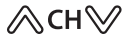 Scrolls through the saved programmes.
Scrolls through the saved programmes.
 (Voice recognition) Network connection is required to use the voice recognition function.
(Voice recognition) Network connection is required to use the voice recognition function.
Check for recommended content. (Some recommended services may not be available in some countries.)
 (HOME) Accesses the Home menu.
(HOME) Accesses the Home menu.
 (HOME) Shows the previous history.
(HOME) Shows the previous history.
 Wheel (OK) Press the center of the WHEEL button to select a menu. You can change programmes by using the WHEEL button.
Wheel (OK) Press the center of the WHEEL button to select a menu. You can change programmes by using the WHEEL button.
 (up/down/left/right) Press the up, down, left or right button to scroll the menu. If you press
(up/down/left/right) Press the up, down, left or right button to scroll the menu. If you press  buttons while the pointer is in use, the pointer will disappear from the screen and Magic Remote will operate like a general remote control. To display the pointer on the screen again, shake Magic Remote to the left and right.
buttons while the pointer is in use, the pointer will disappear from the screen and Magic Remote will operate like a general remote control. To display the pointer on the screen again, shake Magic Remote to the left and right.
 Returns to the previous level.
Returns to the previous level.
 Clears on-screen displays and returns to last input viewing.
Clears on-screen displays and returns to last input viewing.
 Displays the program event according to time scheduler.
Displays the program event according to time scheduler.
 Streaming Service buttons Connects to the Video Streaming Service.
Streaming Service buttons Connects to the Video Streaming Service.
 (INPUT) Changes the input source.
(INPUT) Changes the input source.
 (INPUT) Accesses the [Home Dashboard].
(INPUT) Accesses the [Home Dashboard].
 (Q. Settings) Accesses the Quick Settings.
(Q. Settings) Accesses the Quick Settings.
 (Q. Settings) Displays the [All Settings] menu.
(Q. Settings) Displays the [All Settings] menu.
 These access special functions in some menus.
These access special functions in some menus.
 (Control buttons) Controls media contents.
(Control buttons) Controls media contents.
 By zooming in on the selected area, you can view it in full screen.
By zooming in on the selected area, you can view it in full screen.
 You can zoom in on the area where the remote control is pointed.
You can zoom in on the area where the remote control is pointed.
Registering Magic Remote Control
How to register the Magic Remote Control
To use the Magic Remote, first pair it with your TV.
- Put batteries into the Magic Remote and turn the TV on.
- Point the Magic Remote at your TV and press the
 Wheel (OK) on the remote control.
Wheel (OK) on the remote control.
* If the TV fails to register the Magic Remote, try again after turning the TV off and back on.
How to deregister the Magic Remote Control
Press the  and
and  (HOME) buttons at the same time, for five seconds, to unpair the Magic Remote with your TV.
(HOME) buttons at the same time, for five seconds, to unpair the Magic Remote with your TV.
* Pressing and holding the  button will let you cancel and register Magic Remote at the same time.
button will let you cancel and register Magic Remote at the same time.
- Do not mix new batteries with old batteries. This may cause the batteries to overheat and leak.
- Failure to match the correct polarities of the battery may cause the battery to burst or leak, resulting in fire, personal injury, or ambient pollution.
- This apparatus uses batteries. In your community there might be regulations that require you to dispose of these batteries properly due to environmental considerations. Please contact your local authorities for disposal or recycling information.
- Batteries inside or inside the product shall not be exposed to excessive heat such as sunshine, fire or the like.
Troubleshooting
Cannot control the TV with the remote control.
- Check the remote control sensor on the product and try again.
- Check if there is any obstacle between the product and the remote control.
- Replace the batteries with new fresh ones
No image display and no sound is produced.
- Check if the product is turned on.
- Check if the power cord is connected to a wall outlet.
- Check if there is a problem in the wall outlet by connecting other products.
The TV turns off suddenly.
- Check the power control settings. The power supply may be interrupted.
- Check if the auto-off function is activated on the settings related time.
- If there is no signal while the TV is on, the TV will turn off automatically after 15 minutes of inactivity.
Abnormal Display
- If the product feels cold to the touch, there may be a small “flicker” when it is turned on. This is normal, there is nothing wrong with TV. Some minute dot defects may be visible on the screen,appearing as tiny red, green, or blue spots. However, they have no adverse effect on theTV’s performance. Avoid touching the LCD screen or holding your finger(s) against it for long periods of time. Doing so may produce some temporary distortion effect son the screen
- This panel is an advanced product that contains millions of pixels. In a very few cases, you could see fine dots on the screen while you’re viewing the TV. Those dots are deactivated pixels and do not affect the performance and reliability of the TV.
- Displaying a still image for a prolonged period of time may cause an image sticking. Avoid displaying a fixed image on theTV screen for a extended length of time.
Generated Sound
- “Cracking” noise: A cracking noise that occurs when watching or turning off the TV is generated by plastic thermal contraction due to temperature and humidity. This noise is common for products where thermal deformation is required.
- Electrical circuit humming/panel buzzing: A low level noise is generated from a high-speed switching circuit, which supplies a large amount of current to operate a product. It varies depending on the product. This generated sound does not affect the performance and reliability of the product.
- When cleaning the product, be careful not to allow any liquid or foreign objects to enter the gap between the upper, left or right side of the panel and the guide panel. (Depending on model)
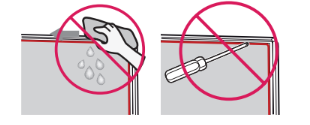
- Make sure to wring any excess water or cleaner from the cloth.
- Do not spray water or cleaner directly onto the TV screen.
- Make sure to spray just enough of water or cleaner onto a dry cloth to wipe the screen.
Specifications
Product specifications may be changed without prior notice due to upgrade of product functions.
Estimated yearly energy consumption indicated on the FTC label is measured in accordance with the Test Procedures forTelevision Sets (USA only).
The actual energy consumption dependson the usage environment (The content watched,TV settings,etc.).
(Depending on country)
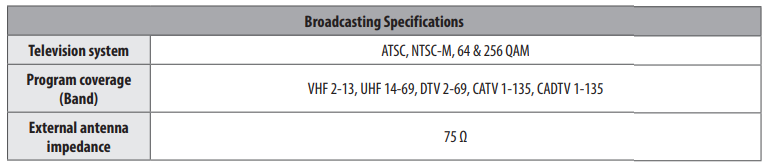
(Except for LK570*,LK61*, UK620*, UK60*, UK61*)

(Only LK570*,LK61*)
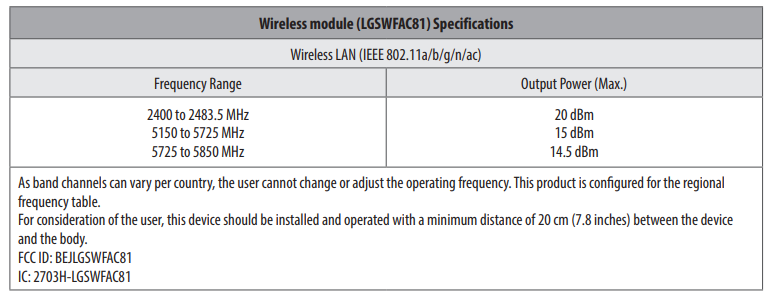
(Only UK620*, UK60*, UK61*)