Loading ...
Loading ...
Loading ...
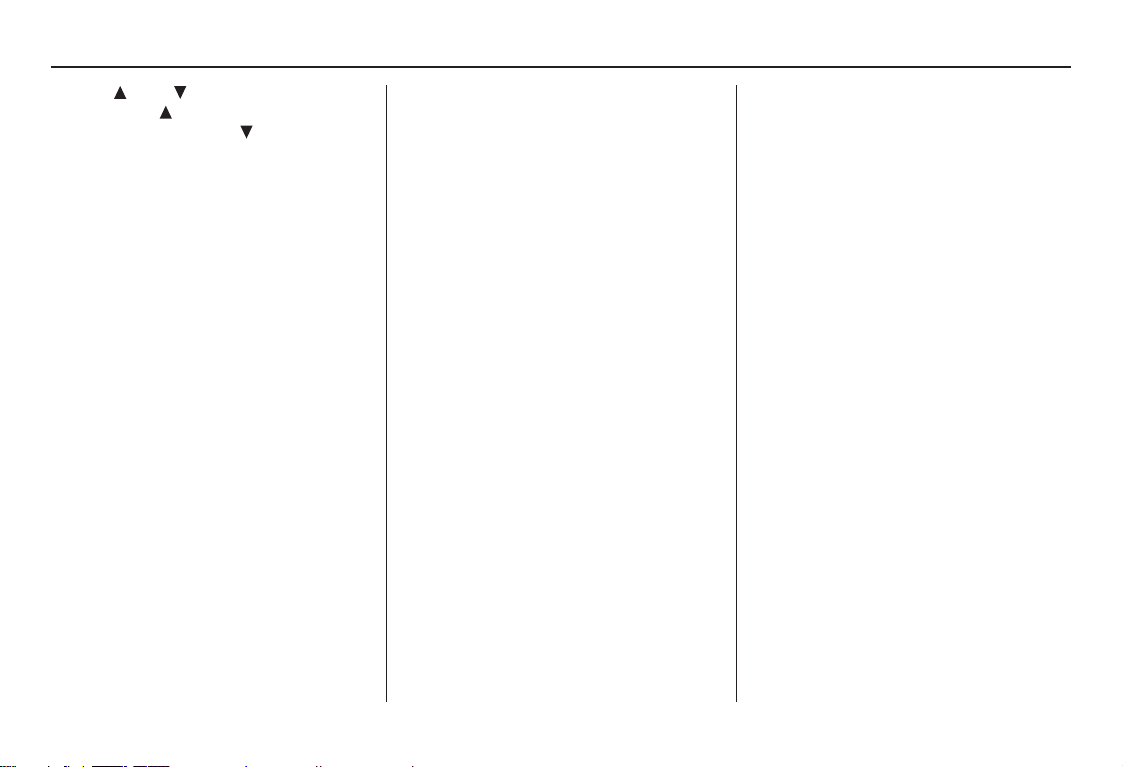
Navigation System 11
Getting Started
ZOOM (IN)/ (OUT) buttons
Press ZOOM to zoom in (to show
more detail), or ZOOM to zoom out
(to show more area and less detail)
while a map screen is displayed.
ZOOM IN reduces the scale (showing
less area with greater detail). ZOOM
OUT increases the scale (showing more
area with less detail). See page 56.
MENU button
Displays the Enter destination by
screen. When on a route, displays the
Change route by screen. See page 23.
INFO button
Displays the screen for selecting
Cellular Phonebook*, Voice
Command Help, Map Legend,
Calendar, Calculator, and Key to
Zagat Ratings. See page 70.
* Available only for the Touring
model.
AUDIO button
Press to display the audio screen.
For information on audio system
features, see the Audio section of the
Owner’s manual.
SETUP button
Displays the Setup screens to change
and update information in the system.
See page 77.
OPEN/CLOSE button
Tilts the screen down to access the CD
changer.
CLOCK
Both the screen clock* and this console
clock are controlled by the Navigation
system and automatically compensate
for daylight savings and time zone
changes during vehicle operation. They
can be adjusted in Setup mode. See
page 97.
* For the screen clock, see page 18.
Screen
All selections and instructions are
displayed on the screen. In addition, the
display is a “touch screen” – you can
enter information into the system by
touching the images (icons) on the
screen with your finger.
For example, if you need to enter a
street name, a keyboard will be
displayed. You can type in the street
name by saying or selecting the
individual characters on the screen.
Clean the screen with a soft damp cloth.
You may use a mild cleanser intended
for use on liquid crystal displays
(LCDs). Harsher chemicals may
damage the screen.
NOTE:
Whenever you shift to R (reverse), the
rear view is shown on the navigation
system screen. See page 100.
2008 Odyssey 00X31-SHJ-8101
Main Menu
Loading ...
Loading ...
Loading ...