Loading ...
Loading ...
Loading ...
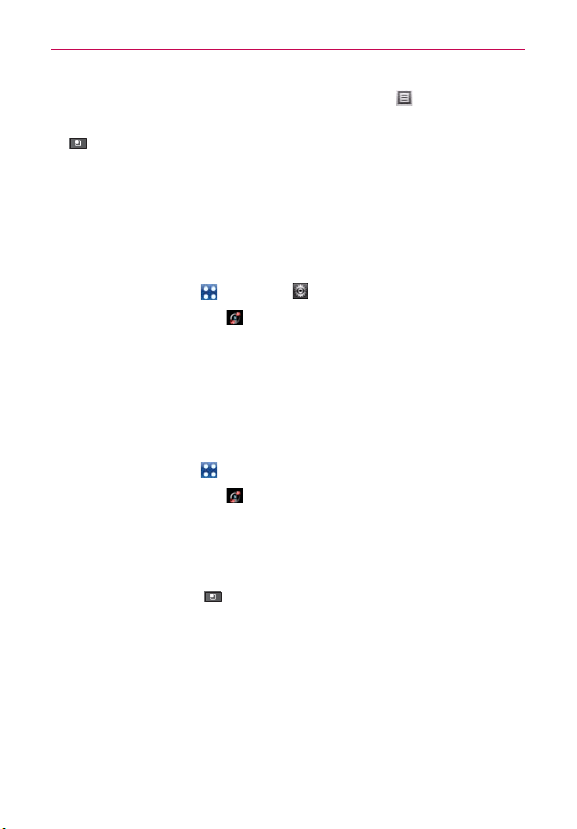
69
Web
6. To view the directions in a list format, touch List view .
To switch back to your map route from List view, press the Menu Key
and touch See map.
Backup Assistant
How to Access and Register Backup Assistant
If you didn’t set up Backup Assistant when you turned on your
phone for the first time, you can enable it in Settings.
1. Touch the Apps Key > Settings > Accounts & sync.
2. Touch Backup Assistant
.
3. Read the information provided on the screen and touch Start.
4. Enter your PIN code and touch Next.
5. The Registration complete screen appears and your first back-up process
begins. Touch Next > Done.
You can launch Backup Assistant from the Apps screen.
1. Touch the Apps Key .
2. Touch Backup Assistant
.
Backup Assistant can be accessed directly from the Contacts
application.
1. Open the Contacts application.
2. Press the Menu Key
and touch Back up now.
If you’ve already registered your Backup Assistant account, a background
backup will be performed. If not, the Backup Assistant registration
screen will be displayed for you to complete registration then back up
your files.
Loading ...
Loading ...
Loading ...