Loading ...
Loading ...
Loading ...
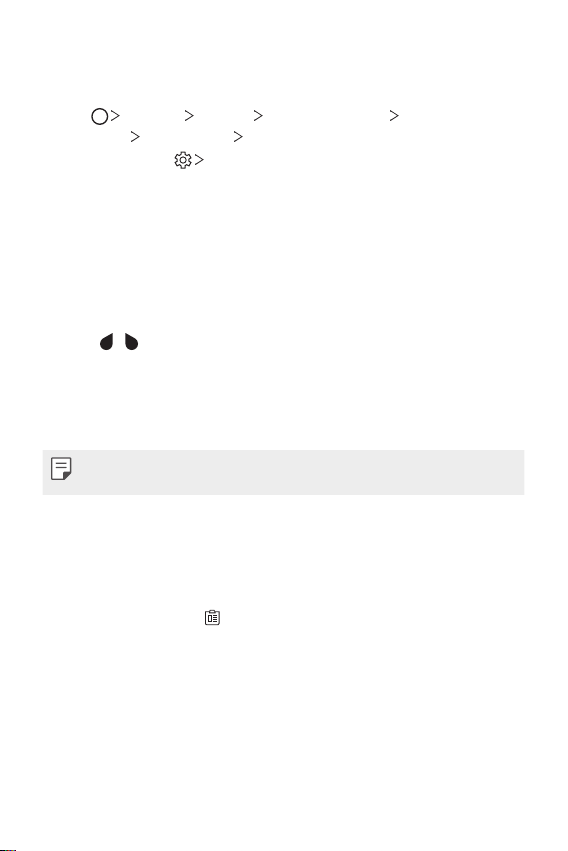
Basic Functions 49
Adding languages to the keyboard
You can make additional languages available for keyboard input.
1
Tap Settings General Language & input On-screen
keyboard
LG Keyboard Select languages.
You can also tap
Select languages.
2
Select the languages you want to use on the keyboard.
Copy and Paste
You can cut or copy text from an app, and then paste the text into the
same app. Or, you can run other apps and paste the text into them.
1
Touch and hold around the text you want to copy or cut.
2
Drag / to specify the area to copy or cut.
3
Select either CUT or COPY.
• Cut or copied text is automatically added to the clipboard.
4
Touch and hold the text input window, then select PASTE.
• If there is no item that has been copied or cut, the PASTE option will
not appear.
Clip Tray
If you copy or cut an image or text, it is automatically saved to the clip tray
and can be pasted to any space at any time.
1
On the keyboard, tap .
You can also touch and hold the text input window, then select CLIP
TRAY.
2
Select and paste an item from the clip tray.
• A maximum of 20 items can be saved to the clip tray.
Loading ...
Loading ...
Loading ...