Loading ...
Loading ...
Loading ...
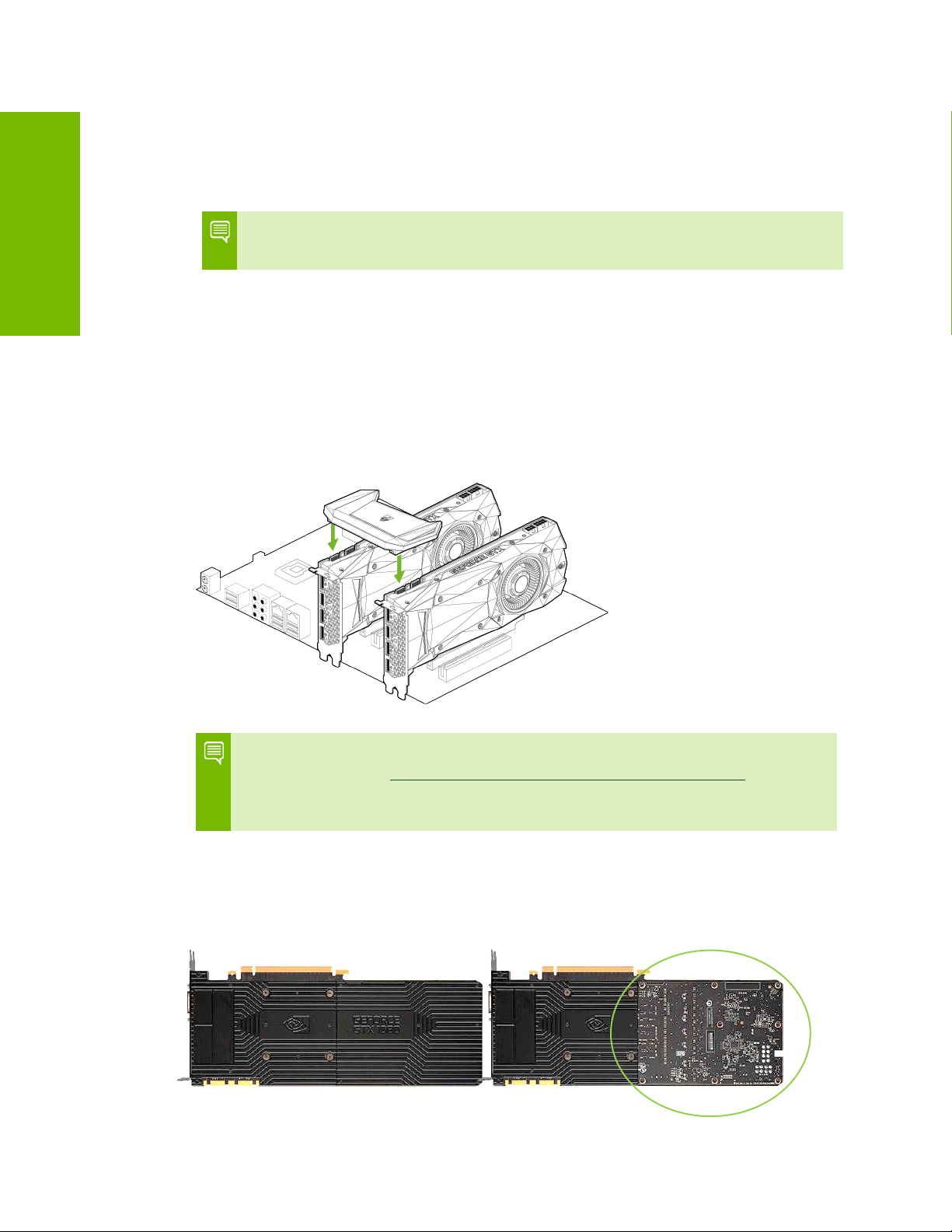
03
Hardware Installation
10
03
If you are installing an additional NVIDIA
®
TITAN Xp graphics cards for a
2-way NVIDIA SLI
®
configuration, continue with step 6. If you are only
installing one GeForce card, go on to step 8.
Note:
All the graphics cards in an SLI configuration must be identical. Therefore,
both cards in a 2-way SLI configuration must be TITAN Xp graphics cards.
6 Install a second TITAN Xp graphic card (2-way SLI):
Install the second GeForce card into the outer most PCI Express x16 slot on
the motherboard.
Remove the associated slot covers for the second TITAN Xp graphic card as
shown in step 4.
7 Connect the two TITAN Xp cards together using the dual SLI bridge connector
that came with your SLI-ready motherboard.
Note:
For 4K and surround gaming performance, use the NVIDIA SLI High Bandwidth
Bridge available from http://www.geforce.com/hardware/technology/sli and select
NVIDIA SLI Bridge. There are three sizes available depending on which slot you
choose to put the second card.
The TITAN Xp has a new industrial design with a faceted body and a new low
profile backplate. The backplate features a removable section to allow better
airflow between multiple graphics cards in an adjacent SLI configuration.
2-way SLI configuration: Install
your second TITAN Xp graphics
card into the outer PCI Express
x16 slot (the outer slot is the one
farthest away from the CPU).
Connect the two cards together
using the dual SLI bridge
connector that came with your
SLI-ready motherboard.
Loading ...
Loading ...
Loading ...