Loading ...
Loading ...
Loading ...
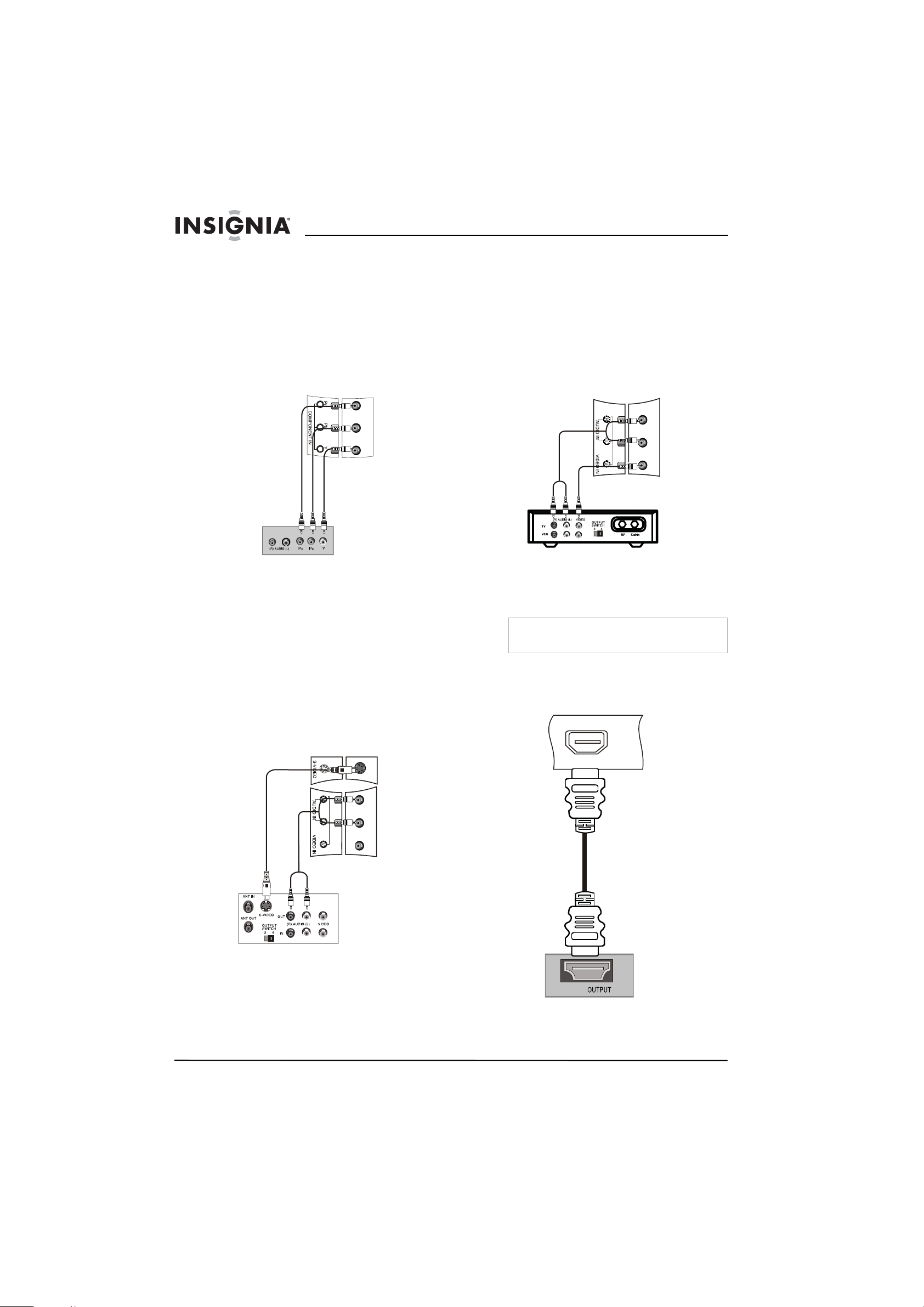
6
Insignia NS-LTDVD19 19" LCD TV/DVD Combo
www.insignia-products.com
4 Use the cable or satellite TV remote control
to tune channels.
Connecting a component video device
To connect a component video device:
1 Make sure that your LCD TV/DVD combo
and component video device are turned off.
2 Connect the component video device’s video
output jacks (Y, Pb, Pr) to the COMPONENT
IN (Y, Pb, and Pr) jacks on the back of your
LCD TV/DVD combo.
3 Connect the component video device’s audio
output jacks to the AUDIO IN (L and R) jacks
on the back of your TV.
4 Turn on your LCD TV/DVD combo and the
component video device, then press INPUT
to select Component.
Connecting an S-Video device
To connect an S-Video device:
1 Make sure that your LCD TV/DVD combo
and S-Video device are turned off.
2 Connect an S-Video cable (not included) to
the S-Video out jack on the S-Video device
and to the S-VIDEO jack on the back of your
LCD TV/DVD combo.
3 Connect an audio cable to the left and right
audio out jacks on the S-Video device and to
the AUDIO IN (L and R) jacks on the back of
your LCD TV/DVD combo.
4 Turn on your LCD TV/DVD combo, then turn
on the S-Video device.
5 Press INPUT to select S-Video.
Connecting a standard A/V device
To connect a standard A/V device:
1 Make sure that your LCD TV/DVD combo
and A/V device are turned off.
2 Connect a standard A/V cable (not included)
to the audio and video output jack on your
standard A/V device and to the AUDIO IN (L
and R) and VIDEO IN jacks on the back of
your TV. The white connector is left audio.
The red connector is right audio. The yellow
connector is video.
3 Turn on your LCD TV/DVD combo and the
standard A/V device, then press INPUT to
select A/V.
Connecting an HDMI device
To connect an HDMI device:
1 Connect an HDMI cable to the HDMI output
jack on the HDMI device and to the HDMI
jack on your LCD TV/DVD combo.
2 Turn on your LCD TV/DVD combo and the
HDMI device, then press INPUT to select
HDMI.
Note
• Both audio and video are transmitted through
the HDMI jack.
HDMI
HDMI
Loading ...
Loading ...
Loading ...