Loading ...
Loading ...
Loading ...
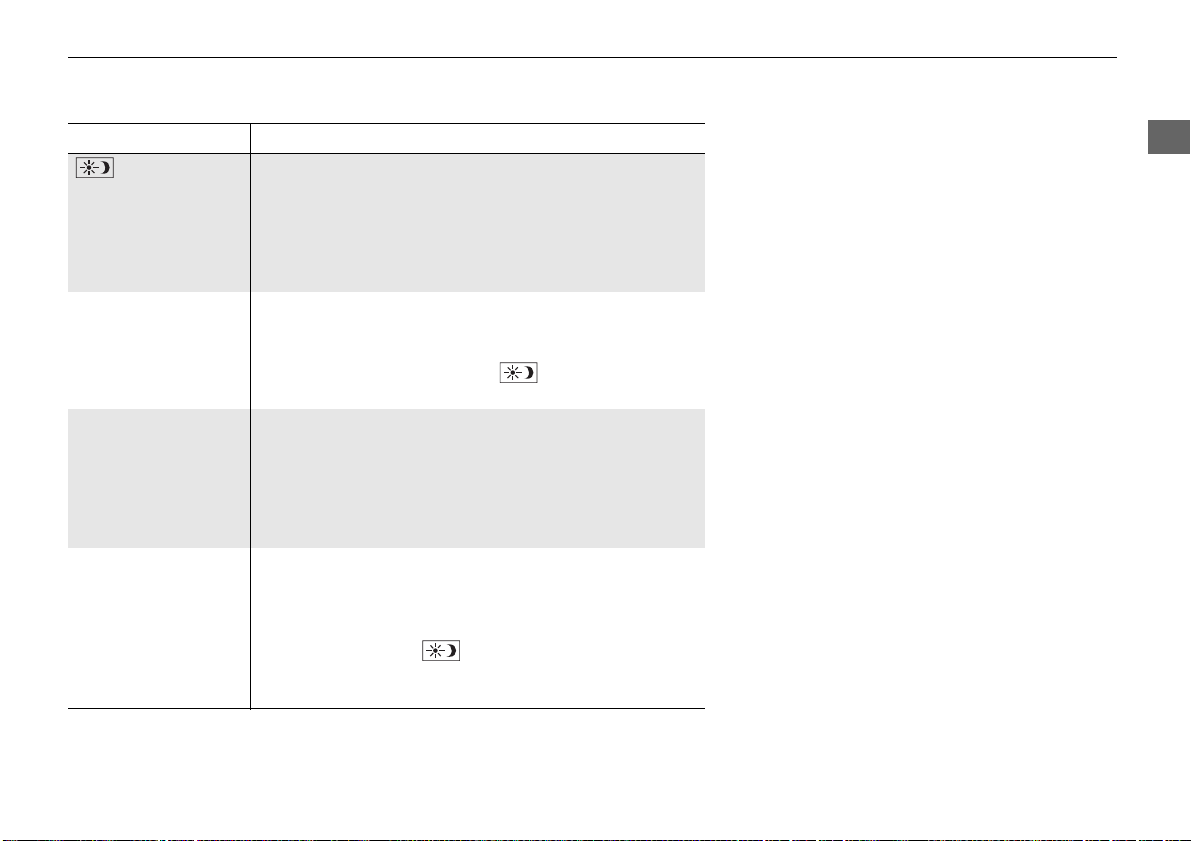
27
uuDisplay Mode SettingsuSwitching Display Mode Manually
System Setup
Illumination control Operation
(Display Mode)
icon
Selects Day or Night display mode when the user wants to
change the brightness of the display temporarily.
Remember: This icon overrides all other display
brightness adjustments either set automatically by the
sunlight sensor or manually from the System settings
screen.
Sunlight sensor
(see your Owner’s
Manual for location)
If the sunlight sensor detects daylight and the headlights
are turned on, the system automatically overrides the
Night display and displays the Day display mode.
Remember: If desired, use the (Display Mode) icon
to override this automatic choice.
Dash illumination
a d j u s t m e n t b u t t o n s
(see your Owner’s
Manual for location)
When the headlights are turned on, and you wish to have
the Day display mode, adjust the illumination to the full
brightness (beeps).
Remember: Adjust the dash brightness back to midrange
to allow auto switching by sensing the headlights are on
or off.
Headlights
(Auto/On/Off)
When turned on, the display changes to Night display
mode.
The previous three controls listed above can “cancel” this
function.
Remember: Use the (Display Mode) icon, to adjust
the dash illumination to full brightness, or set the display
to your desired choice.
Loading ...
Loading ...
Loading ...