Loading ...
Loading ...
Loading ...
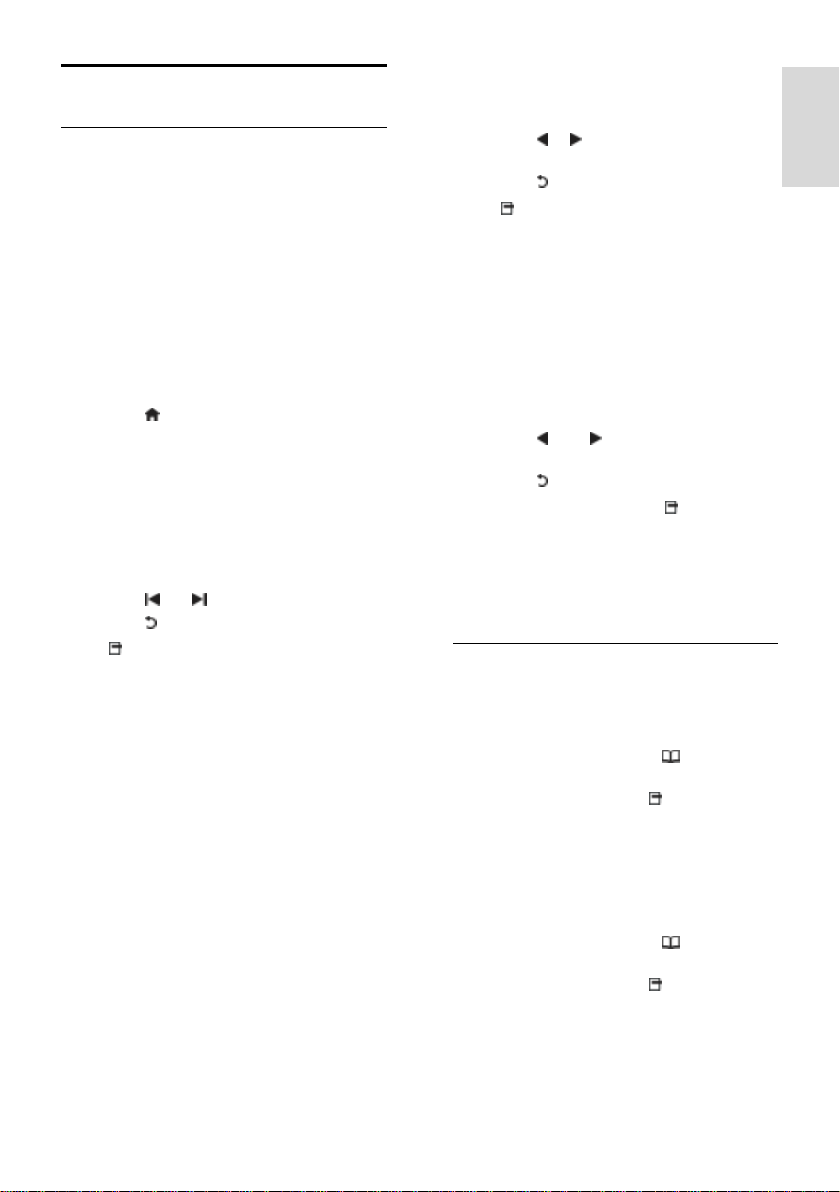
EN 27
English
Access multimedia
Browse USB
NonPublish
You can view photos or play music and
videos on TV from a USB storage device.
Caution: Philips is not responsible if the USB
storage device is not supported nor is it
responsible for damage or loss of data from
the device.
You can access the USB content browser
using one of the following methods:
When watching TV, connect the USB
device to the USB port on the side of
your TV.
Press . Select [Browse USB], then
press OK.
View slideshow
Press the Navigation buttons to select a
picture, then press OK.
To pause or stop playback, press OK
again.
To jump to the previous or next file,
press or .
Press to exit content browser.
Press to access or exit the following
settings:
[Show info]: Displays the file
information.
[Stop]: Stops slideshow.
[Rotate]: Rotates the file.
[Repeat]: Repeats the slideshow.
[Play once]: Plays the file once.
[Shuffle off] / [Shuffle on]: Enables or
disables random display of pictures in
the slideshow.
[Slideshow speed]: Sets the display
time for each picture in the slideshow.
[Slideshow transition]: Sets the
transition from one picture to the next.
[Set as Scenea]: Sets the selected
picture as wallpaper on TV.
Listen to music
Press the Navigation buttons to select a
music track, then press OK.
Press / to fast rewind or fast
forward a track.
Press to exit content browser.
Press to access or exit the following
settings:
[Stop]: Stops audio playback.
[Repeat]: Repeats a song or an album.
[Play once] Plays the file once.
[Shuffle on] / [Shuffle off]: Enables or
disables random play of songs.
Watch video
Press the Navigation buttons to select a
video file, then press OK.
Press or to rewind or fast
forward a file.
Press to exit the content browser.
During video playback, press to access
the following settings:
[Stop]: Stops playback.
[Repeat]: Repeats a video.
[Shuffle on] / [Shuffle off]: Enables or
disables random play of videos.
Listen to digital radio
NonPublish
If digital broadcasting is available, digital radio
channels are installed automatically during
installation.
1. While watching TV, press .
2. Select [Channel list:], then press OK.
3. In the channel list, press .
4. Select [Select list] > [Radio], then press
OK.
5. Select a radio channel, then press OK.
You can listen to satellite radio broadcast (if
available).
1. While watching TV, press .
2. Select [Channel list:], then press OK.
3. In the channel list, press .
4. Select [TV/Radio] > [Radio], then press
OK.
Loading ...
Loading ...
Loading ...