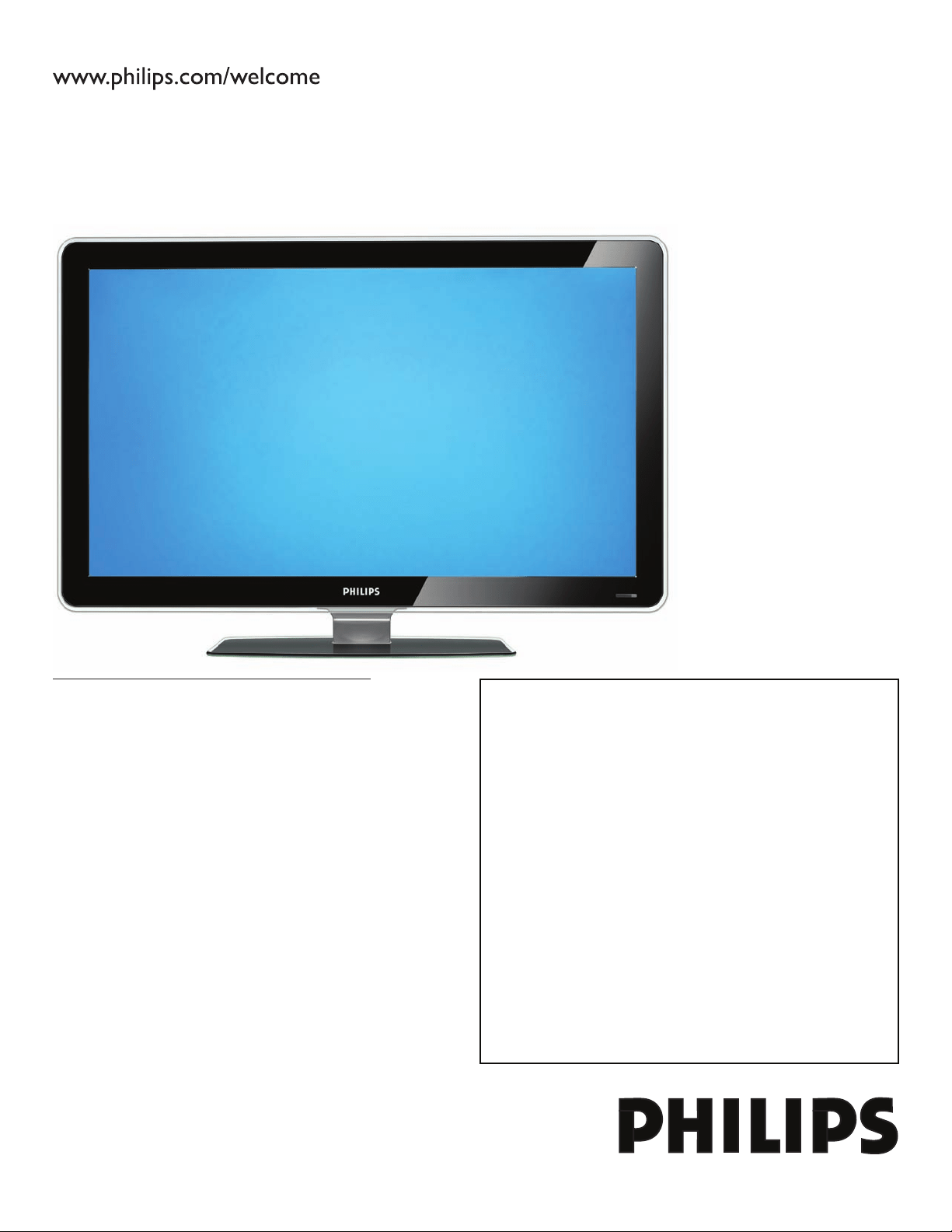
Register your product and get support at
52PFL7403D
47PFL7403D
42PFL7403D
52PFL5603D
47PFL5603D
42PFL5603D
42PFL5403D
32PFL5413D
32PFL5403D
52PFL3603D
47PFL3603D
42PFL3603D
42PFL3403D
32PFL3403D /85
EN: For further assistance, call the customer support service in your country.
U.S.A., PUERTO RICO, OR U.S. VIRGIN ISLANDS:
•
1-888-PHILIPS (1-888-744-5477)
CANADA: 1-800-661-6162 (French speaking),
•
1-888-PHILIPS (1-888-744-5477) - (English or Spanish)
Enter below the Serial No. located on the rear of the cabinet.
FR: Pour obtenir de l’aide supplémentaire, communiquez avec le centre de service à la
clientèle de votre pays.
POUR OBTENIR DE L’AIDE AUX ÉTATS-UNIS, À PUERTO RICO OU AUX ÎLES
•
VIERGES AMÉRICAINES:
1-888-PHILIPS (1-888-744-5477)
CANADA : 1-800-661-6162 (pour français),
•
1-888-PHILIPS (1-888-744-5477) - (pour anglais ou en espagnol)
Entrez ci-dessous le numéro de série qui se trouve à l’arrière du boîtier du dispositif.
ES: Para obtener más información, llame al servicio de soporte al cliente de su país.
LOS ESTADOS UNIDOS, PUERTO RICO O EN LAS ISLAS VÍRGENES DE LOS
•
ESTADOS UNIDOS:
1-888-PHILIPS (1-888-744-5477)
CANADÁ: 1-800-661-6162 (en francés),
•
1-888-PHILIPS (1-888-744-5477) - (en inglés o español)
Escriba a continuación el Nº de serie, el cual se encuentra en la parte posterior del gabinete.
Model / Modèle / Modelo :
Serial / Série / Serie:
EN User Manual
FR Manuel de l’utilisateur
ES Guía del usuario
Loading ...
Loading ...
Loading ...
