Loading ...
Loading ...
Loading ...
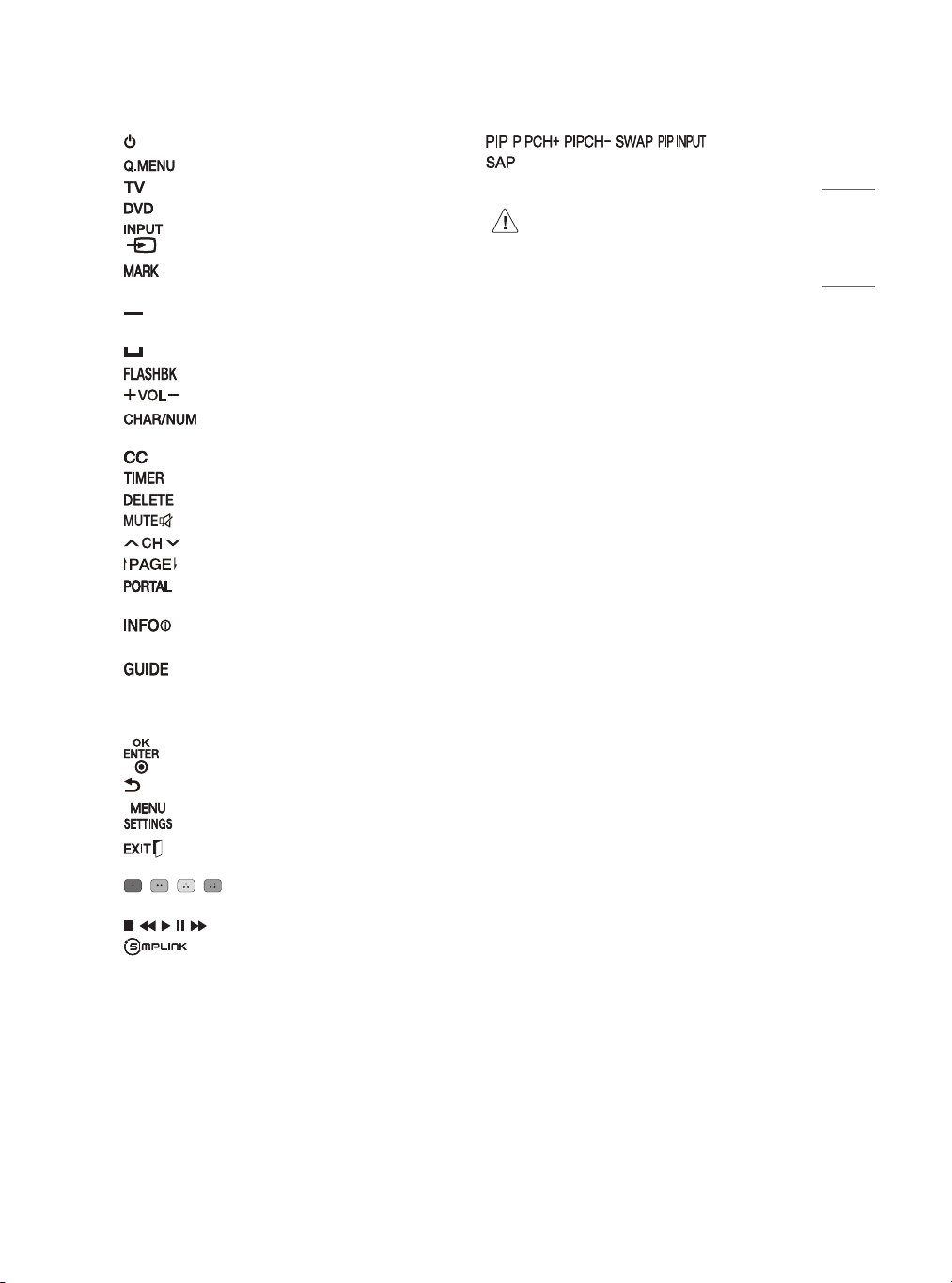
15
ENGLISH
(Power) Turns the TV on or off.
Not functional.
Selects the remote’s operating mode: TV.
Selects the remote’s operating mode: DVD.
Changes the input source.
Not functional.
Number button Enters numbers
(Dash) Inserts a dash between numbers such as
2-1 and 2-2.
(Space) Not functional.
Tunes to the last channel or input viewed.
Adjusts the volume level.
Switches between Letter and Number
input modes.
Selects a closed caption.
Turns the TV off in a set amount of time.
Deletes letters and numbers.
Mutes all sounds.
Scrolls through the saved channels.
Moves to the previous or next screen.
Displays and removes Pro:Centric
Application.
Shows information on the current program
through Pro:Centric Application.
Displays the program event according to time
scheduler of Pro:Centric Application.
Navigation button (up / down / left / right) Scrolls
through menus or options.
Selects menus or options and confirms your
input.
(Back) Returns to the previous screen.
Accesses the main menu.
Clears all on-screen displays and returns to TV
viewing.
, , , These access special functions in
some menus.
, , , , Control buttons for media contents
Accesses the AV devices connected to the
TV; Opens the SIMPLINK menu.
, , , , Not functional.
Analog mode: Selects MTS sound (Mono, Stereo
or SAP) DTV mode: Changes the audio language.
• Do not mix new batteries with old batteries.
This may cause the batteries to overheat
and leak.
• Failure to match the correct polarities of
the battery may cause the battery to burst
or leak, resulting in fire, personal injury, or
ambient pollution.
• This apparatus uses batteries. In your
community there might be regulations
that require you to dispose of these
batteries properly due to environmental
considerations. Please contact your
local authorities for disposal or recycling
information.
• The product's internal and external
batteries should not be exposed to
excessive heat such as direct sunlight, fire,
or the like.
Troubleshooting
The software may be updated for improvement in
performance. The customer is responsible to ensure
the compatibility of their equipment with any LG
Electronics software. If needed, please consult with
LG Electronics and update new software versions
according to the guidance provided by LG Electronics.
• Cannot control the TV with the remote control.
- Check if anything such as tape has been placed
over the receiver.
- Check if there is any obstacle between the
product and the remote control.
- Replace the batteries with new fresh ones.
• No image display and no sound is produced.
- Check if the product is turned on.
- Check if the power cord is connected to a wall
outlet.
- Check if there is a problem in the wall outlet by
connecting other products.
Loading ...
Loading ...
Loading ...