Loading ...
Loading ...
Loading ...
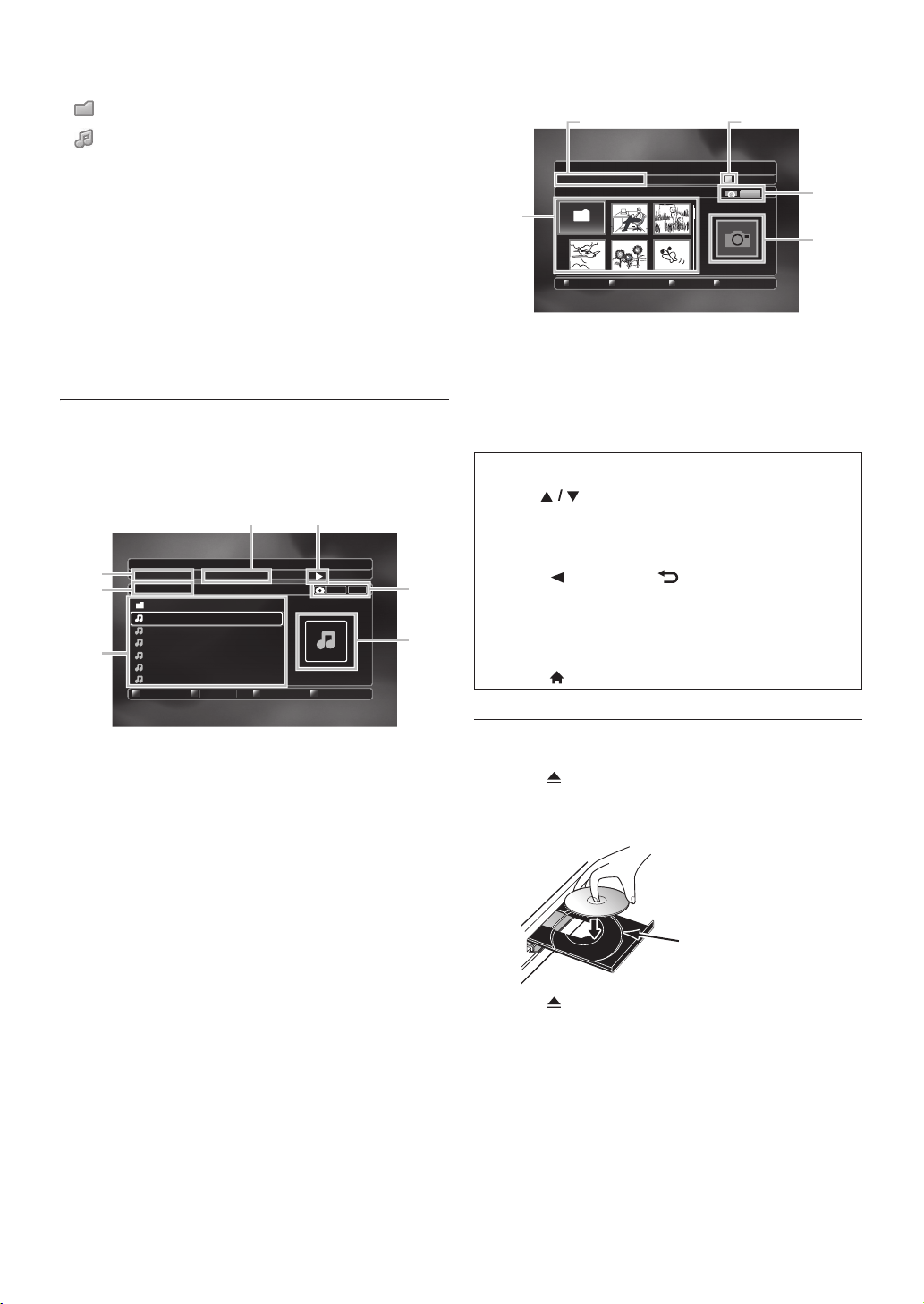
EN - 24
Description for Icons
[] : group (folder) icon
[] : music file icon
- “Folders” refers to the groups of files.
- “Tracks” refers to the contents recorded on the audio
CD.
- “Files” refers to the contents on a disc which are
recorded in AVCHD, MP3, Windows Media™ Audio,
JPEG (including KODAK Picture CD) file format.
D Note
• Unrecognizable characters will be replaced with
asterisks.
6.2. Guide to File List
Music File List
e.g.) MP3 mode
1. Current track (file) number / Total number of
tracks (files)
2. Elapsed playing time of the current track
3. Playback status
4. Media type
5. Image
6. Group (folder) / File list
7. Name of disc / SD card
Picture File List
1. Current file number / Total number of files
2. Playback status
3. Media type
4. Image
5. Group (folder) / File list (thumbnails)
6.3. How to Insert a Disc
1. Press [(open/close)] to open the disc tray.
2. Place the disc on the disc tray with its label side facing
up.
3. Press [(open/close)] to close the disc tray.
• It may take a while to load the disc.
5
4
23
1
7
6
DATACD
1 / 25
0 : 00 : 12
MP3_
Audio
MP3_1.mp3
MP3_2.mp3
MP3_3.mp3
MP3_4.mp3
MP3_5.mp3
MP3_6.mp3
File List
Track
Time
Disc
Page Up
Pa
g
e Down
How to Navigate through the Track / File List
•Use [] to move the highlight up and down in the
list.
• To access the files in a group (folder), select the
desired group (folder), then press [OK].
• Press [] or [BACK ] to go back to the
previous hierarchy.
• Press [Red] or [Green] to change the page of the
list.
• Press [Yellow] to go back to the media mode screen.
• Press [(home)] to go back to the home menu.
Picture CD
12
5
3
4
1/50
Thumbnail
Track
Pictures
Page Up
Photo Folder
Page Down
Align the disc to the disc tray
guide.
'&A'0AXDQQM2CIG/QPFC[#WIWUV2/
Loading ...
Loading ...
Loading ...