Loading ...
Loading ...
Loading ...
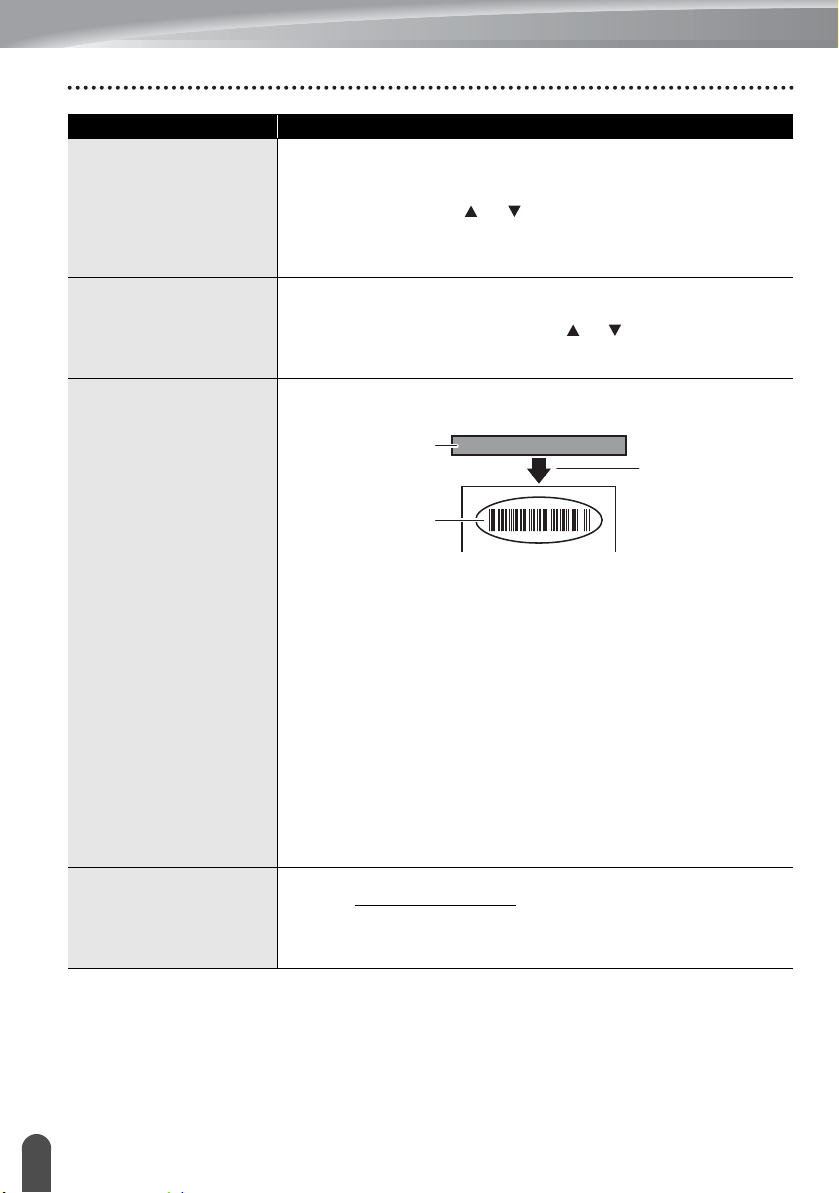
TROUBLESHOOTING
54
What to do when...
When printing multiple
copies of a label, a
message is displayed
to confirm whether you
want the labels to be
cut after each label is
printed.
Because the cut labels must not remain in the tape exit slot, the
message is displayed.
To disable the message display, press the Menu key, select
"Cut Pause" using the or key, and then press the OK or
Enter key.
I do not know the
version number of the
firmware for the
P-touch labeling
system.
The version number and other information for the firmware can
be confirmed using the following procedure. Press the Menu
key, select "Version Info." using the or key, and then press
the OK or Enter key.
Printed bar codes
cannot be read.
• Print labels so that bar codes are aligned with the print head
as shown below.
1. Print head
2. Bar code
3. Printing orientation
• Try using another scanner.
• We recommend printing the bar codes with [Standard] selected
from the [Quality] options
For Windows 8.1 / Windows Server 2012:
To display the Quality options, open the printer properties by
clicking Control Panel in the Apps screen > Hardware and
Sound > Devices and Printers, right-clicking the printer you
want to set up, and then clicking Printing preferences.
For Windows 7:
To display the Quality options, open the printer properties by
clicking Start > Devices and Printers, right-clicking the printer
you want to set up, and then clicking Printing preferences.
I want to confirm
whether I am using the
latest version of the
software.
Download the P-touch Update Software from Brother support
website (support.brother.com
) provided to confirm whether you
are using the latest version of the software.
Refer to the Quick Setup Guide for details about the P-touch
Update Software.
Problem Solution
1
2
3
Loading ...
Loading ...
Loading ...