Loading ...
Loading ...
Loading ...
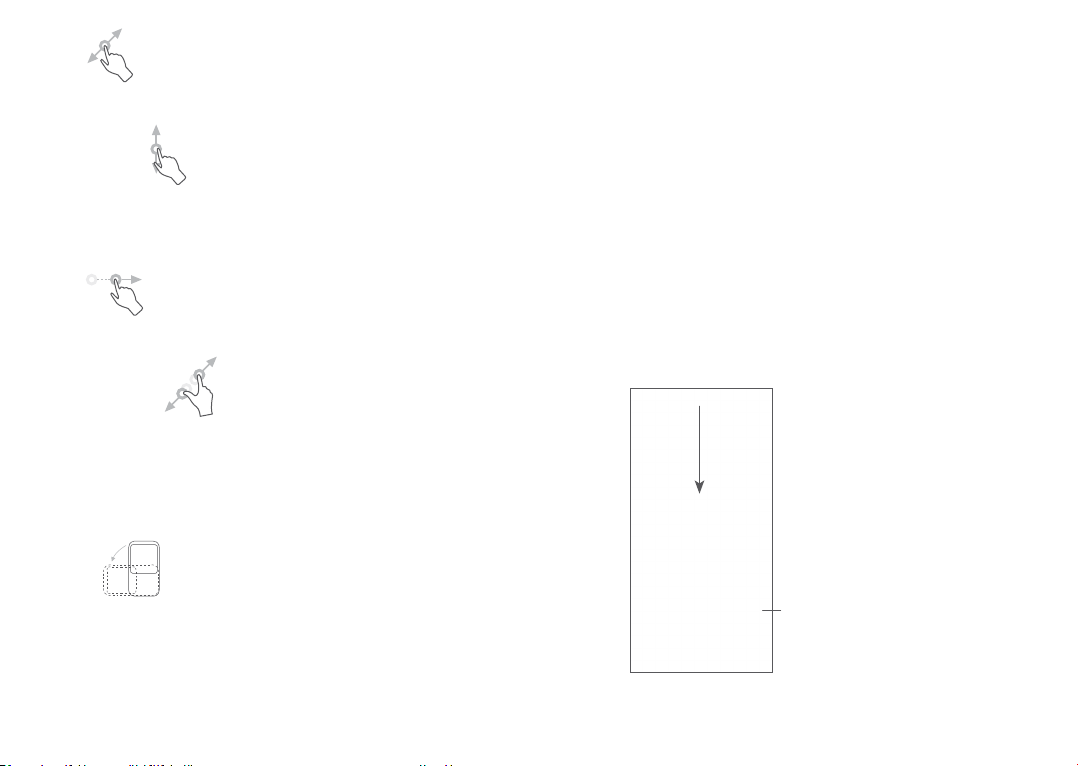
35 36
1.3.2 Status bar
From the Status bar, you can view both phone status
(on the right side) and notification information (on the
left side).
Drag down the status bar to view notifications and drag
again to enter the Quick settings panel.
Touch and drag up to close it. When there are
notifications, you can touch them to access notifications.
Notification panel
When there are notifications, touch and drag down the
Status bar to open the Notification panel to read more
detailed information.
Clear all notifications
(ongoing notifications
will remain)
Drag
Long press an item and drag it to another location.
Slide/Swipe
Slide the screen to scroll up and down the applications,
images, and web pages. You can slide the screen
horizontally too.
Flick
Similar to swiping, flicking is a lighter and quicker stroke.
Pinch/Spread
Place two fingers on the screen surface and draw them
apart or together to scale an element on the screen.
The phone also supports one finger zooming in Camera
and Gallery. Double touch the screen to zoom in/out.
Rotate
Automatically change the screen orientation from
portrait to landscape by turning the phone sideways to
have a better screen view.
Loading ...
Loading ...
Loading ...