Loading ...
Loading ...
Loading ...
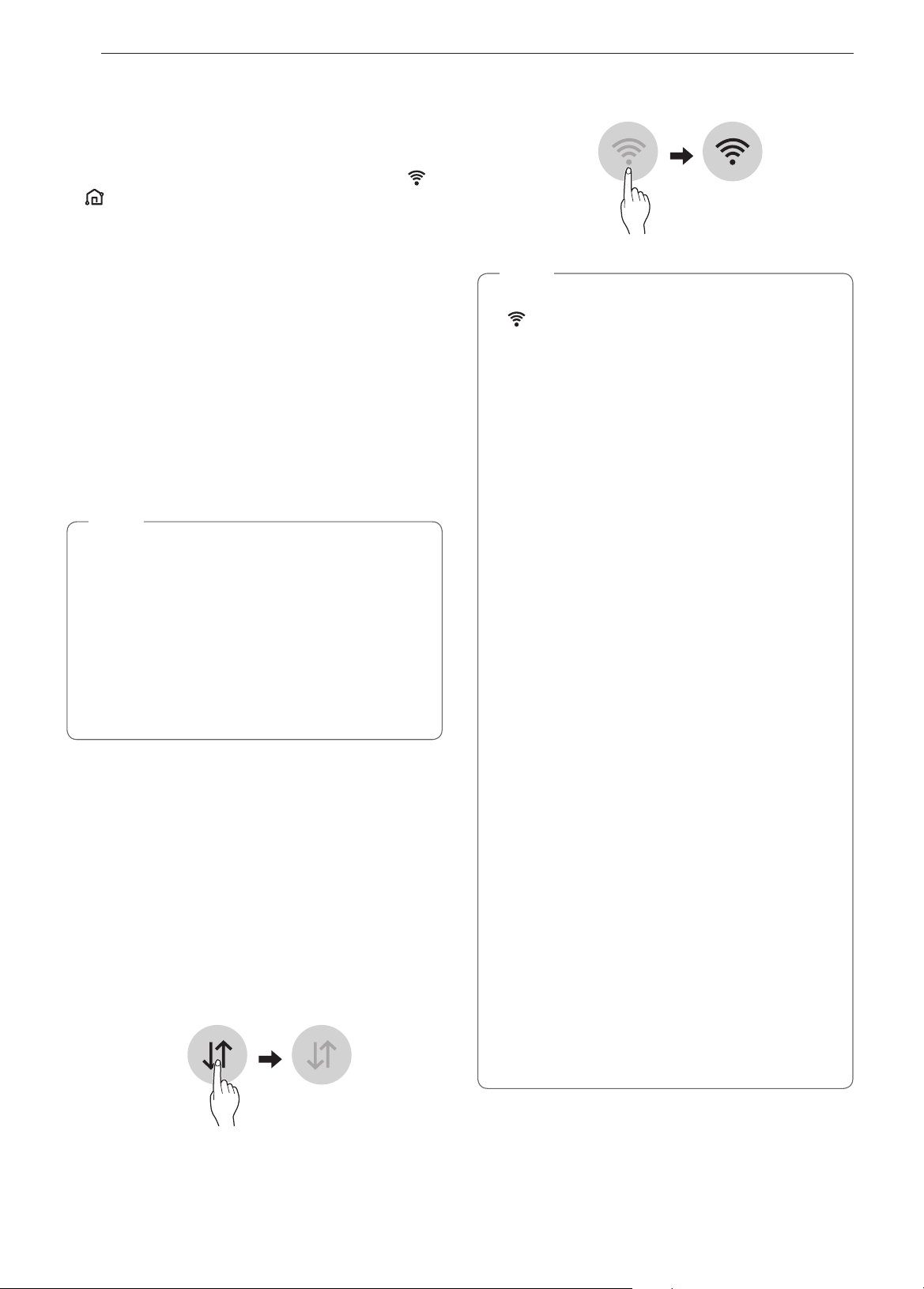
8
SMART FUNCTIONS
SMART FUNCTIONS
LG ThinQ Application
This feature is only available on models with the
or
logo.
The LG ThinQ application allows you to communicate
with the appliance using a smartphone.
LG ThinQ Application Features
Settings
Allows you to set various options on the oven and in
the application.
Monitoring
This function helps you recognize the current status,
remaining time, cook settings and end time on the
screen.
NOTE
•
If you change your wireless router, Internet
service provider, or password, delete the
registered appliance from the LG ThinQ
application and register it again.
•
This information is current at the time of
publication. The application is subject to change
for product improvement purposes without
notice to users.
•
This feature is only available on some models.
Before Using LG ThinQ Application
1
Use a smartphone to check the strength of
the wireless router (Wi-Fi network) near the
appliance.
•
If the distance between the appliance and the
wireless router is too far, the signal becomes
weak. It takes long time to register or fails to
install the application.
2
Turn off the Mobile data or Cellular Data on
your smartphone.
3
Connect your smartphone to the wireless router.
NOTE
•
To verify the Wi-Fi connection, check that Wi-Fi
icon on the control panel is lit.
•
The appliance supports 2.4 GHz Wi-Fi networks
only. To check your network frequency, contact
your Internet service provider or refer to your
wireless router manual.
•
LG ThinQ is not responsible for any
network connection problems or any faults,
malfunctions, or errors caused by network
connection.
•
The surrounding wireless environment can
make the wireless network service run slowly.
•
If the appliance is having trouble connecting
to the Wi-Fi network, it may be too far from
the router. Purchase a Wi-Fi repeater (range
extender) to improve the Wi-Fi signal strength.
•
The network connection may not work properly
depending on the Internet service provider.
•
The Wi-Fi connection may not connect or may
be interrupted because of the home network
environment.
•
If the appliance cannot be registered due to
problems with the wireless signal transmission,
unplug the appliance and wait about a minute
before trying again.
•
If the firewall on your wireless router is enabled,
disable the firewall or add an exception to it.
•
The wireless network name (SSID) should be a
combination of English letters and numbers. (Do
not use special characters.)
•
Smartphone user interface (UI) may vary
depending on the mobile operating system (OS)
and the manufacturer.
•
If the security protocol of the router is set to
WEP, network setup may fail. Change the
security protocol (WPA2 is recommended), and
register the product again.
Loading ...
Loading ...
Loading ...