Loading ...
Loading ...
Loading ...
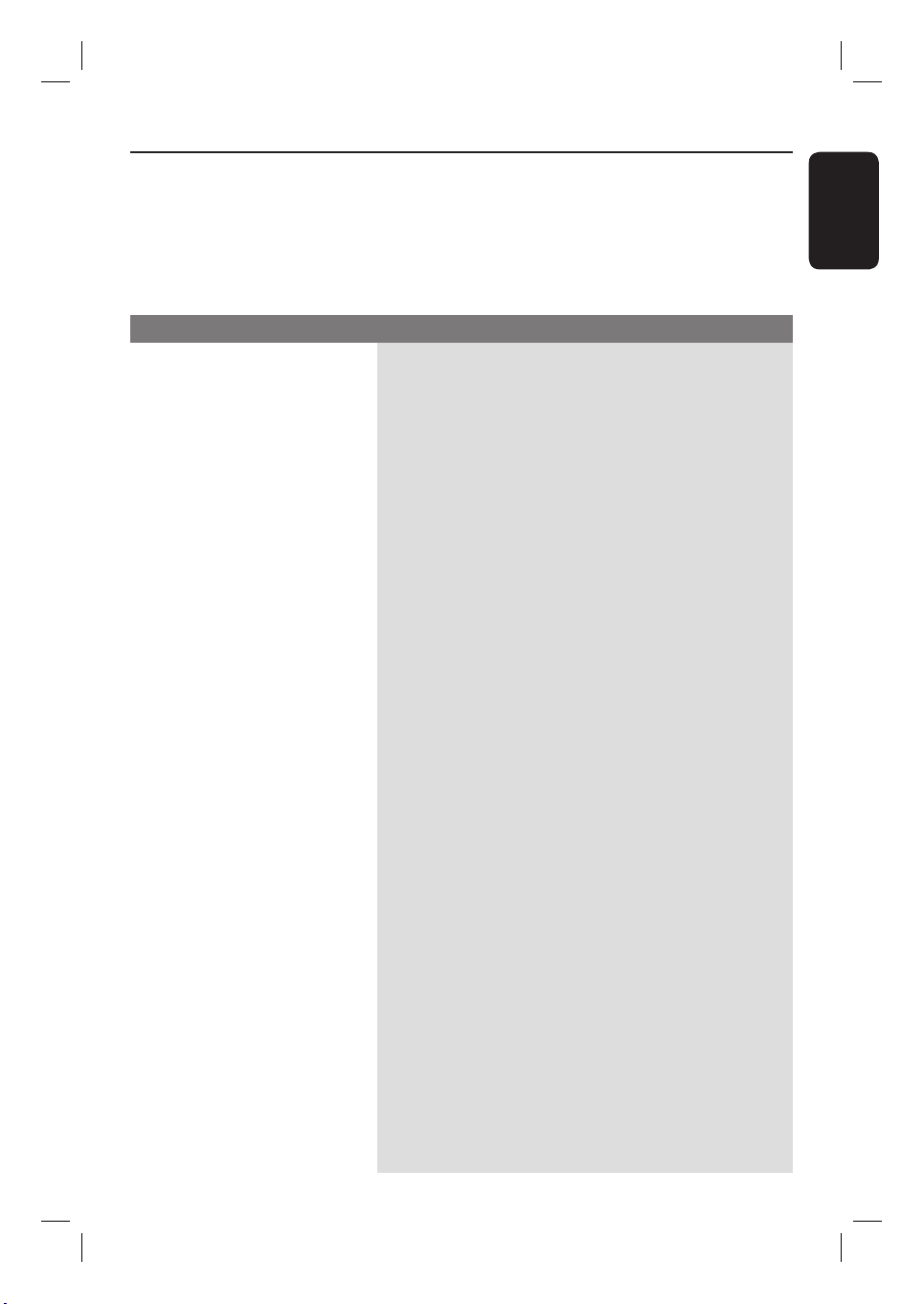
53
English
Troubleshooting
WARNING
Under no circumstances should you try to repair the system yourself, as this will
invalidate the warranty. Do not open the system as there is a risk of electric shock.
If a fault occurs, rst check the points listed below before taking the system for repair. If
you are unable to solve a problem by following these instructions, consult your dealer or
Philips for help.
No picture.
Completely distorted picture
or black/white picture.
No sound or distorted sound.
No surround sound effect
from the speakers.
The remote control does not
function properly.
– Refer to your TV manual for correct Video In channel
selection. Change the TV channel until you see the
DVD screen.
– Press DISC to select disc mode.
– If this happens when you turn on the progressive scan
feature or change the HDMI video setting, wait for 15
seconds for the auto recover or switch to the default
mode as below:
1) Press ç to open the disc tray.
2) Press on the remote control.
3) Press AUDIO SYNC (for progressive scan)
or ZOOM (for HDMI video) on the remote
control.
– Check the video connection.
– Sometimes a small amount of picture distortion may
appear. This is not a malfunction.
– The disc is dirty. Clean the disc.
– Adjust the volume.
– Check the speaker connections and settings.
– Make sure that the audio cables are connected and
press the correct source button (for example, AUX
(MP3 LINK)) to choose the device that you want to
hear through this unit.
– When playback with DTS track, press AUDIO SYNC
to select other audio track.
– Press SURROUND to select a correct surround
sound setting.
– Make sure that the source you are playing is recorded
or broadcast in surround sound (Dolby Digital, etc.).
– Select the source you want to play (for example,
DISC, USB or RADIO) before pressing the function
button (
u
,
í
/
ë
).
– Reduce the distance between the remote control and
this unit.
– Batteries are weak, replace the batteries.
– Point the remote control directly toward the IR sensor.
Problem (General) Solution
1_hts3565-66D_37_eng2_final813.i53 531_hts3565-66D_37_eng2_final813.i53 53 2008-03-27 3:12:08 PM2008-03-27 3:12:08 PM
Loading ...
Loading ...
Loading ...