Loading ...
Loading ...
Loading ...
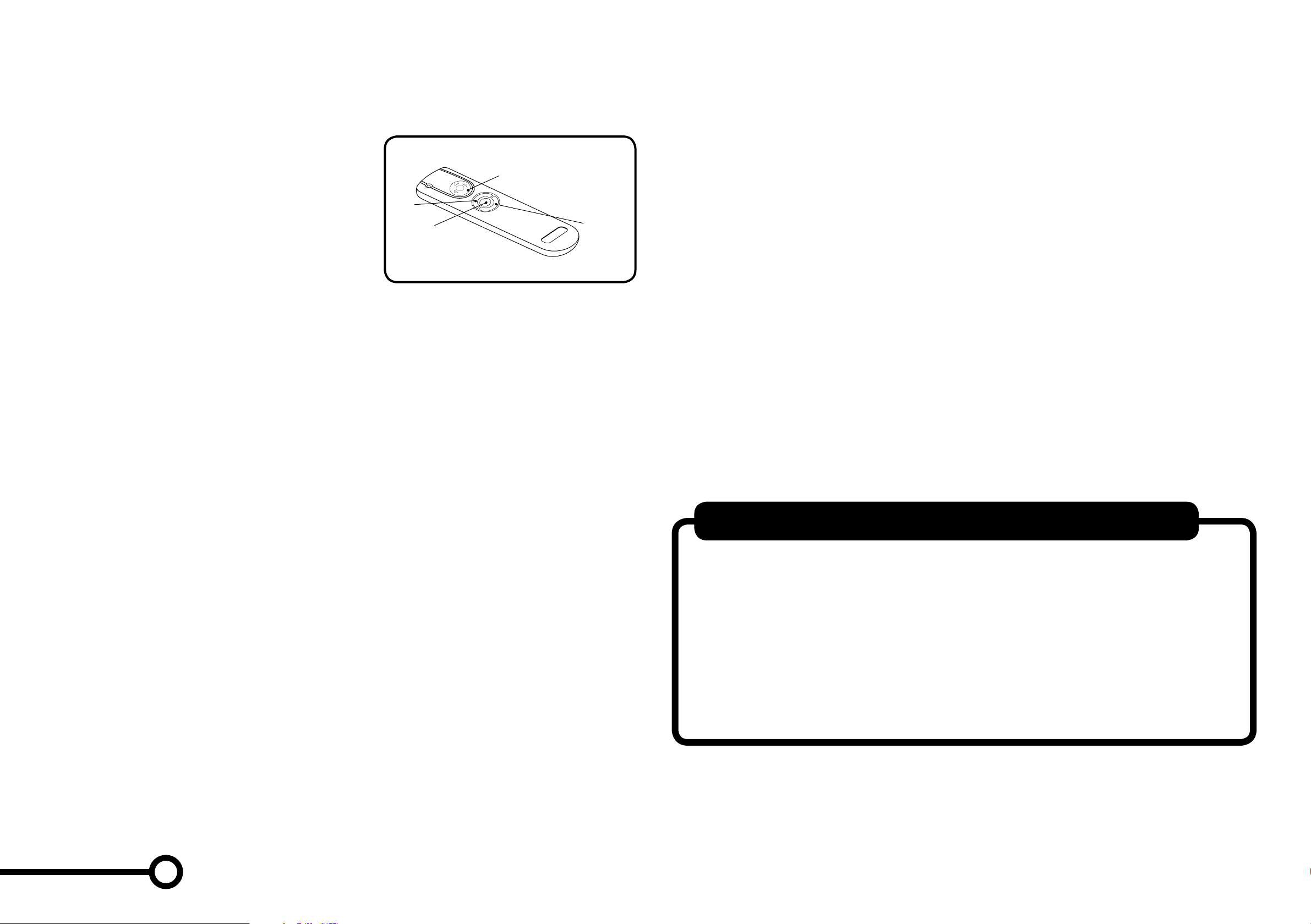
Remote Control
You use this just like your TV remote, pointing and clicking it to turn your Roomba on
and off, steer it, and control the SPOT and DOCK (...) functions.
• First, install 2 AA batteries (not included).
• If you use it near a Virtual Wall or the Home
Base, it may get confused and not work.
Wireless Command Center
Optional accessory for models 780 and above.
Use this to turn your Roomba on and off, schedule up to seven cleaning times a week
and steer it.
Scheduling your Roomba
This lets you tell your Roomba exactly when to clean, even when you’re away
from home. You can schedule Roomba to clean once per day, up to seven times
per week.
Setting the time
1. Turn ON your Roomba by pressing CLEAN.
2. Press CLOCK.
3. Use DAY, HOUR and MINUTE individually to set the correct time.
4. Press OK to save changes. To exit or cancel press CLEAN and start again.
Setting 12 / 24 hr
To switch between the two views, press and hold CLOCK until the display shows
12h or 24h. Then press CLOCK to switch and press OK to save changes.
Roomba’s clock will switch back to the default 12 hour (AM/PM) format when
Roomba’s battery is disconnected or significantly discharged.
Setting a schedule
You can schedule your Roomba to clean once a day, up to seven times a week.
You must set the internal clock before setting a schedule.
1. Turn ON your Roomba by pressing CLEAN.
2. Press SCHEDULE.
3. Use DAY, HOUR and MINUTE individually to set the schedule.
4. Press OK to save changes. To exit or cancel press CLEAN and start again.
Viewing a schedule
1. Turn ON your Roomba by pressing CLEAN.
2. Press SCHEDULE.
3. Press DAY to look through the scheduled cleaning times.
4. Press OK to save changes. To exit or cancel press CLEAN.
Deleting a schedule
1. Turn ON your Roomba by pressing CLEAN.
2. Press SCHEDULE.
3. Press DAY to look through the scheduled cleaning times.
4. When your Roomba is displaying the scheduled cleaning time you want to delete,
press HOUR until --:-- is displayed. Press OK to save changes.
5. To delete all schedules, press DAY for 5 seconds.
Changing a schedule
1. Turn ON your Roomba by pressing CLEAN.
2. Press SCHEDULE.
3. Press DAY to look through the scheduled cleaning times.
4. When your Roomba is displaying the scheduled cleaning time you want to change,
press HOUR and MINUTE individually to make the change.
5. Press OK to save changes. To exit or cancel press CLEAN.
A little maintenance goes a long way
To keep your Roomba working perfectly, it’s a good idea to do a little
maintenance regularly. In particular, please note the following:
• Look for the yellow parts – these are designed to be removed
and cleaned.
• You should empty the bin and clean the brushes after each use, if possible.
• Excessive hair build-up could permanently damage your Roomba or your oor,
so clean the brush bearings and brush caps regularly.
Controlling and Scheduling your Roomba | Regular maintenance
SPOT
Button
Directional
Buttons
CLEAN/power
Button
...
Button
7 8
Loading ...
Loading ...
Loading ...