Loading ...
Loading ...
Loading ...
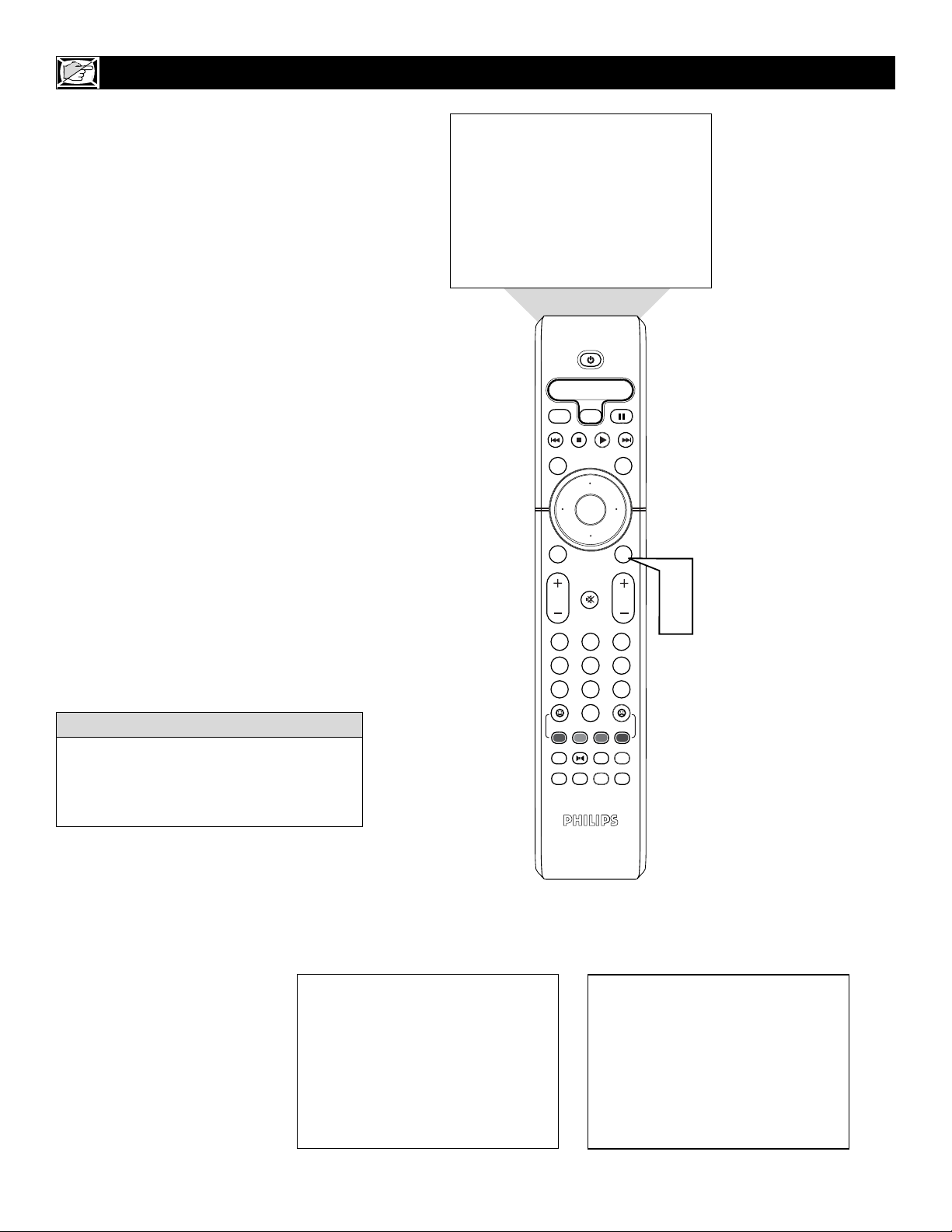
20
USING THE
AUTO
LOCK™REVIEW SCREEN
OK
1
2
3
4
5
6
7
8
0
9
Select
SLEEP
ACTIVE
CONTROL
CC
AV
CLOCK
MENU
EXIT
PICTURE
SOUND
STATUS
SELECT
PIC SIZE
MAIN
FREEZE
QuadraSurf
TM
PROGRAM
LIST
TV/VCR
REC
SAP
A/CH
SATVCR AMP ACCDVD
VOL CH
MUTE
Power
Movie Rating -
-
-
R
NC-17
X
TV Rating -
Y7
TV-G
TV-PG
TV-14
TV-MA
Block Unrated
Off
No Rating
Off
AutoLock DISABLED
2
1
Movie Rating -
-
-
R
NC-17
X
TV Rating -
TV-Y7
TV-G
TV-PG
TV-14
MA
Block Unrated
Off
No Rating
Off
T
o remind you wich rating you have locked
and which Block Options you have selected,
a review screen is available to review your
AutoLock
TM
settings. To access this screen follow
the steps below.
1
Press the STATUS/EXIT button on the
remote control TWICE. Your
AutoLock™ settings will appear on the
screen.
NOTE: If you have blocked specific subratings,
such as V for violence in the TV-PG category,
these blocked subratings will not appear in the
review. The subratings however are still blocked
according to your selections.
2
After a few seconds, the settings will
leave the screen automatically, or you can
press the STATUS/EXIT button a third
time to remove them from the screen.
The AutoLock™ status screen will only
appear if the Block option is set to On. See
previous page for details.
AutoLock is set to Off by default.
HELPFUL HINT
This display will appear after Step One
(above) is completed if the AutoLock™
Block Option is set to On.
This display will appear after Step One
(above) is completed if the AutoLock™
Block Option is set to Off.
Loading ...
Loading ...
Loading ...