Loading ...
Loading ...
Loading ...
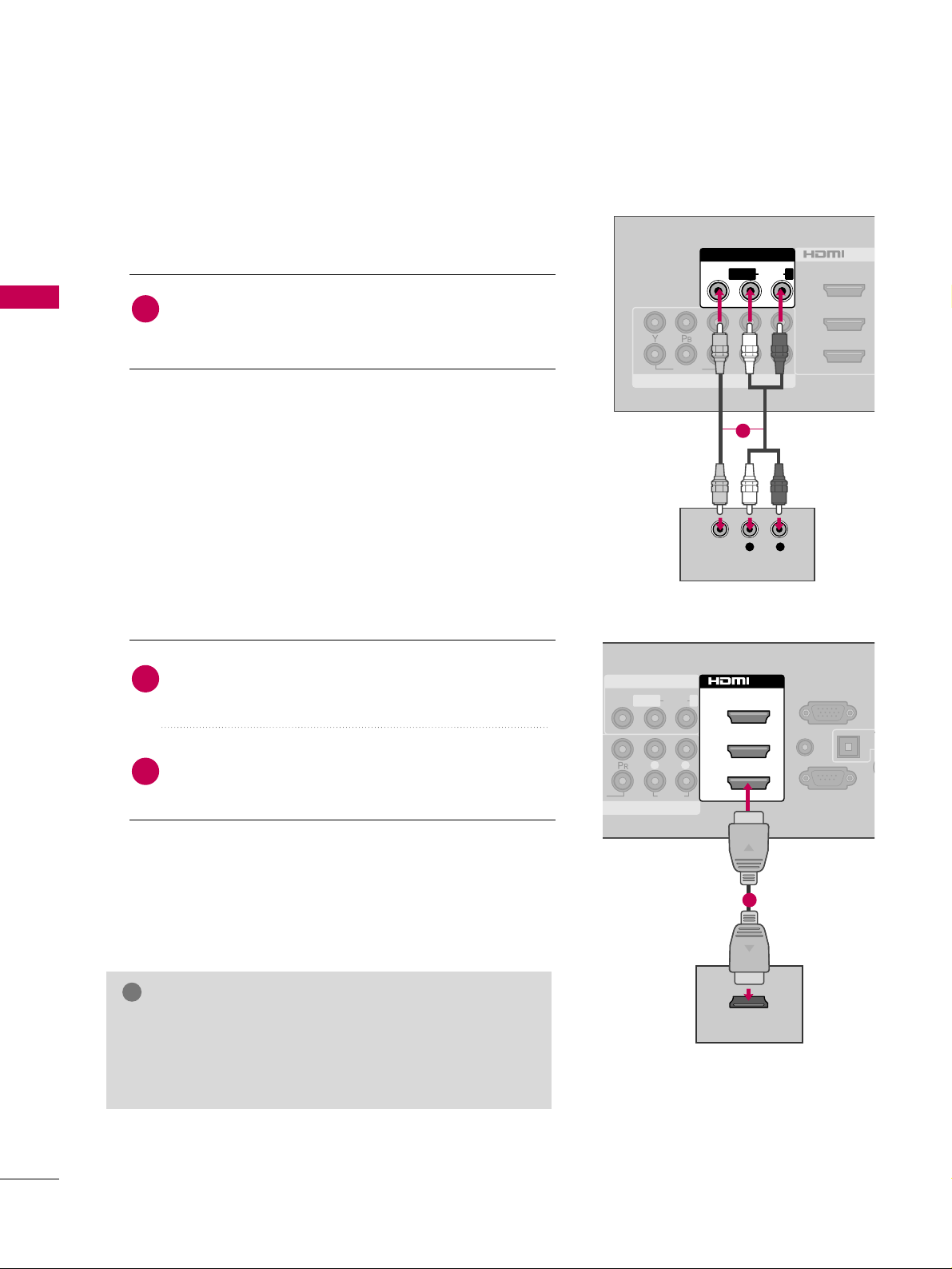
EXTERNAL EQUIPMENT SETUP
24
EXTERNAL EQUIPMENT SETUP
Composite (RCA) Connection
VIDEO
AUDIO
L R
COMPONENT IN
2
3
1
2
1
/DVI IN
( )
( )
AV IN 1
MONO
( )
AUDIOVIDEO LR
L R
VIDEO
AUDIO
HDMI Connection
( )
O
AUDIO
L R
RS-232C IN
(
CONTROL&SERVICE)
AUDIO IN
(RGB/DVI)
OPT
A
AN
C
RGB IN (PC)
AV IN 1
MPONENT IN
1
MONO
( )
AUDIOVIDEO L R
2
3
1
/DVI IN
HDMI OUTPUT
( )
1
Connect the
AAUUDDIIOO
/
VVIIDDEEOO
jacks between TV and
DVD. Match the jack colors (Video = yellow, Audio Left
= white, and Audio Right = red)
1. How to connect
2. How to use
■
Turn on the DVD player, insert a DVD.
■
Select the
AAVV11
or
AAVV22
input source on the TV using the
IINNPPUUTT
button on the remote control.
■
Refer to the DVD player's manual for operating instructions.
1
Connect the HDMI output of the DVD to the
HHDDMMII//DDVVII IINN 11
,
22
,
33
or
44
jack on the TV.
No separate audio connection is necessary.
HDMI supports both audio and video.
1. How to connect
2. How to use
■
Select the
HHDDMMII11
,
HHDDMMII22
,
HHDDMMII33
, or
HHDDMMII44
input
source on the TV using the
IINNPPUUTT
button on the remote
control.
■
Refer to the DVD player's manual for operating instructions.
2
1
GG
Check HDMI cable over version 1.3.
If the HDMI cables don’t support HDMI version 1.3, it can
cause flickers or no screen display. In this case use the lat-
est cables that support HDMI version 1.3.
NOTE
!
1
Loading ...
Loading ...
Loading ...