Loading ...
Loading ...
Loading ...
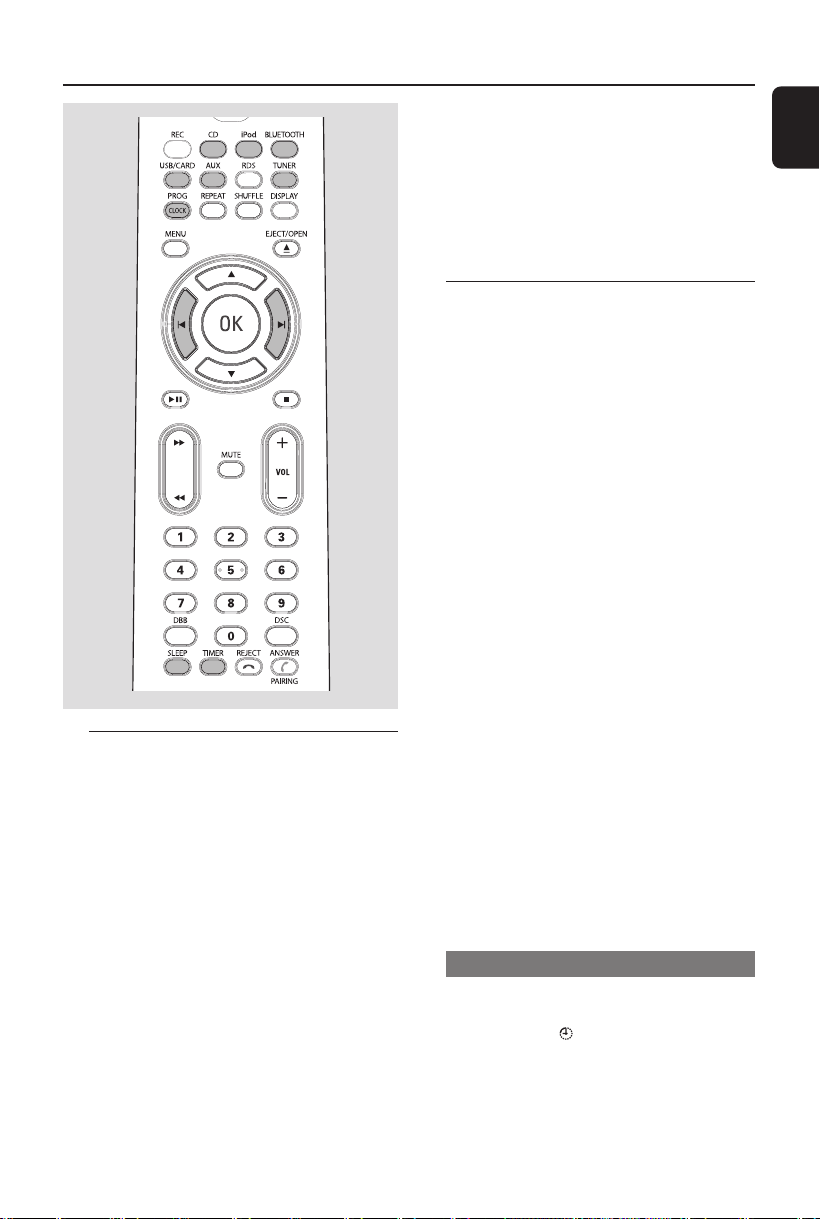
English
27
Clock/Timer
Clock setting
The clock can be set in either 12-hour or
24-hour mode (12HR or 24HR for example).
1 In standby mode, press PROG on the system
(or PROG/CLOCK on the remote control).
➜ SET CLOCK is displayed briefly. Then, 12HR
or 24HR is displayed.
2 Press ALBUM • PRESET +/- on the system
(or 3 / 4 on the remote control) to select clock
mode. Press PROG on the system (or PROG/
CLOCK on the remote control) to confirm.
➜ The clock digits for the hours continue to
flash.
3 Press ALBUM • PRESET +/- on the system
(or 3 / 4 on the remote control) to set the
hours.
4 Press PROG on the system (or PROG/
CLOCK on the remote control) again.
➜ The clock digits for the minutes flash.
5 Press ALBUM • PRESET +/- on the system
(or 3 / 4 on the remote control) to set the
minutes.
6 Press PROG on the system (or PROG/
CLOCK on the remote control) to confirm the
time.
Timer setting
● The system can be used as an alarm clock,
whereby the DISC (CD)/TUNER (FM/AM)/
DOCK (iPod)/USB/CARD (SD/MMC) is
switched on at a set time (one time operation).
The clock time needs to be set first before the
timer can be used.
● During setting, if no button is pressed within 90
seconds, the system will exit timer setting mode
automatically.
1 In standby mode, press TIMER for more than
two seconds.
2 Press SOURCE on the system repeatedly (or
the respective source keys on the remote
control) to select the sound source.
➜ “SET TIMER” and “SELECT SOURCE” are
displayed.
3 Press TIMER to confirm your desired mode.
➜ The clock digits for the hours flash.
4 Press ALBUM • PRESET +/- on the system
(or 3 / 4on the remote control) to set the
hours.
5 Press TIMER again.
➜ The clock digits for the minutes flash.
6 Press ALBUM • PRESET +/- on the system
(or 3 / 4 on the remote control) to set the
minutes.
7 Press TIMER to confirm the time.
➜ The timer is now set and activated.
Activating and deactivating timer
● In standby or during playback, press TIMER
once on the remote control.
➜ Display shows if activated, and disappears if
deactivated.
pg001-032_BTM630_37-Eng 2007.6.18, 11:4327
Loading ...
Loading ...
Loading ...