Loading ...
Loading ...
Loading ...
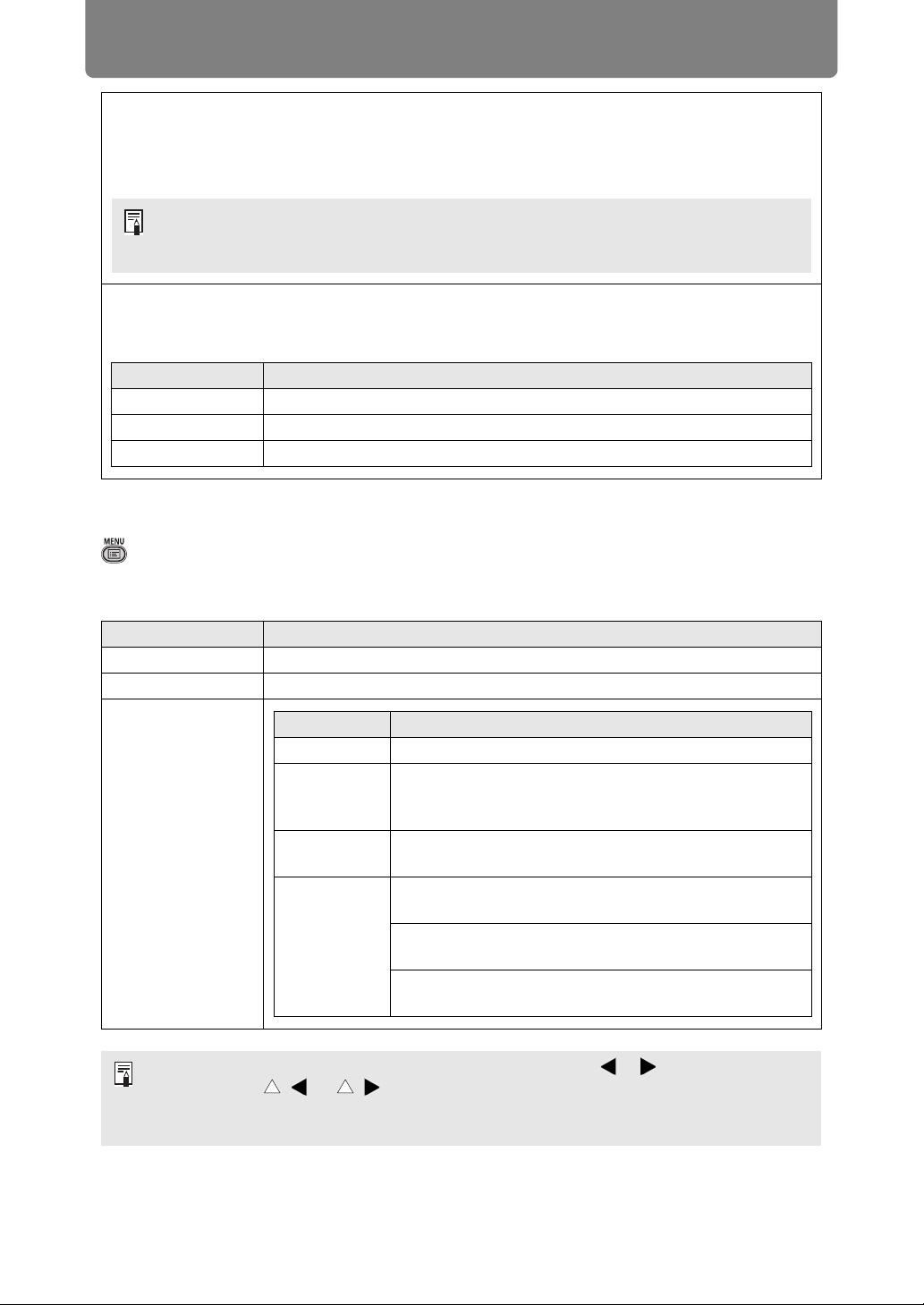
Menu Description
136
Split screen
> [Input settings] > [Split screen]
Two input images from devices connected to the projector can be projected side by
side.
For details on split-screen mode, see “Projecting Two Images Side by Side” (P60).
Slideshow interval
Specify the interval after which slideshow images are switched. Enter the time in a range of 5
seconds to 10 minutes, in the format min.:sec.
This setting is available when the mode is set to [Primary].
Animation effect
Specify the animated slideshow transition.
This setting is available when the mode is set to [Primary].
Option Function
Off Disable slideshow transitions.
Cross fade Fade out one image as the next image fades in.
Fade out/in Fade out one image to black, and then fade the next image in.
Option Function
Off Exit split-screen mode.
On Activate split-screen mode.
Settings
• Control can be switched to the other side by pressing the [ ] / [ ] on the remote
control when ( ) or ( ) is displayed in the center of the image area.
• When you switch to split-screen display, the left and right signals and input status are
shown in the input window.
If the projector is turned off and then on again during a slideshow in PC-free multi
projection mode, the slideshow automatically resumes from the first image in the folder
last used for projection.
Submenu Function
Split screen Switch between normal and split-screen projection.
Control rights
Select the image to control. When the left image is
selected, [1] is displayed, and when the right image is
selected, [2] is displayed.
Swap right-
left
Switch the sides that images are projected on.
Layout
Mode 3-7 Use 30% of the screen width for the left
side and 70% for the right.
Mode 5-5 Use 50% of the screen width for the left
side and 50% for the right.
Mode 7-3 Use 70% of the screen width for the left
side and 30% for the right.
Loading ...
Loading ...
Loading ...