Loading ...
Loading ...
Loading ...
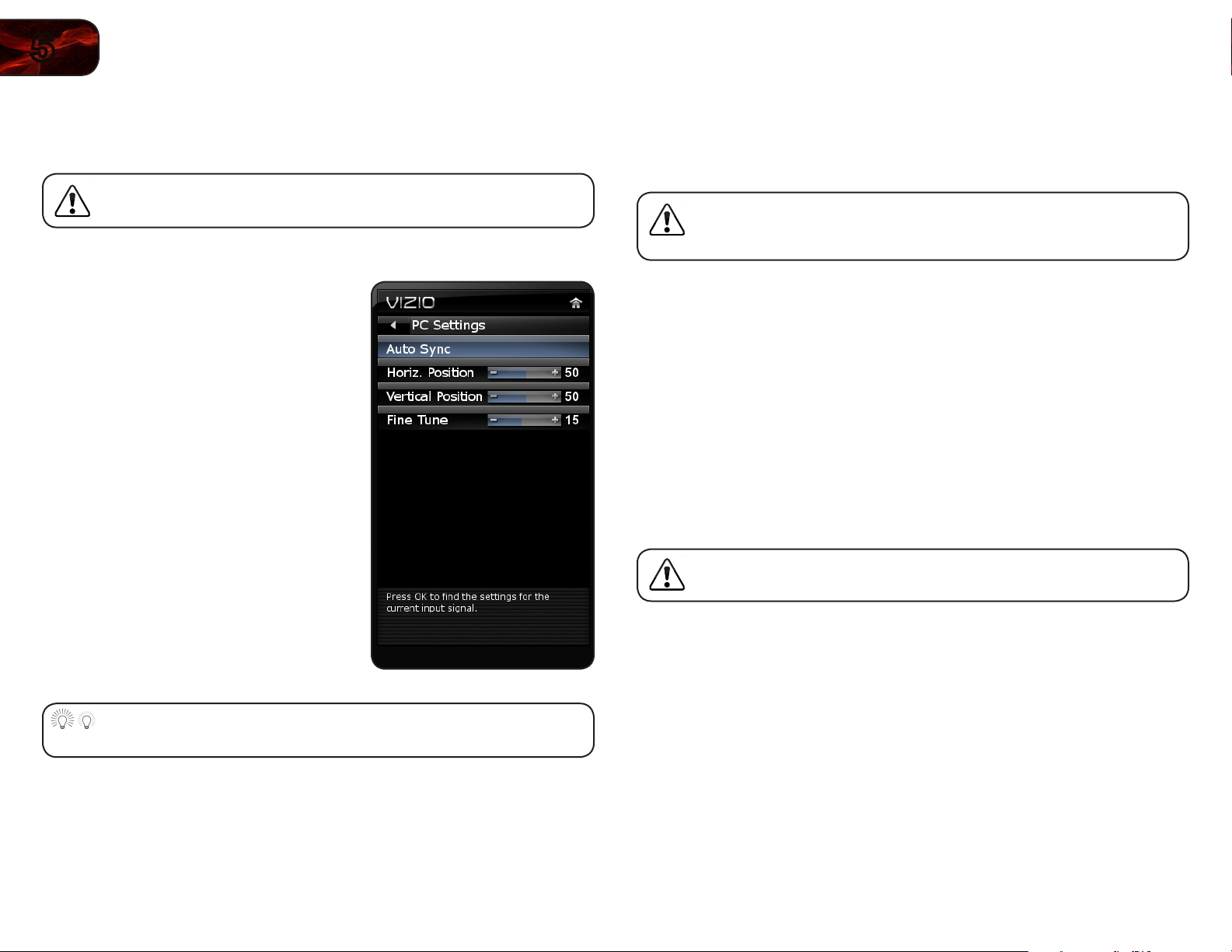
12
5
E320ME
Adjusting the TV Settings for Use with A PC
Your TV can be used to display output from a home computer using the RGB port.
These settings are only available when viewing content from the
RGB port.
To adjust the PC settings:
1. Press the MENU button on the remote.
The on-screen menu is displayed.
2. Use the Arrow buttons on the remote
to highlight the TV icon and press OK.
The TV Settings menu is displayed.
3. Use the Arrow buttons to highlight PC
Settings and press OK.
4. Use the Arrow and OK buttons to
adjust each of the following options:
Horiz. Position - Adjust the horizontal
(left/right) position of the picture.
Vertical Position - Adjust the vertical
(up/down) position of the picture.
Fine Tune - Adjust the synchronization
between the PC and the TV. Increase
or decrease this setting if you see
“waviness” or a blurry picture.
If you would like the TV to automatically adjust the picture for best
quality, select Auto Sync and press OK.
Setting the Parental Controls
The TV’s parental controls allow you to prevent the TV from displaying certain
channels or programs without a password.
The Parental Controls are divided into LOCK and UNLOCK menus. To
activate or lock parental controls, use the LOCK menu. To deactivate
or unlock parental controls, use the UNLOCK menu.
Accessing the LOCK or UNLOCK Menu
To access the LOCK or UNLOCK menu:
1. Press the MENU button on the remote. The on-screen menu is displayed.
2. Use the Arrow buttons on the remote to highlight the TV icon and press
OK. The TV Settings menu is displayed.
3. Use the Arrow buttons on the remote to highlight Parental Controls and
press OK. The LOCK and UNLOCK menu is displayed.
4. To access or navigate the LOCK menu, you must use the Channel Up/
Down and INPUT buttons on the side of the TV.
The remote control buttons do not control the LOCK menu.
To access or navigate the UNLOCK menu, you can use the Arrow and
OK buttons on the remote. Enter your PIN when prompted.
Loading ...
Loading ...
Loading ...