Loading ...
Loading ...
Loading ...
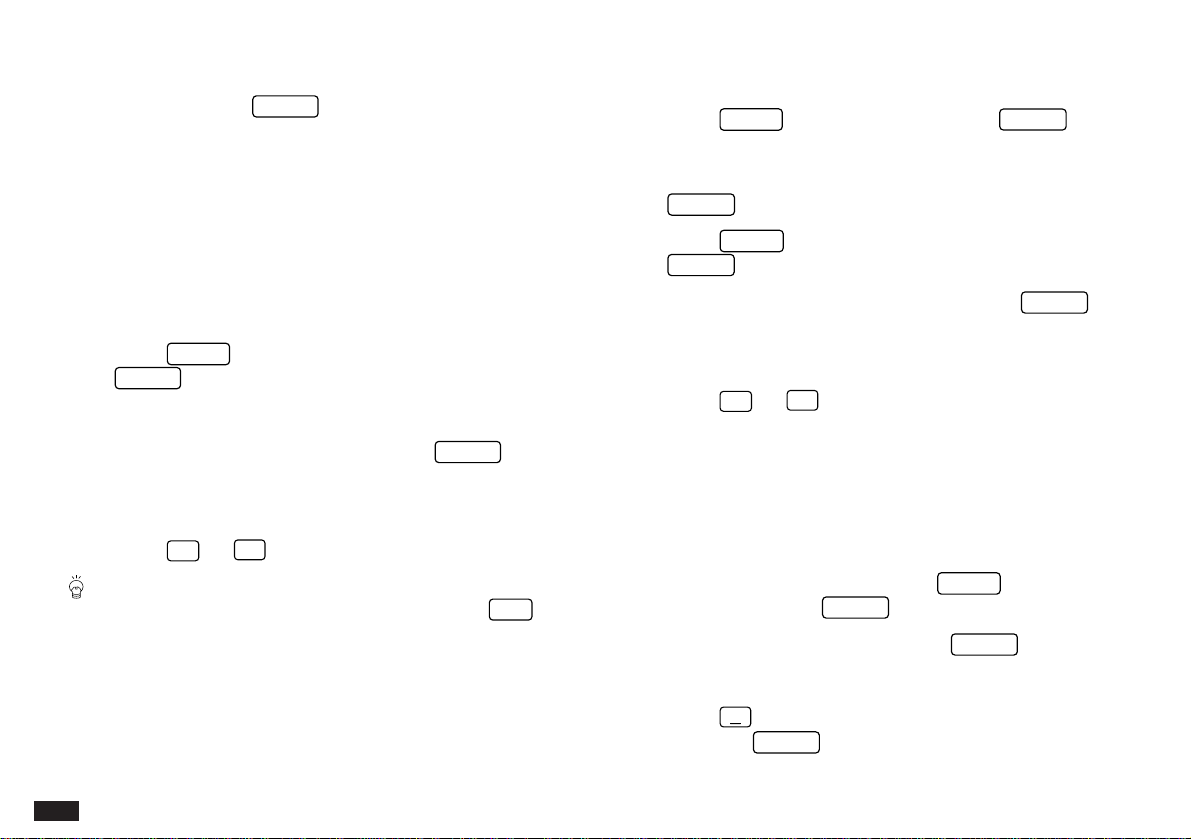
88
entries that have been checked off as completed.
1.
Press
MENU
, select VIEWS and press
ENTER
.
2.
Select the type of entries you want to delete (DONE,
TO BE DONE, or MONTHLY GOALS), then press
ENTER
.
3.
Press
MENU
, select DATA DELETION then press
ENTER
.
4.
Select ALL IN CURRENT VIEW then press
ENTER
.
A warning message will appear asking if you are sure you
want to delete all the entries in the selected file.
5.
Press
Y
(or
N
to cancel the deletion).
☞ It is not possible to delete all entries in a file
simultaneously if the Organizer is locked. See p.186.
Deleting To Do entries by Category
You can delete those entries in a particular Category.
1.
From Index or View mode, press
MENU
, select
VIEWS then press
ENTER
.
2.
Select BY CATEGORY then press
ENTER
.
The CATEGORIES window appears.
3.
Press
˜
, select the desired category from the list
and press
ENTER
.
4.
Select the category whose To Do entries you want to
view, then press
ENTER
.
All entries that have been assigned the selected category
are then shown in Index mode.
Deleting To Do entries
Deleting single entries
1.
Select the desired entry in Index mode or display it in
View mode.
2.
Press
MENU
, select DATA DELETION, then press
ENTER
.
A submenu opens.
3.
Select SELECTED ENTRY, then press
ENTER
.
A warning message will appear asking if you are sure you
want to delete the entry.
4.
Press
Y
(or
N
to cancel the deletion).
You can also delete single entries in Index mode by
selecting the entry to be deleted and pressing
DEL
.
Deleting To Do entries by type
You can delete only TO BE DONE, DONE, or MONTHLY
GOALS entries simply by selecting the desired type of entry
from the application menu, then deleting the currently
viewed entries. This is especially convenient for deleting all
Loading ...
Loading ...
Loading ...