Loading ...
Loading ...
Loading ...
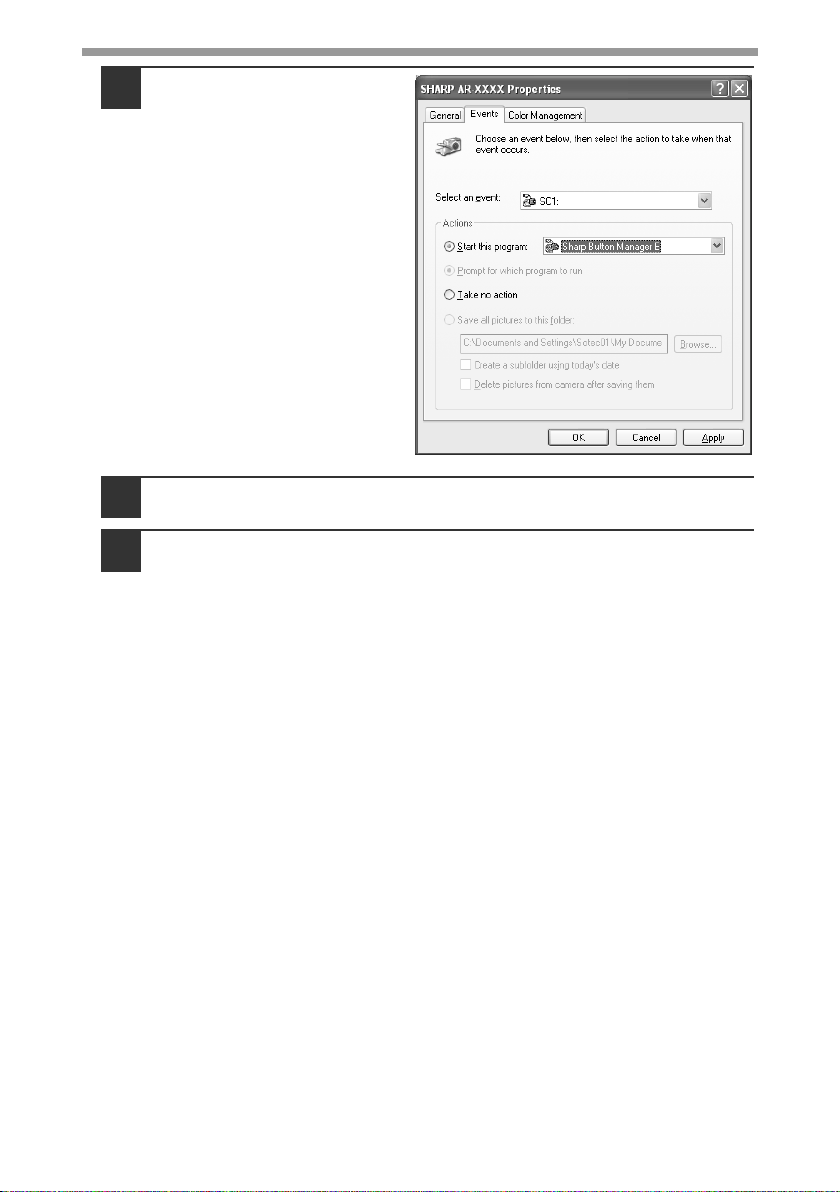
SET UP THE SOFTWARE
52
5
Select "Start this
program" and then select
"Sharp Button Manager
E" from the pull-down
menu.
6
Click the "Apply" button.
7
Repeat Steps 4 through 6 to link Button Manager to "SC2:"
through "SC6:".
Select "SC2:" from the "Select an event" pull-down menu. Select "Start this
program", select "Sharp Button Manager E" from the pull-down menu, and
then click the "Apply" button. Do the same for each ScanMenu through
"SC6:".
When the settings have been completed, click the "OK" button to close the
screen.
Button Manager is now linked to the scan menu (1 through 6).
The scan settings for each of scan menu 1 through 6 can be changed with the
setting window of Button Manager.
For the factory default settings of the scan menu and the procedures for
configuring Button Manager settings, see "Button Manager Settings" in the Online
Manual.
Loading ...
Loading ...
Loading ...