Loading ...
Loading ...
Loading ...
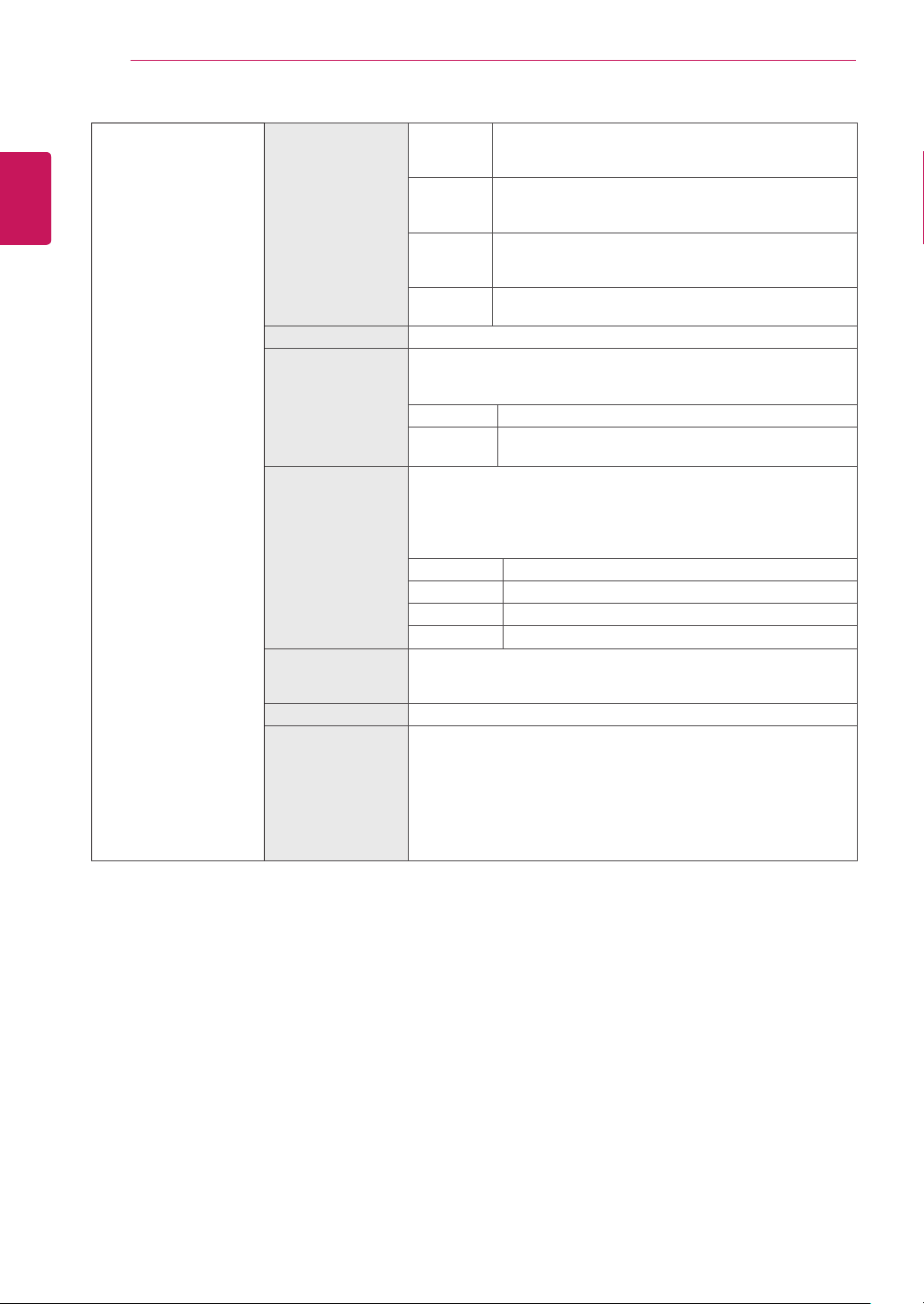
20
ENG
ENGLISH
USER SETTINGS
Picture Adjust SUPER RESOLU-
TION+
High Optimized picture quality is displayed when a user
wants crystal clear images. It is effective forhigh quality
video or game.
Middle The optimized picture quality is displayed when a
user wants images between low and highmodes for
comfortable viewing. It is effective for UCC or SD video.
Low The optimized picture quality is displayed when a user
wants smooth and natural images. It iseffective for slow-
moving pictures or still images.
Off Select this option for everyday viewing. SUPER
RESOLUTION+ is turned off in this mode.
Sharpness Adjusts the sharpness of the screen.
Black Level Sets the offset level (for HDMI only).
y
Offset:
as a reference for a video signal, this is the darkest color
the monitor can display.
High Keeps the current contrast ratio of the screen.
Low Lowers the black levels and raises the white levels
from the current contrast ratio of the screen.
Response Time Sets a response time for displayed pictures based on the speed of
the screen. For a normal environment, it is recommended that you
use Normal. For a fast-moving picture, it is recommended that you
use High.
Setting to High may cause image sticking.
High Sets the response time to High.
Middle Sets the response time to Middle.
Low Sets the response time to Low.
Off Sets the response time to Off.
Overscan To select the range of output image for DTV timing in HDMI input.
(only for HDMI input)Recommend overscan function to turn on when
connect AV equipment.
DFC Adjusts the brightness automatically according to the screen.
Black Stabilizer Black Stabilizer
: You can control the black contrast to have better visibility in dark
scenes.
Increasing the Black Stabilizer value brightens the low gray level
area on the screen. (You can easily distinguish objects on dark game
screens.)
Reducing the Black Stabilizer value darkens the low gray level area
and increases the dynamic contrast on the screen.
Loading ...
Loading ...
Loading ...