Loading ...
Loading ...
Loading ...
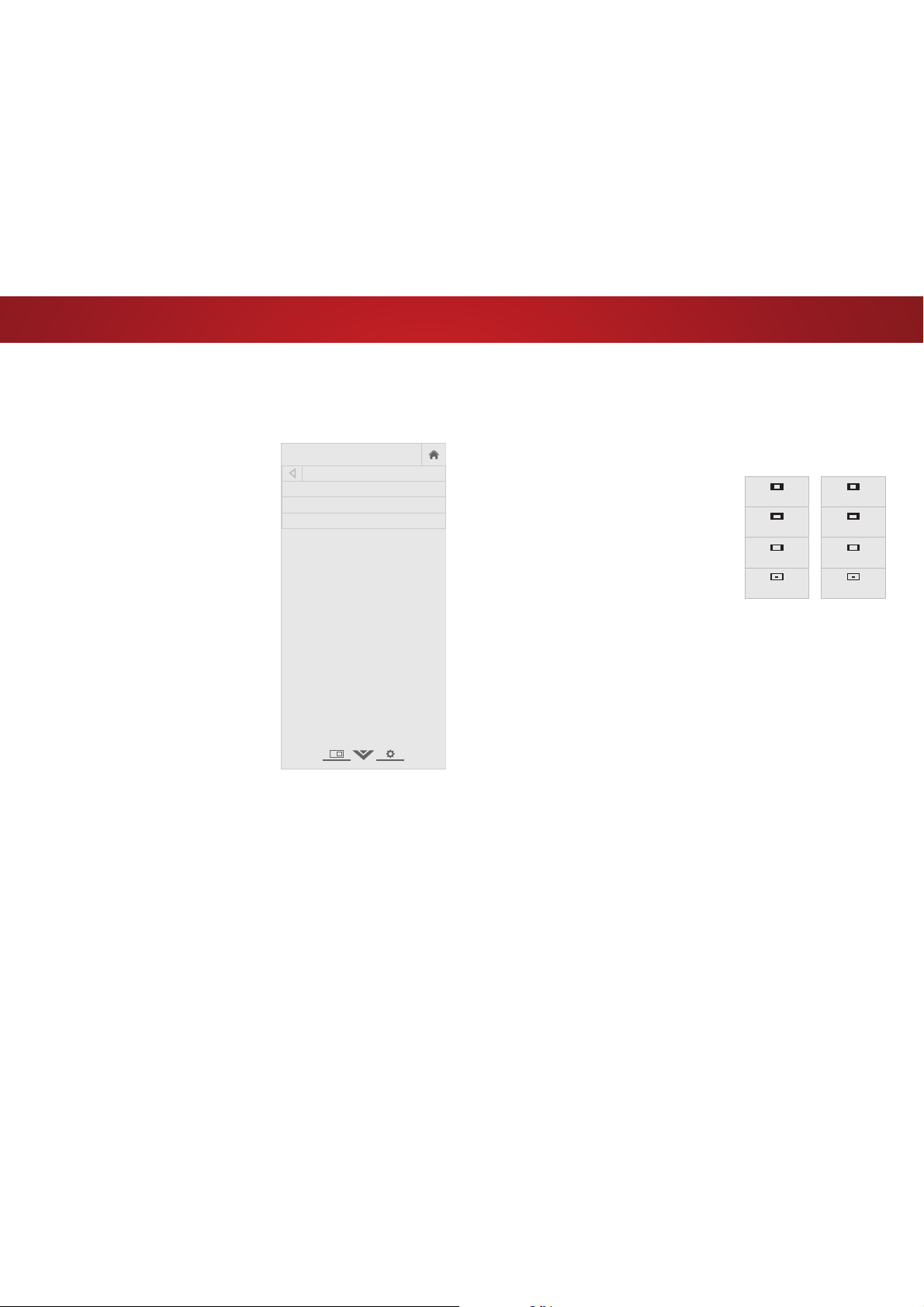
4
54
Changing the View Mode Settings
<RXFDQUHVL]HWKHYLGHRFRQWHQWWRȴWZKLOHWKHPHQXLVRSHQ
To change the view mode settings:
1. Press the MENU button on the
remote. The on-screen menu is
displayed.
2. Use the Arrow buttons on the
remote to highlight System and
press OK. The SYSTEM menu is
displayed.
3. Use the Arrow buttons on the
remote to highlight View Mode
and press OK. The VIEW MODE
menu is displayed.
4. Highlight Viewport, Overlay, or
Centered Overlay and press OK.
• Viewport - The entire picture
is visible in the space to the
right of the menu.
• Overlay - The left-hand
portion of the picture
covered by the menu.
• Centered Overlay7KHSLFWXUHH[WHQGVRRIWKHULJKWVLGH
of the screen.
5. Press the EXIT button on the remote. See
Viewing Video with
the Menu Open
on page 28 for an alternate way of resizing
the video content.
VIZIO
VIEW MODE
Viewport
Overlay
Centered Overlay
Adjusting the Wide Mode (Aspect Ratio)
7KH79FDQGLVSOD\LPDJHVLQȴYHGLHUHQWPRGHV1RUPDO6WUHWFK
Panoramic, Wide, and Zoom. Each mode displays the picture
GLHUHQWO\
To change the screen aspect ratio:
1. Press the MENU button on the
remote. The on-screen menu is
displayed.
2. Use the Arrow buttons on the
remote to highlight System and
press OK. The SYSTEM menu is
displayed.
3. Highlight Wide and press OK.
Use the Arrow buttons to
highlight the aspect ratio you
wish to view and press OK.
• Normal preserves the content’s original aspect ratio. Since the
DVSHFWUDWLRLVQRWODUJHHQRXJKWRȴOOWKH79ȇVVFUHHQEODFN
bars are added to the left and right of the display image.
• StretchH[SDQGVWKHGLVSOD\LPDJHWRȴOOWKHVFUHHQΖPDJHVPD\
appear wider than intended. If you are watching widescreen
(1.85:1 or 2.35:1) content, black bars will still appear on the top
and bottom of the display image. This option is only available
when the TV is displaying a 720p/1080i/1080p source.
• PanoramicH[SDQGVWKHGLVSOD\LPDJHWRȴOOWKHZLGWKRIWKH
screen. Images may appear wider than intended. If you are
watching widescreen (1.85:1 or 2.35:1) content, black bars will
still appear on the top and bottom of the display image. This
option is only available when the TV is displaying a 480i/480p
source.
• Wide stretches a 4:3 aspect ratio picture to the edges of the
screen. Since the picture is being stretched, the display image
may appear distorted. If the program is already formatted
for widescreen viewing (1.85:1 or 2.35:1), then black bars will
appear on the top and bottom of the display image.
• ZoomH[SDQGVLPDJHVZLWKEODFNEDUVWRȴWWKHVFUHHQ
Panoramic
Wide
Zoom
Normal
Stretch
Wide
Zoom
Normal
Note: Aspect ratio settings may
vary by Input source.
Loading ...
Loading ...
Loading ...