Loading ...
Loading ...
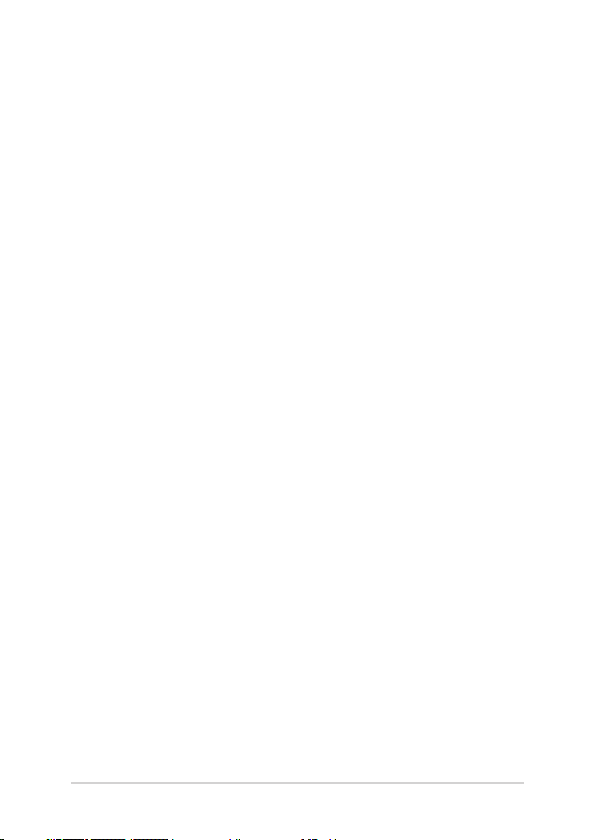
Notebook PC E-Manual
3
Table of Contents
About this manual ..................................................................................................... 7
Conventions used in this manual ............................................................................. 8
Icons .................................................................................................................................... 8
Typography .......................................................................................................................8
Safety precautions .....................................................................................................9
Using your Notebook PC ..............................................................................................9
Caring for your Notebook PC .....................................................................................10
Proper disposal ................................................................................................................11
Chapter 1: Hardware Setup
Getting to know your Notebook PC ...................................................................14
Top View ............................................................................................................................. 14
Bottom ................................................................................................................................ 18
Right Side .......................................................................................................................... 20
Left Side ............................................................................................................................. 21
Chapter 2: Using your Notebook PC
Getting started ...........................................................................................................26
Charge your Notebook PC ...........................................................................................26
Lift to open the display panel .................................................................................... 28
Press the power button ................................................................................................ 28
Gestures for the touch screen panel and touchpad .....................................29
Using touch screen panel gestures ..........................................................................29
Using the touchpad ....................................................................................................... 32
Using the keyboard ................................................................................................... 39
Function keys ................................................................................................................... 39
Windows® 10 keys ..........................................................................................................40
Loading ...
Loading ...
Loading ...