Loading ...
Loading ...
Loading ...
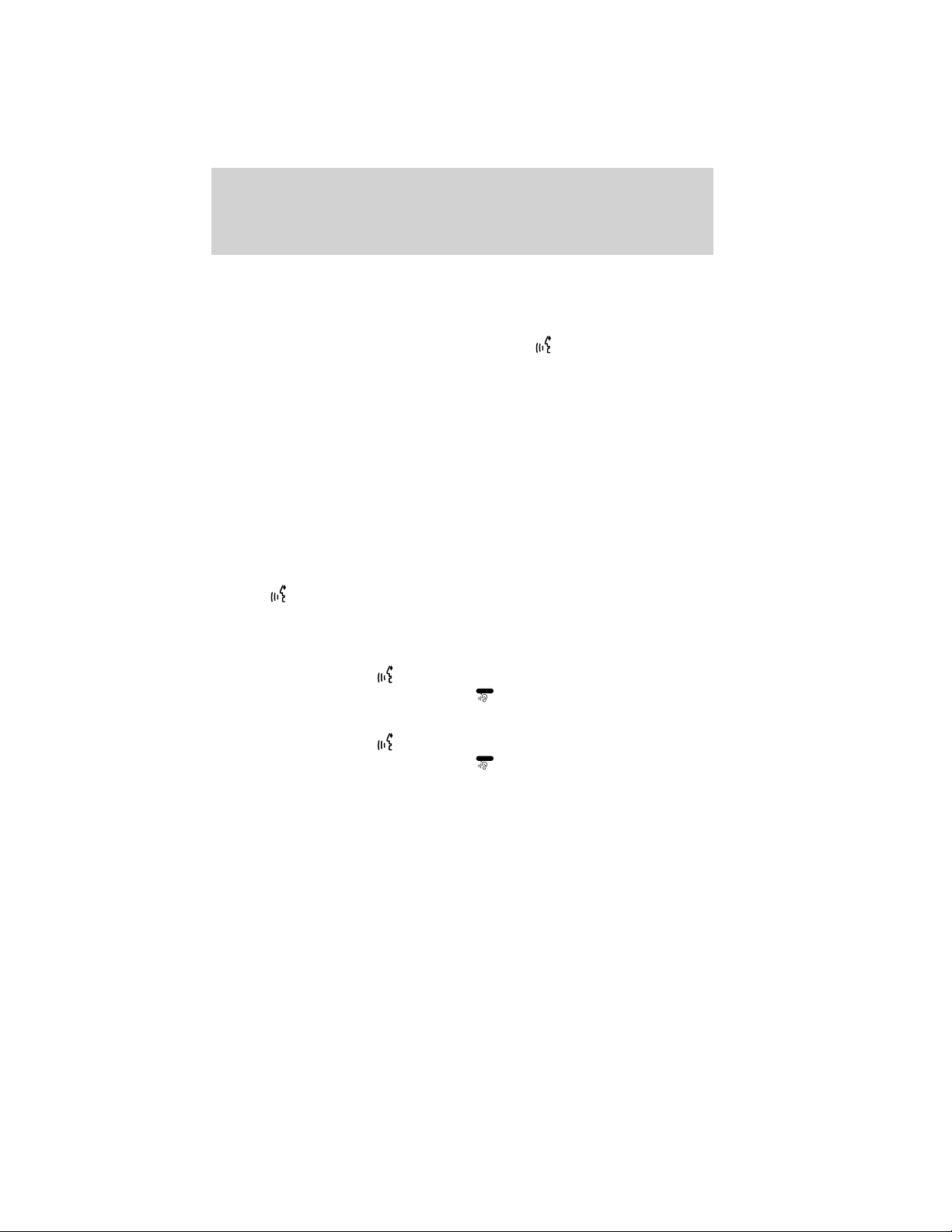
VOICE NAME TAGS
Your voice recognition system includes a feature which allows you to
enter personal names for locations. These are called ’voice name tags’.
You can assign voice name tags to all locations entered in your Address
Book and then use them as destinations. Press
or VOICE on the
steering wheel controls and say, “Destination <nametag>” after the tone.
CREATING A USER PROFILE
You can create user profiles in your voice recognition system to help train
the system to fine tune its listening to a specific person (voice). To access:
1. Press the MENU hard button on the navigation system.
2. Select the ‘Feedback Settings’ tab on the touchscreen.
3. Select ‘Edit’.
4. Select ‘Create’ to create either Profile 1 or Profile 2.
5. Follow the voice prompt instructions.
CREATING A USER PROFILE USING VOICE RECOGNITION
1. Press
or VOICE on the steering wheel. A tone will sound and the
system will say, “Please say a command”. Another tone will sound
signaling the system is ready for your command.
2. Say “User Profile”.
VOICE/User Profile and
will appear in the status bar and then the
icon will change to the listening icon (
Listening
).
3. Say “Create”.
VOICE/User Profile and
will appear in the status bar and then the
icon will change to the listening icon (
Listening
).
4. Say “User Profile 1” or “User Profile 2”.
5. Follow the voice prompts.
Once a user profile has been created, it will then become the active user
profile in the system.
Selecting a user profile
1. Press the MENU hard button on the navigation system.
2. Select the ‘Feedback Settings’ tab on the touchscreen.
3. Select the ’Profile 1’ or ’Profile 2’ icon.
Voice recognition system overview
29
2012 Centerstack (ng1)
Supplement, 1st Printing
Arabic_(LHD) (gc_lhd)
Loading ...
Loading ...
Loading ...