Loading ...
Loading ...
Loading ...
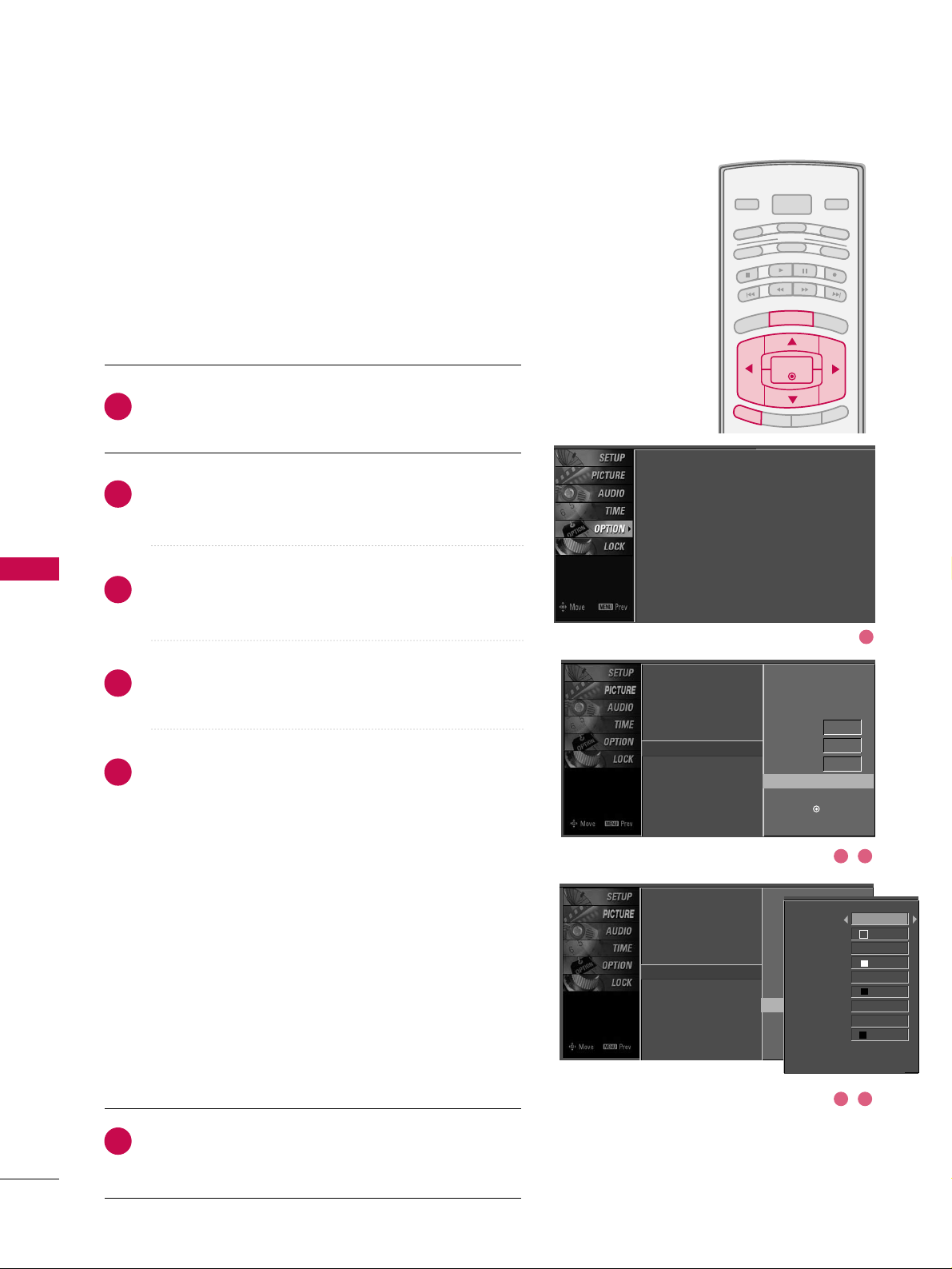
B
R
IG
H
T
-
BRIGHT +
ENTER
T
IM
E
R
R
A
T
IO
SIMPLINK
POWER
V
C
R
T
V
DVD
A
U
D
IO
CABLE
S
T
B
MODE
TV INPUT
INPUT
E
X
IT
MENU
SOUND & LANGUAGE CONTROL
66
SOUND & LANGUAGE CONTROL
Caption Option
Customize the DTV/CADTV captions that appear on your
screen.
This function in only available when Caption Mode is set
On.
Press the
MMEENNUU
button and then use
DD
or
EE
button
to select the
OOPPTTIIOONN
menu.
Press the
GG
button and then use
DD
or
EE
button to
select
CCaappttiioonn
.
Press the
GG
button and then use
DD
or
EE
button to
select
DDiiggiittaall OOppttiioonn
.
Press the
GG
button and then use
FF
or
GG
button to
select
CCuussttoomm
.
Use
DD
or
EE
button to customize the
SSttyyllee
,
FFoonntt
, etc.,
to your preference.
A preview icon is provided at the bottom of the screen,
use it to see the caption language.
■
SSiizzee
: Set the word size.
■
FFoonntt
: Select a typeface for the text.
■
TTeexxtt CCoolloorr
: Choose a color for the text.
■
TTeexxtt OOppaacciittyy
: Specify the opacity for the text color.
■
BBgg
((
BBaacckkggrroouunndd
))
CCoolloorr
: Select a background color.
■
BBgg
((
BBaacckkggrroouunndd
))
OOppaacciittyy
: Select the opacity for the
background color.
■
EEddggee TTyyppee
: Select an edge type.
■
EEddggee CCoolloorr
: Select a color for the edges.
Press
EEXXIITT
button to return to TV viewing or press
MMEENNUU
button to return to the previous menu.
2
3
4
5
6
1
Language
Input Label
SimpLink
Key Lock
Caption
ISM Method
Low Power
Set ID
Mode On
Analog Text1
Digital Service3
Digital Option
G
Selection (
G
or ) leads you to the
Caption Option screen.
Language :
English
Input Label
SimpLink : Off
Key Lock : Off
Caption : Off
ISM Method : Orbiter
Low Power : Off
Set ID : 1
Language
Input Label
SimpLink
Key Lock
Caption
ISM Method
Low Power
Set ID
Mode On
Analog Text1
Digital Service3
Digital Option
G
Style Custom
Size A Standard
Font Font 0
Text Color White
Text Opacity
Solid
Bg Color Black
Bg Opacity Solid
Edge Type None
Edge Color Black
Selection (
G
or ) leads you to the
Caption Option screen.
1
32
54
Loading ...
Loading ...
Loading ...