Loading ...
Loading ...
Loading ...
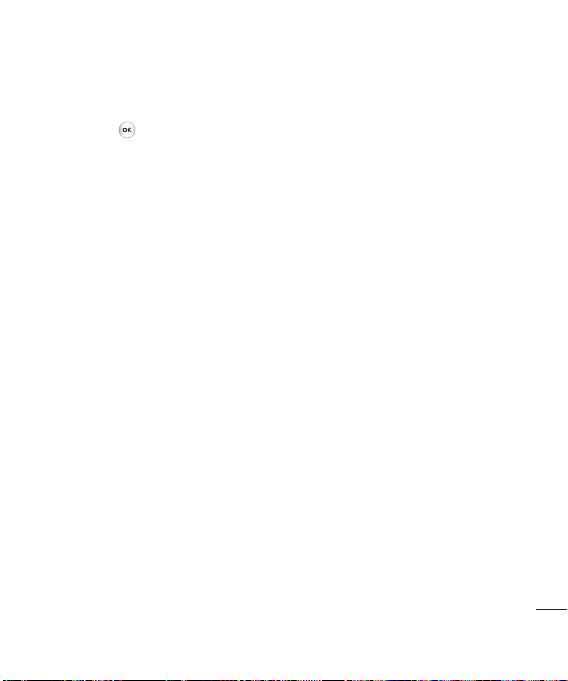
Settings
67
8 When you want to then access a
file, for example an image, press
Menu or
, then select Media
followed by External memory
then Images. All the images you
transfer will be contained in this
file.
Transferring a file to your phone
You can also transfer files from your
computer to your phone using
Bluetooth.
1 Make sure your phone and
computer have Bluetooth
switched on and are visible to one
to another.
2 Use your computer to send the
file via Bluetooth.
3 When the file is sent you will have
to accept it on your phone by
selecting Ye s .
4 The file will be saved within the
appropriate folder depending on
type. For example, photographs
will be saved in the Images folder
and music in the Sounds folder.
If your phone cannot identify the
file type, the file will be saved in
the Others folder.
Note: Files sent using Bluetooth will
be saved to the phone memory.
Sending and receiving your files
using Bluetooth
Bluetooth is a great way to send and
receive files as no wires are needed
and connection is quick and easy.
You can also connect to a Bluetooth
headset to dial and receive calls.
Before you start sharing files using
Bluetooth, you will need to pair
your phone with another Bluetooth
device. For information on pairing
devices, see Pairing with another
Bluetooth device on page 65.
Loading ...
Loading ...
Loading ...