Loading ...
Loading ...
Loading ...
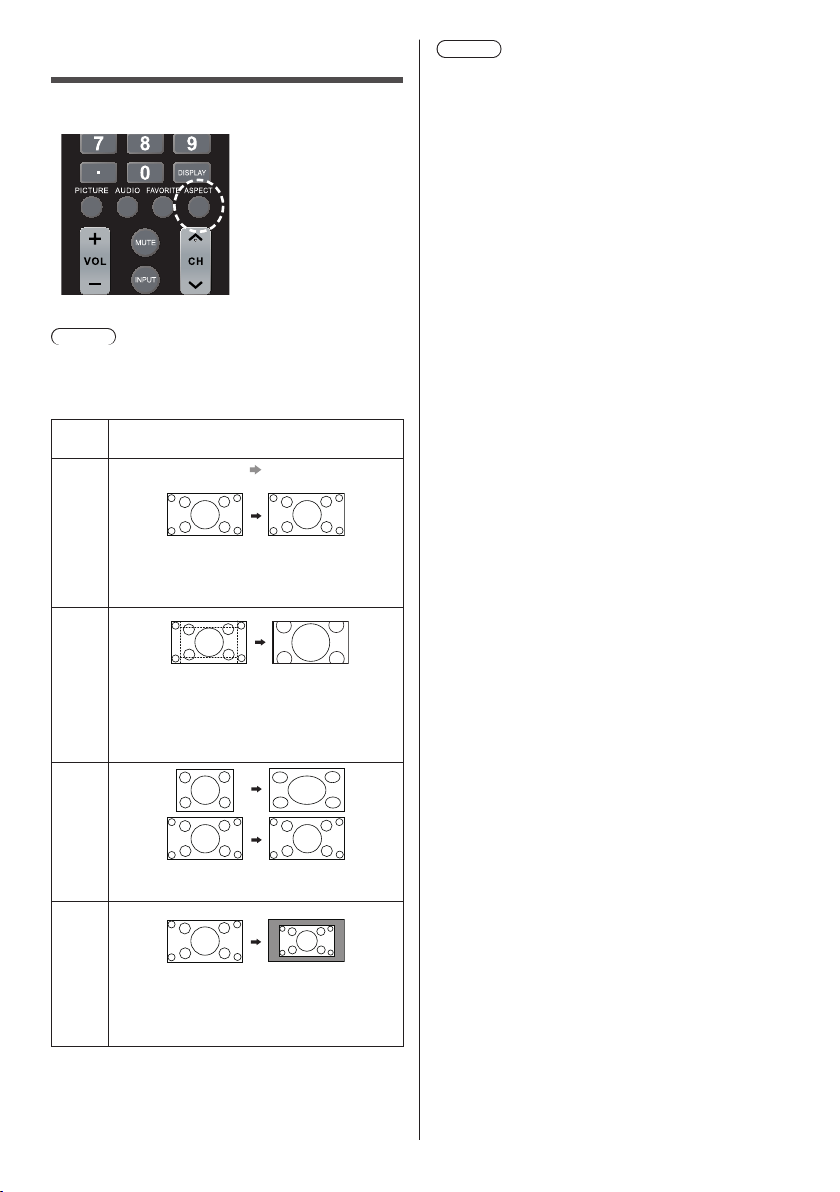
29
English
ASPECT Controls
Press <ASPECT> to move through the aspect
options:
[Normal] → [Zoom] → [Full] → [Native]
Note
●
The aspect mode is memorised separately for each
input terminal.
■ List of Aspect Modes
Aspect
mode
Description
Normal
Picture
Enlarged screen
Pictures are displayed with the aspect ratio of
input signals.
Zoom
Letterbox pictures with a 16:9 aspect ratio are
enlarged vertically and horizontally to fill the
screen. The top and bottom edges as well
as the left and right edges of the pictures are
cut off.
Full
Pictures are displayed filling the screen.
Native
According the input signals to display the
picture. Refer to “Preset Signals” (see page
52) for the applicable input signal that can be
displayed.
Note
●
[Native] cannot be used for video signals exceeding
the resolution of 3 840 x 2 160 and for the interlace
signal.
[Zoom] cannot be used with PC input.
●
Using this TV’s screen-size switching function to
compress or expand the screen for commercial
or public viewing in establishments like cafes or
hotels may infringe on the rights of the creators, as
protected by Copyright Law, so please be careful.
●
The appearance of the original video may change if
you select a screen size with a different aspect ratio
than the original image (e.g. TV broadcast or video
input from external equipment).
●
When 4:3 video is viewed with the whole screen using
the screen-size switching function of this TV, the edge
of the video may be lost or appear distorted. If you
wish to respect the creator’s intentions, set the screen
size to [Normal].
●
When playing commercial software, parts of the
image (like subtitles) may be cropped. In this case
select the optimal screen size using the screen-size
switching function of this TV. With some software,
there may be noise or distortion at the edges of
the screen. This is due to the characteristics of the
software, and is not a malfunction.
●
Depending on the original video size, black bands
may remain at the edges of the screen.
Loading ...
Loading ...
Loading ...