Loading ...
Loading ...
Loading ...
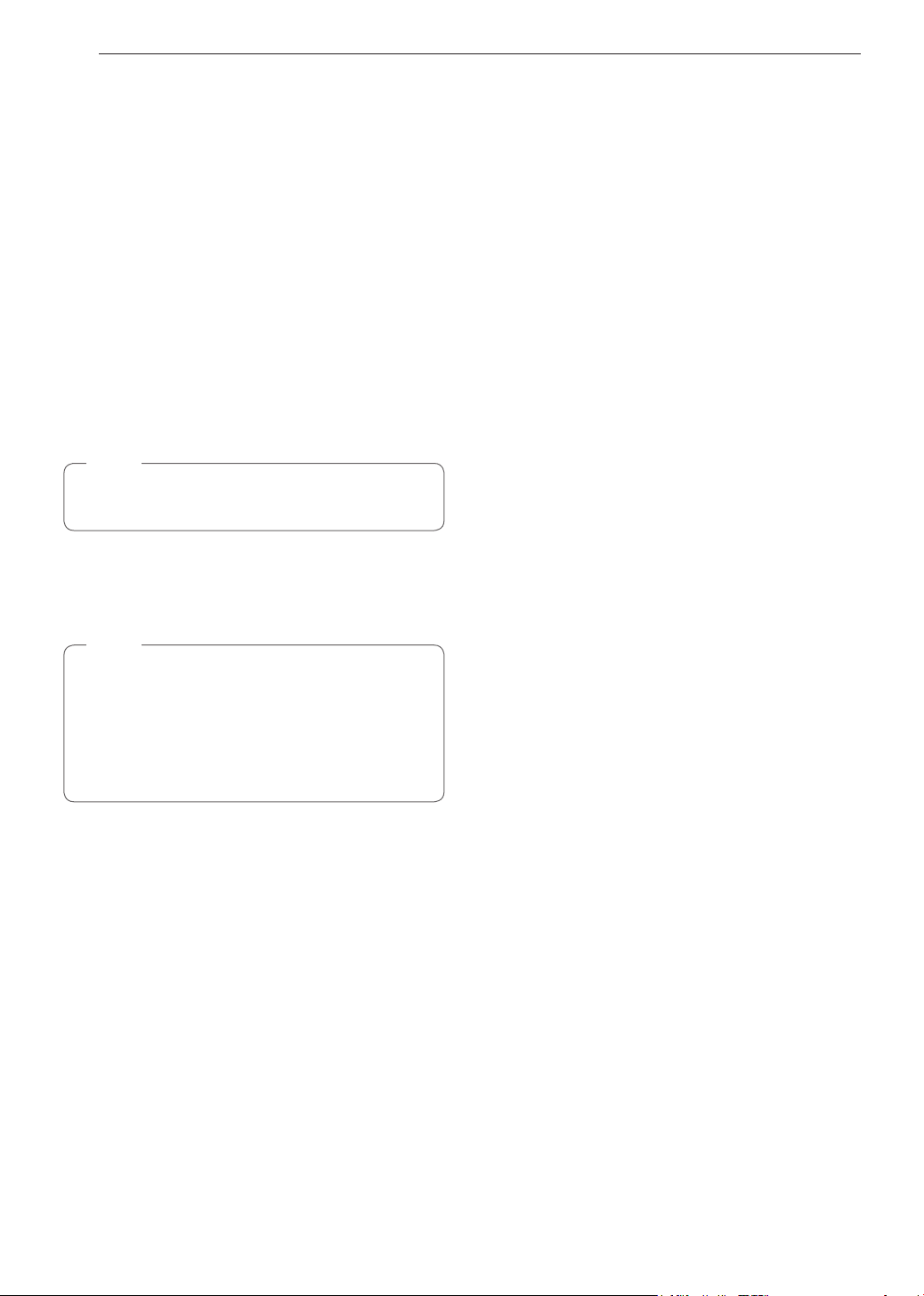
28
OPERATION
Timer On/Off
The Timer On/Off serves as an extra timer in the
kitchen that beeps when the set time has run out. It
does not start or stop cooking.
The Timer On/Off feature can be used during any of
the other oven control functions.
For example to set 5 minutes
1
Touch Timer On/Off once.
0:00 appears and Timer flashes in the display.
2
Touch 5.
0:05 appears in the display.
3
Touch Timer On/Off to start the Timer. The
remaining time countdown appears in the
display.
NOTE
If Timer On/Off is not touched, the timer returns
to the time of day.
4
When the set time runs out, End shows in the
display. The indicator tones sound every 15
seconds until Timer On/Off is touched.
NOTE
•
If the remaining time is not in the display, recall
the remaining time by touching Timer On/Off.
•
Touch Timer On/Off twice to set the time in
minutes and seconds.
•
Touch Timer On/Off once to set the time in
hours and minutes.
Cancelling the Timer
1
Touch Timer On/Off once.
The display returns to the time of day.
Settings
Touch the Settings key repeatedly to toggle through
and change oven settings.
The Settings key allows you to:
•
set the hour mode on the clock (12 or 24 hours)
•
enable/disable convection auto conversion
•
adjust the oven temperature
•
activate/deactivate the preheating alarm light
•
set the beeper volume
•
switch the temperature scale between Fahrenheit
and Celsius
Setting the Hour Mode
The control is set to use a 12-hour clock. To reset the
clock to 24-hour mode, follow the steps below.
1
Touch Settings once.
2
Touch 1 to toggle between a 12-hour and
24-hour clock.
3
Touch Start to accept the change.
Setting Convection Auto Conversion
When Conv. Bake and Conv. Roast are selected,
Convection Auto Conversion automatically converts the
standard recipe temperature entered to a convection
temperature by subtracting 25 °F / 14 °C. This auto-
converted temperature shows on the display. For
example, select Conv. Bake, enter 350 °F, and 325 °F
shows on the display after preheat.
Convection Auto Conversion is enabled by default. To
change the setting, follow these instructions.
1
Touch Settings repeatedly until Auto appears in
the display.
2
Touch 1 to disable or enable auto conversion.
3
Touch Start to accept the change.
Loading ...
Loading ...
Loading ...