Loading ...
Loading ...
Loading ...
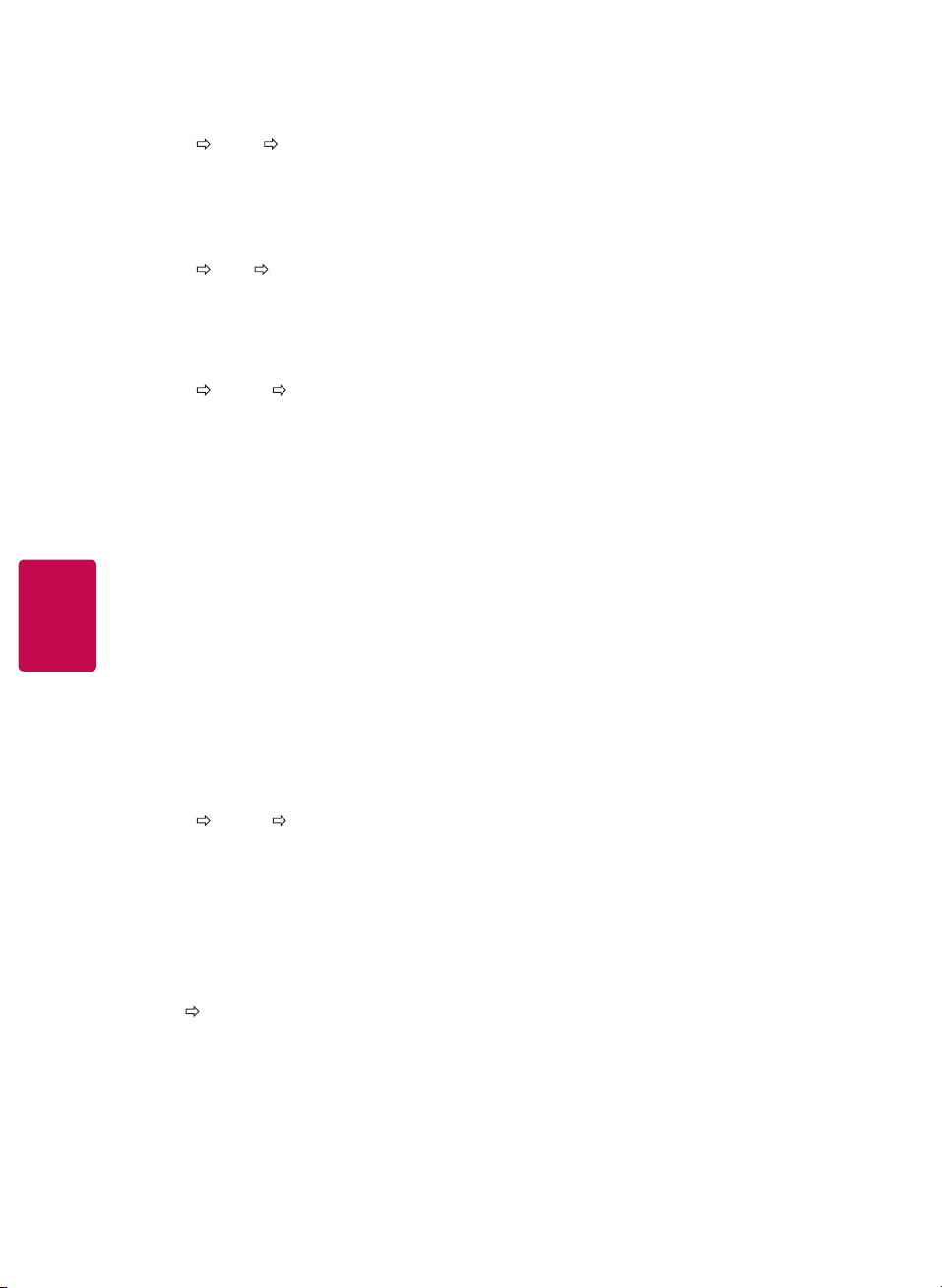
12
ENGLISH
Warning when using USB storage devices
The TV recognizes only a USB storage device.
If you connect a USB storage device to the TV
through a USB hub, your TV may not recognize
the USB storage device.
The TV may not recognize a USB storage
device that requires a special driver.
The recognition speed of a USB storage device
may differ depending upon the device.
Only use a USB storage device which has
normal music or image files.
Use only USB storage devices that are
formatted as a FAT 32 or NTFS file system.
You may need to connect a USB storage
device to an external power supply with a
power adapter.
If the TV does not recognize a connected USB
storage device, replace the cable and try again.
Do not use an excessively long cable.
The TV does not support some USB storage
devices properly.
You can use a multi-partition (up to 4) USB
storage device.
The file alignment method of a USB storage
device is similar to the one of Windows XP.
You cannot create or delete a folder saved in a
USB storage device directly on the TV.
The number of characters for a file name is up
to 100 English characters.
If there are too many folders and files in one
folder, it may not operate properly.
The recommended capacity for a USB external
hard disk is 2 TB or less and for a USB storage
device is 32 GB or less.
If a USB external hard disk with the Energy
Saving feature does not work, turn the USB
external hard disk off and on again to make it
work properly. For more information, refer to
the user manual of the USB external hard disk.
The Electrostatic discharge can cause USB
device’s malfunction. In this case, USB Device
has to be plugged again.
Supported Photo Formats
Category 2D (jpeg, jpg)
[Available file type]
SOF0: baseline,
SOF1: Sequential
SOF2: Progressive
[Photo size]
Minimum: 64 x 64
Maximum: Normal Type: 15360 (W) x 8640 (H)
Progressive Type: 1024 (W) x 768 (H)
Supported Audio Formats
File type mp3
[Bit rate] 32 Kbps - 320 Kbps
[Sample freq.] 16 kHz - 48 kHz
[Support] MPEG1, MPEG2, Layer2, Layer3
To use TV speaker
SETTINGS AUDIO TV Speaker
[Depending upon model] Sound is output through
the TV speaker.
To set password
SETTINGS LOCK Set Password
Sets or changes the TV password.
The initial password is set to 0000.
To set the caption
SETTINGS OPTION Caption
View captions when the TV station provides
captioned programming. Program captions work
only on digital/analog broadcasts or external input.
Change Caption to On and select caption settings.
Mode
CC 1-4 (Closed Captioning) / Text 1-4 Displays
the audio portion of a TV program as text on
the TV screen. CC1 is the most common mode
in use. Field 1 data channels: two Captions
(CC1, CC2), two Text (T1, T2). Field 2 data
channels: two Captions (CC3, CC4), two Text
(T3, T4).
Service 1-6 This is only available for the digital
broadcasting system.
Digital Option
Set up the size and color of the captions on
Digital Option. Please select Set by Program
or Custom. Select Custom to adjust minute
options such as the captions’ size and color.
To return to initial settings
SETTINGS OPTION Initial Setting
Returns to initial default mode by deleting all
optional setup. Once initialization is completed, the
TV will turn off and on by itself.
When Lock System is in place, a pop-up
window appears and asks for password
Do not turn off the power during initialization.
To remove the USB device
Q.MENU Eject USB
Once the message that the USB device was removed
is displayed, remove the device from the TV.
After selecting to remove USB device, the USB
storage Device cannot be read. Remove the
USB storage device and then reconnect it.
Loading ...
Loading ...
Loading ...