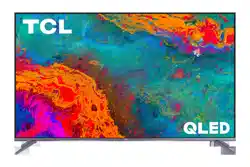Documents: Go to download!
User Manual
- User Manual - (English)
- User manual - (English)
- energy guide - (English)
- Set up your TV
- Power up
- Grab your remote
- Get to know your TV
- Complete guided setup
- Troubleshooting
- Care and cleaning
Table of contents
User manual Tv
Set up your TV
Ready for the step-by-step? You’re only minutes away from TV bliss!
Remove your TV from the box Be careful, it’s heavy!
To mount your TV on a wall, skip to page 6.
To use the stand
- A. To prevent damage to the screen, carefully place your TV on a soft, cushioned surface.
- B. Put the column of the stands into the TV, align the stands with the screw holes located on the TV. Secure the stands to the TV with four (4) screws.
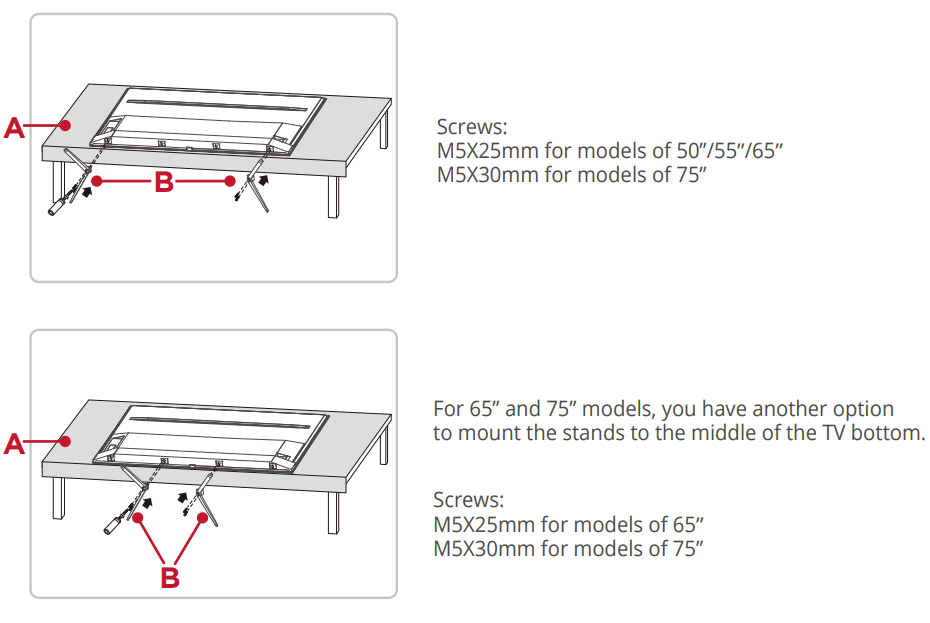
Warning:
- Never place a television set in an unstable location. A television set may fall, causing serious personal injury or death. Many injuries, particularly to children, can be avoided by taking simple precautions such as:
- Using cabinets or stands recommended by the manufacturer of the television set.
- Only using furniture that can safely support the television set.
- Ensuring the television set is not overhanging the edge of the supporting furniture.
- Not placing the television set on tall furniture (for example, cupboards or bookcases) without anchoring both the furniture and the television set to a suitable support.
- Not placing the television set on cloth or other materials that may be located between the television set and supporting furniture.
- Educating children about the dangers of climbing on furniture to reach the television set or its controls.
- If your existing television set is being retained and relocated, the same considerations as above should be applied.
Optional - To mount on a wall (wall mount not included)
To mount on a wall
- Preparation must be done before mounting your TV on a wall.
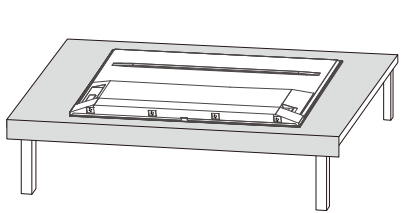
- Place your TV on a soft, cushioned surface.
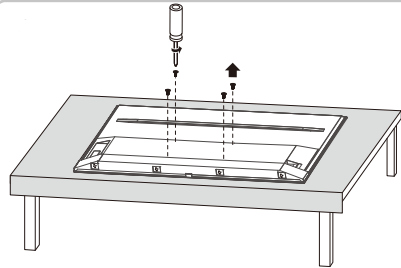
2. Remove the 4 screws from the back of the TV
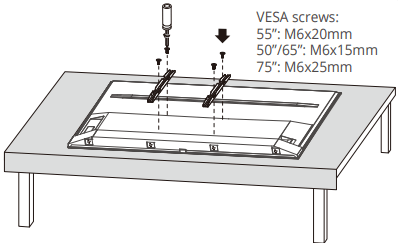
3. Screw the VESA bracket tightly onto the back cover with 4 VESA screws.
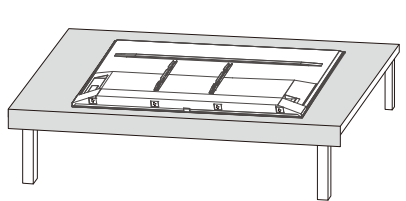
4. Follow the instructions that come with the wall mount to hang the TV on the wall.
- If you are mounting your TV to the wall, don’t attach the stands.
| To mount your TV to the wall, purchase a VESA wall mount | |
| 50” Models | Purchase a VESA 200x200, 4 M6x15mm screws |
| 55” Models | Purchase a VESA 300x200, 4 M6x20mm screws |
| 65” Models | Purchase a VESA 400x200, 4 M6x15mm screws |
| 75” Models | Purchase a VESA 400x200, 4 M6x25mm screws |
- The VESA number is the horizontal and vertical measurement of the mounting holes.
- For example, 200X200 refers to the fact that the mounting measurements are 200mm horizontally and 200mm vertically. Follow the instructions that come with the wall mount.
- Your wall mount must be able to bear a minimum of five times the TV’s net weight to avoid causing damage.
Power up
- In this step, we’ll make sure all systems are GO!
- Power your TV remote by inserting the included batteries.
- Connect your power cable to the TV, then plug it in to the wall outlet.
- Connect other devices by referencing port label and descriptions on the bottom of page 8.
- Power Tip! Always replace depleted batteries with two same brand-new batteries from the same manufacturer. Never use damaged batteries. a
- If your remote gets warm/hot during use, discontinue use and contact customer support immediately at support.tclusa.com
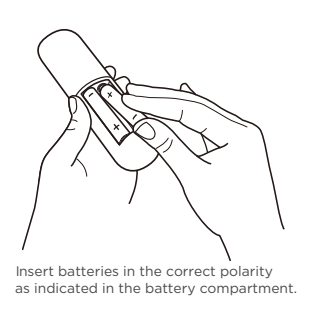
Grab your remote
- The TV remote should feel right at home in your hand. We designed it to be incredibly intuitive for watching TV and navigating on-screen menus.
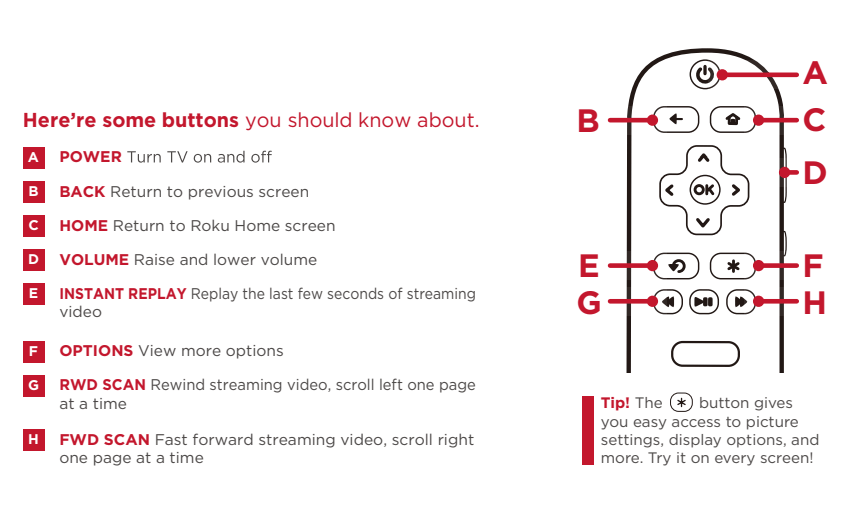
Get to know your TV
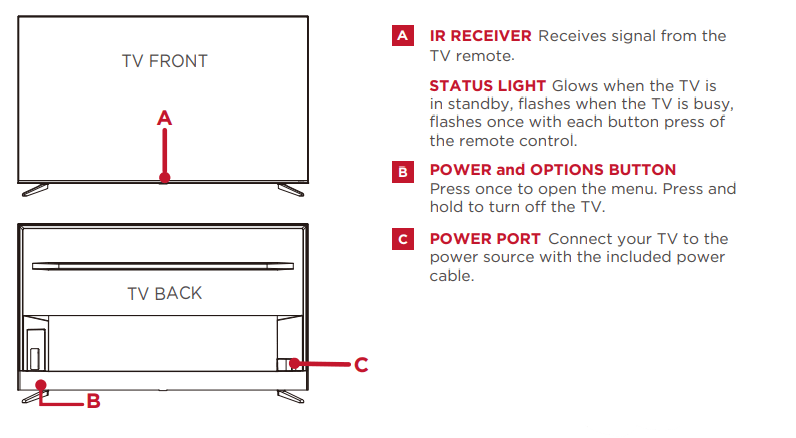
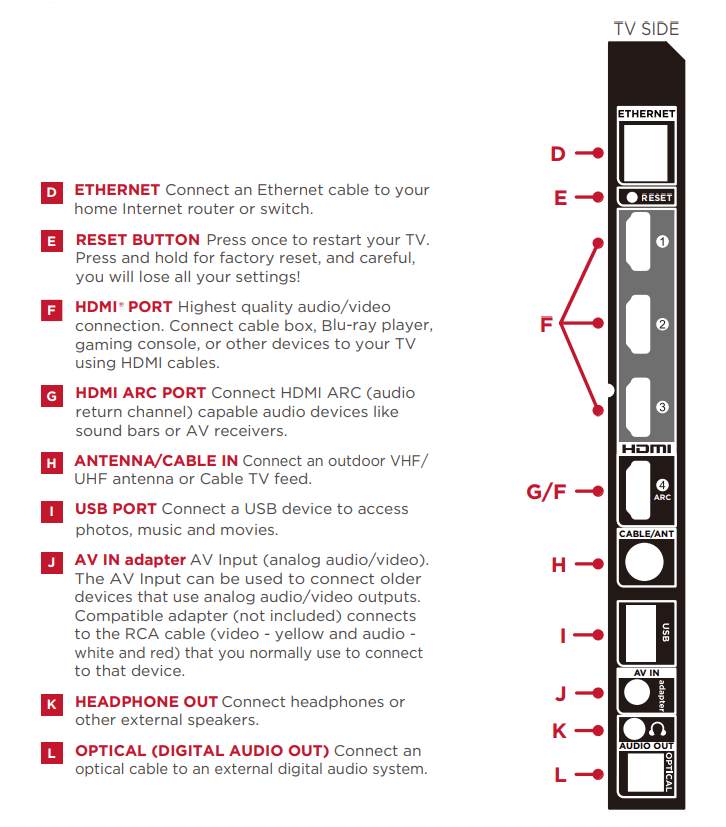
Complete guided setup
It’s the final stretch—hurray!
Let’s Connect
- Your TV will automatically detect wireless networks in your area. Have your network name and password handy and follow the easy on-screen instructions.
 Your Roku account: Once connected, your TV will walk you through a guided setup, where you'll be prompted to create (or sign into) your free Roku account online at roku.com/link. Your TV will generate a unique code that links your TV to your account.
Your Roku account: Once connected, your TV will walk you through a guided setup, where you'll be prompted to create (or sign into) your free Roku account online at roku.com/link. Your TV will generate a unique code that links your TV to your account.
Roku accounts are free, and while a valid credit card is recommended, it is not required. If you choose to register with a credit card, you will be able to seamlessly rent movies, TV shows and download apps without having to enter in your credit card information each time. A unique PIN can be added to the account to prevent unauthorized purchases.
 IMPORTANT: Make sure you type roku.com/link into the browser being careful not to misspell or add extra characters. Typing this incorrectly may take you to fraudulent websites.
IMPORTANT: Make sure you type roku.com/link into the browser being careful not to misspell or add extra characters. Typing this incorrectly may take you to fraudulent websites.- Once you’re connected, your TV will automatically update with the latest software—plus you can start streaming the entertainment you know and love. Unlike other TVs, your new T Roku TV automatically receives regular software updates in the background when it’s connected to the internet. This allows it to give you a better and better experience.
- If you aren’t ready to connect your TV to a wireless network, you can still use it as a regular TV.
Troubleshooting
Having trouble completing the guided setup? Don’t worry, it’s usually an easy fix.
1. 4K Picture Quality
- 4K picture quality is largely dependent on the source. Make sure your source content is 4K.
- To stream 4K, we recommend a broadband speed of 25Mbps for optimum viewing.
- For Cable, Satellite, Gaming Consoles, and Blu-Ray players, we recommend using “High-Speed HDMI cables.”
2. My picture is too small (black bars on the side)
- Play your movie/video and press the (*) asterisk button.
- Select Picture Size, select the picture size of your preference.
3. How to install the Remote Control Mobile App
The free Roku app allows you to use your mobile device as a full functioning remote control with voice search & keypad.
- Download the Roku app to your phone or tablet through Google Play or iTunes.
- Simply search for “Roku App” and choose the Roku app by Roku Inc.
- Follow the onscreen prompts and you’re on your way!
4. How do I turn the Text-to-Speech (TTS) audio guide on or off?
- Press “*” key on the remote controller four times to turn the audio guide on or off.
Or
- Select “Settings” at home screen
- Select “Accessibility"
- Select "Audio Guide" and turn it on or off
5. Cannot connect to wireless network (Wi-Fi)
- Select the correct wireless network name and verify the password entered (case sensitive).
- Relocate the router from objects that interfere with performance (cordless phones, baby monitors, etc.).
- Reboot the router by disconnecting the power for more than 2 minutes and reconnect.
6. Problems connecting my cable/satellite box or antenna through a coax cable
- For best performance, use the HDMI connection. If not available, then:
- Make sure the cable connections to the TV and your device are securely fastened.
- Select cable/satellite box or antenna TV input.
- Select “start finding channels” and follow the on-screen instructions to perform a full channel scan.
What is the remote code for programming my Universal or Cable/Satellite box remote control
| Providers | Codes for TCL Roku TVs |
| ATT U-verse | 1346 |
| Charter 2 / Spectrum | 11756 |
| Comcast 3 | 11756 |
| DIRECTV | 11756 |
| DISH | 1756, 535 |
| Time Warner / Spectrum | 387, 1566, 268 |
Care and cleaning
- Caution: Turn off your TV before cleaning.
- Clean the TV as needed using a soft lint-free cloth. Be sure to occasionally dust the ventilation slots in the cabinet to help assure adequate ventilation.
- IMPORTANT: Never use strong cleaning agents, such as ammonia-based cleaners, or abrasive powder. These types of cleaners will damage the TV. The TV’s screen may be cleaned with a soft, lint-free cloth as well. Take care not to scratch or mar the screen. If necessary, you may use a cloth dampened with warm water. While cleaning, do not spray liquid directly on the screen, or allow liquid to run down the screen and inside the TV. Also, never place drinks or vases with water on top of the TV. This could increase the risk of fire, shock hazard or damage to the TV.
See other models: 70P8M 40S6500FS 50C715 55E18US T799B