Loading ...
Loading ...
Loading ...
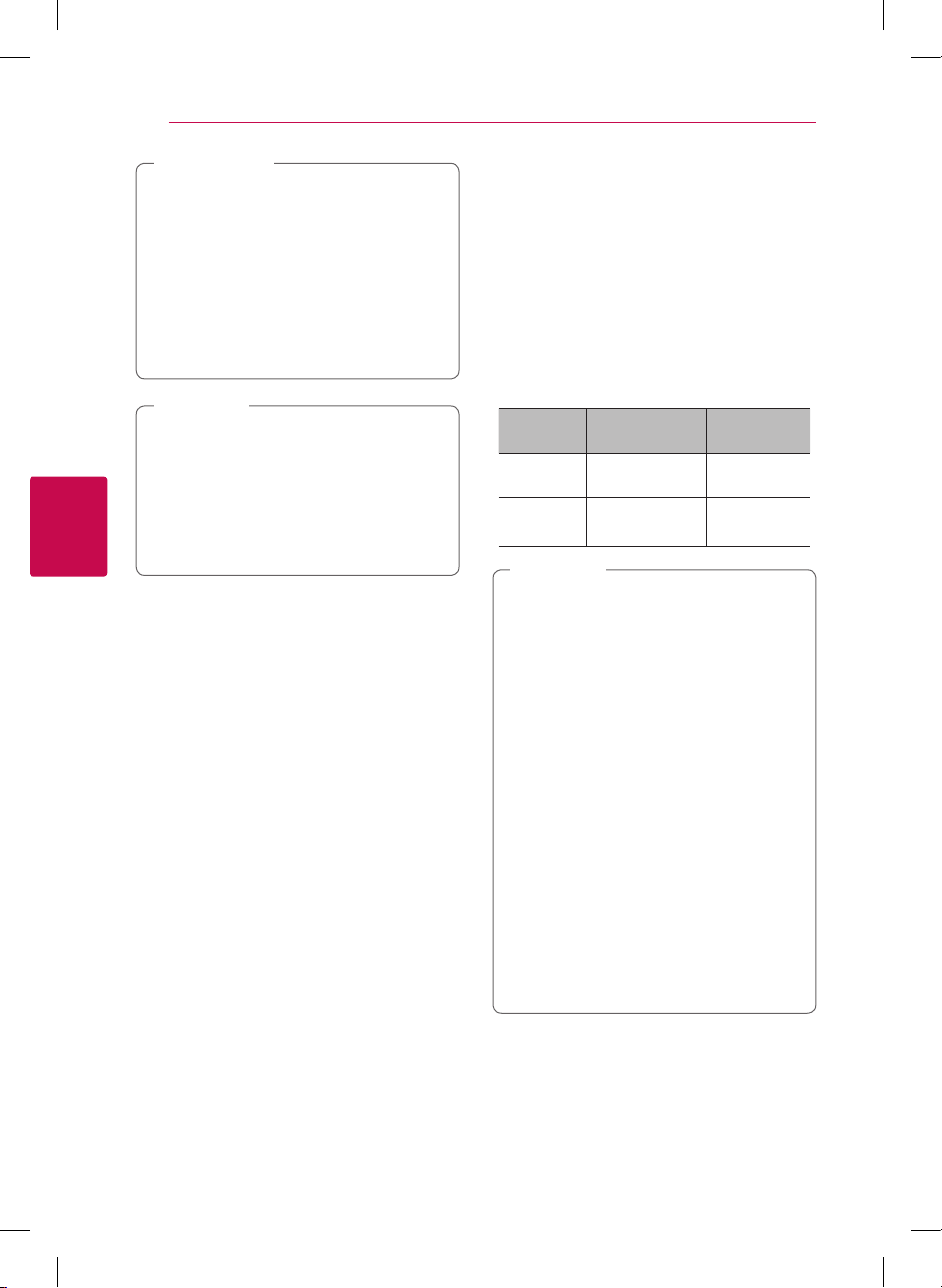
Operating
42
Operating
4
Do not extract the connected USB device
while content is being downloaded or a Blu-
ray disc is still in the disc tray. Doing so may
damage the connected USB device and BD-
Live features may not operate properly with
the damaged USB device anymore. If the
connected USB device seems damaged from
such an action, you can format the connected
USB device from the PC and reuse it with this
player.
>
Caution
y
Some BD-Live content may be restrictively
accessed in some territories by content
provider’s own decision.
y
It may take up to several minutes to load
and start enjoying BD-Live content.
y
For BD-Live, use the USB ash drive /
external HDD formatted in FAT32 only.
,
Note
Audio CD recording
You can record one desired track or all of the tracks
in Audio CD to an USB storage device.
1. Insert an USB storage device to the USB port on
the front panel.
2. Insert an Audio CD into the player.
The playback starts automatically.
3. Press red (R) colored button to start [CD
Recording].
Stop mode
During
playback
Recording
track
All of the tracks playing track
Recording
time
4X speed 1X speed
y
For audio CD recording, use the USB ash
drive / external HDD formatted in FAT32
only.
y
Audio track is recorded to an audio le with
192 kbps.
y
Recording times in the table above are
approximate.
y
Actual recording time for USB storage
device varies depending on the USB storage
device’s ability.
y
Make sure that there is minimum of 50 MB
free space is needed when recording into
the USB storage device.
y
The length of the audio should be longer
than 20 seconds for the proper recording.
y
Do not turn o this player or extract the
connected USB storage device during Audio
CD recording.
y
During Audio CD recording, it is unavailable
to use MUSIC ow.
,
Note
Loading ...
Loading ...
Loading ...