Loading ...
Loading ...
Loading ...
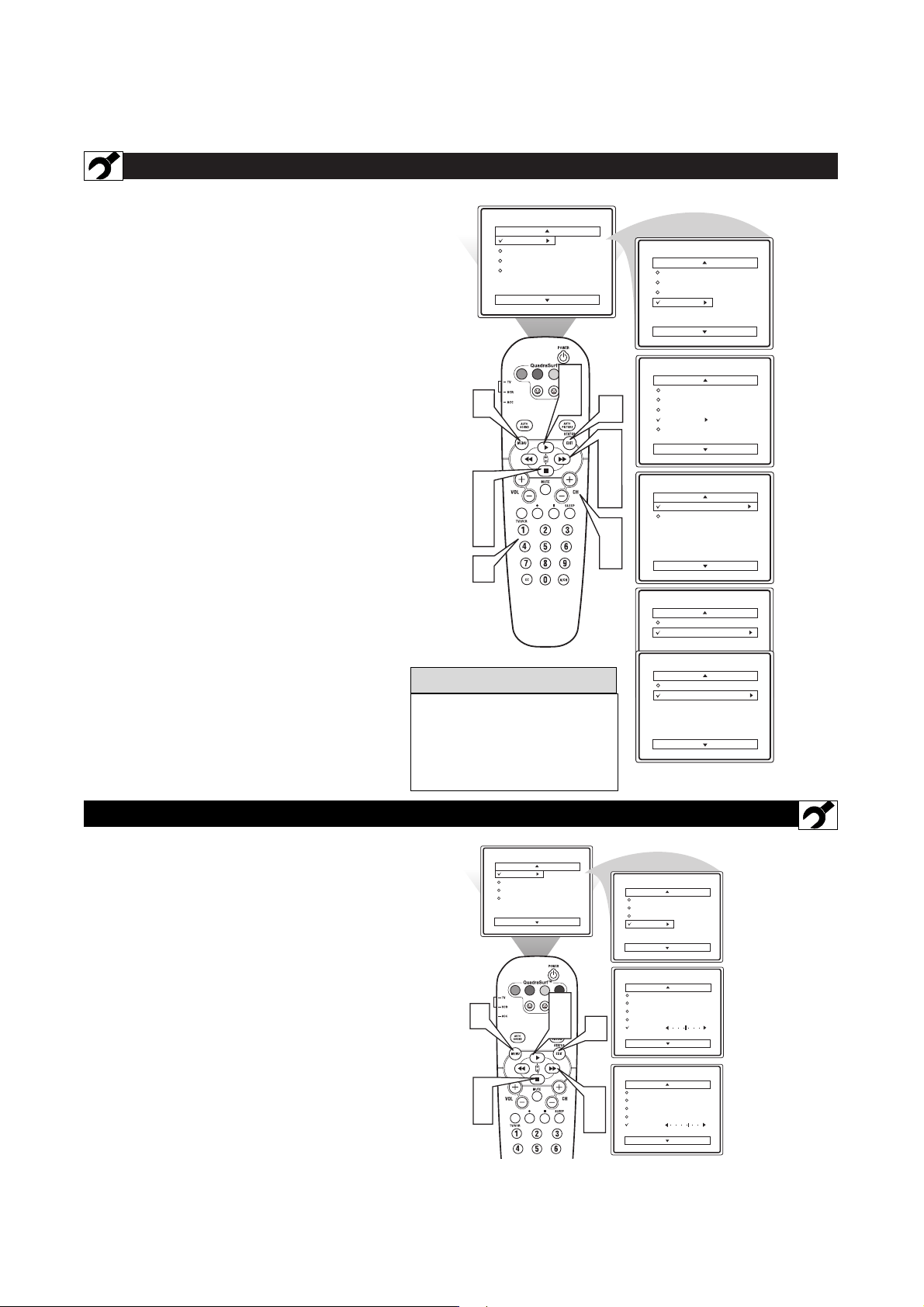
CHANNEL EDIT
C
hannel Edit makes it easy for you to ADD or
DELETE channels from the list of channels stored
in the TV’s memory.
1
Press the MENU button on the remote control to
show the onscreen menu.
2
Press the CURSOR UP
qq
or DOWN
uu
buttons
to scroll through the onscreen menu until the word
Install is highlighted.
3
Press the CURSOR RIGHT
rr
button to
display the Install menu features.
4
Press the CURSOR UP
qq
or DOWN
uu
buttons
to scroll through the Install features until the words
Channel Edit are highlighted.
5
Press the CURSOR RIGHT
rr
button to
display the Channel Edit options.
6
With the Channel Edit options displayed, and
Channel highlighted; you can use the cursor buttons
to scroll through all available channels that you wish
to add (skipped OFF) or delete (Skipped ON) from
the TV’s memory. You can also use the NUMBERED
buttons to go directly to a specific numbered channel
that you want to add or skip. Or, you can also use the
CH+ or CH- to quickly scan through the channels that
have not been skipped.
7
Using the CURSOR DOWN
uu
button, scroll the
menu to highlight the word SKIPPED.
8
Now use the CURSOR RIGHT
rr
button to
toggle between On or Off. If ON is selected the
channels is skipped when scrolling channels with the
CH+ or CH- buttons. If OFF is selected the channels
is not skipped when scrolling channels with the CH+
or CH- buttons.
9
When finished, press the STATUS/EXIT button to
remove the menu from the screen.
VOL
9
1
Channel Edit
Channel
Skipped
12
Main
Picture
Sound
Features
Install
Brightness
Color
Picture
Sharpness
Tint
More...
Main
Picture
Sound
Features
Install
Language
Tuner Mode
Auto Program
Channel Edit
Fine Tune
Install
Language
Tuner Mode
Auto Program
Channel Edit
Fine Tune
Channel
Skipped
Channel Edit
Channel
Skipped
On
Channel Edit
Channel
Skipped
Off
2
4
7
3
5
8
6
8
6
2
4
An “X” appearing in front of any
channel will indicate that channel
has skip on. When the CH + or
CH - buttons are used, those chan-
nels will be skipped.
HELPFUL HINTS
8
FINE TUNE
F
ine tune improves the picture when the reception is
poor.
1
Press the MENU button on the remote control to
show the onscreen menu.
2
Press the CURSOR UP
qq
or DOWN
uu
buttons
to scroll through the onscreen menu until the word
Install is highlighted.
3
Press the CURSOR RIGHT
rr
button to
display the Install menu features.
4
Press the CURSOR UP
qq
or DOWN
uu
buttons
to scroll through the Install features until the words
Fine Tune are highlighted.
5
Press the CURSOR RIGHT
rr
button to
improve the picture quality.
6
When finished, press the STATUS/EXIT button to
remove the menu from the screen.
Main
Picture
Sound
Features
Install
Brightness
Color
Picture
Sharpness
Tint
More...
Main
Picture
Sound
Features
Install
Language
Tuner Mode
Auto Program
Channel Edit
Fine Tune
Install
Language
Tuner Mode
Auto Program
Channel Edit
Fine Tune
Channel
Skipped
0
Install
Language
Tuner Mode
Auto Program
Channel Edit
Fine Tune
Channel
Skipped
20
VOL
6
2
4
3
5
1
2
4
Loading ...
Loading ...
Loading ...