Loading ...
Loading ...
Loading ...
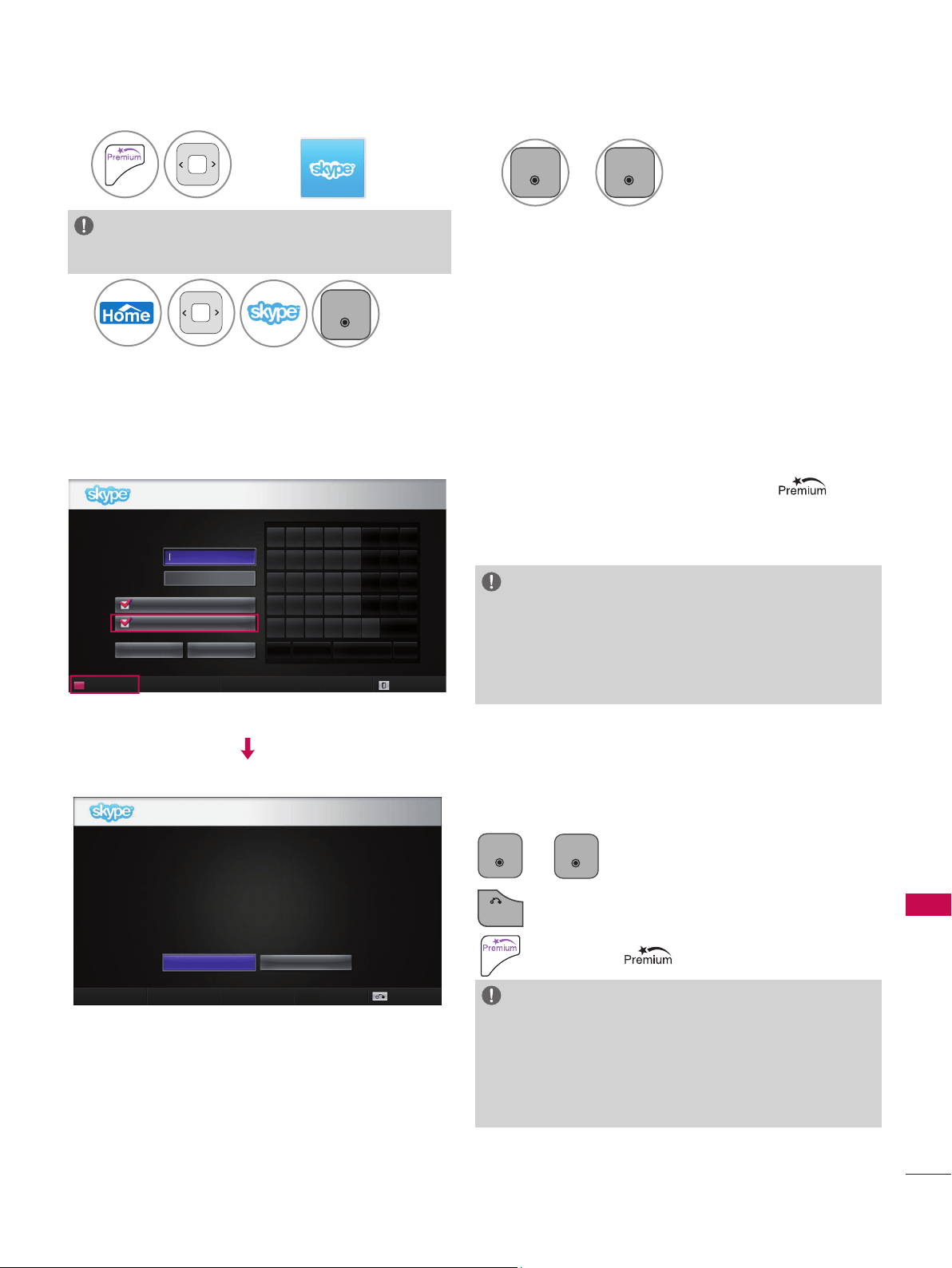
5
USING Skype
USING Skype
START Skype
1
Select .
NOTE:
► Skype must be connected to a network to operate.
2
ENTER
OK
or
ENTER
OK
Start Skype.
CREATE ACCOUNT / SIGN IN
After selecting the Skype icon from the menu,
enter your Skype name and password. Choose “Sign
me in when Skype starts” to sign in automatically
when the TV is switched on.
NOTE:
► If you do not have a Skype account, press the RED
button on the remote control to create an account.
► If check is marked in Incoming call popup while
Premium, Incoming call popup window is displayed
even if premium screen or another app screen is on.
This screen will appear if you choose to create an
account.
ENTER
OK
or
ENTER
OK
: Select a menu.
BACK
: Return to the previous screen.
: Return to
menu.
NOTE:
► For more details about the Skype service, click the item
you want to read.
1. Terms of Service: www.skype.com/tos
2. End User License Agreement: www.skype.com/eula
3. Skype Privacy Policy: www.skype.com/privacy
Create account
No Emergency Calls. Skype is not a replacement for your ordinary telephone
and cannot be used for emergency calling.
I have read and accept Skype’s terms and conditions at
www.skype.com/eula, www.skype.com/tos, and the privacy statement at
www.skype.com/privacy.
Back
Agree Disagree
2
Start Skype.
ENTER
OK
Welcome to Skype
Skype name
Password
Sign me in when Skype starts
Incoming call popup while Premium
Sign in
Cancel
Create account Exit
a b c d e 1 2 3
f g h i j 4 5 6
k l m n o 7 8 9
p q r s t . @ 0
u v w x y z _ /
aA# ←
Loading ...
Loading ...
Loading ...