Loading ...
Loading ...
Loading ...
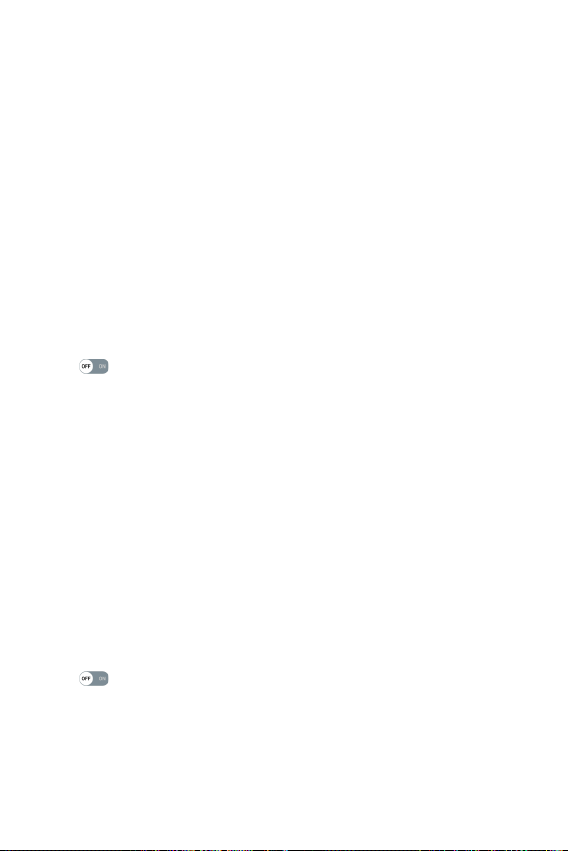
Settings
81
3 The following options are available.
Ţ
Tap & pay – When NFC is turned on, you can use the Tap & pay
feature to pay for items just by touching your phone to a reader at a
register. If your phone doesn’t have a default app, you can browse the
Google Play Store for other payment apps.
Ţ
Tag reading – Alerts you when reading a tag via NFC.
Android Beam
When this feature is turned on, you can transfer app content to another
NFC-capable device by holding the devices close together. Just bring the
device together (typically back to back) and then tap your screen. The app
determines what gets beamed.
1 On the Settings screen, tap the Networks tab > Share & connect >
Android Beam.
2 Tap to turn Android Beam on (Turn on Android Beam on each
device).
3 Select the screen or files you want to share (e.g. images from Gallery).
4 Hold the device's backs together.
5 The screen will shrink when the phone is ready to send data. Tap the
screen when ready (Each app determines what is sent or received).
SmartShare Beam
SmartShare Beam lets you send and receive files between LG phones or
tablets quickly.
Receiving data via SmartShare Beam
1 On the Settings screen, tap the Networks tab > Share & connect >
SmartShare Beam.
2 Tap to turn SmartShare Beam on. Wi-Fi will be turned on
automatically on your phone and it's ready to receive files.
Loading ...
Loading ...
Loading ...