Documents: Go to download!
- User Manual - (English)
- Getting to know your appliance
- Operating the appliance
- Basic settings
- Cleaning
- Cleaning function
- Trouble shooting
Table of contents
USER MANUAL
Getting to know your appliance
In this chapter, we will explain the indicators and controls. You will also find out about the various functions of your appliance.
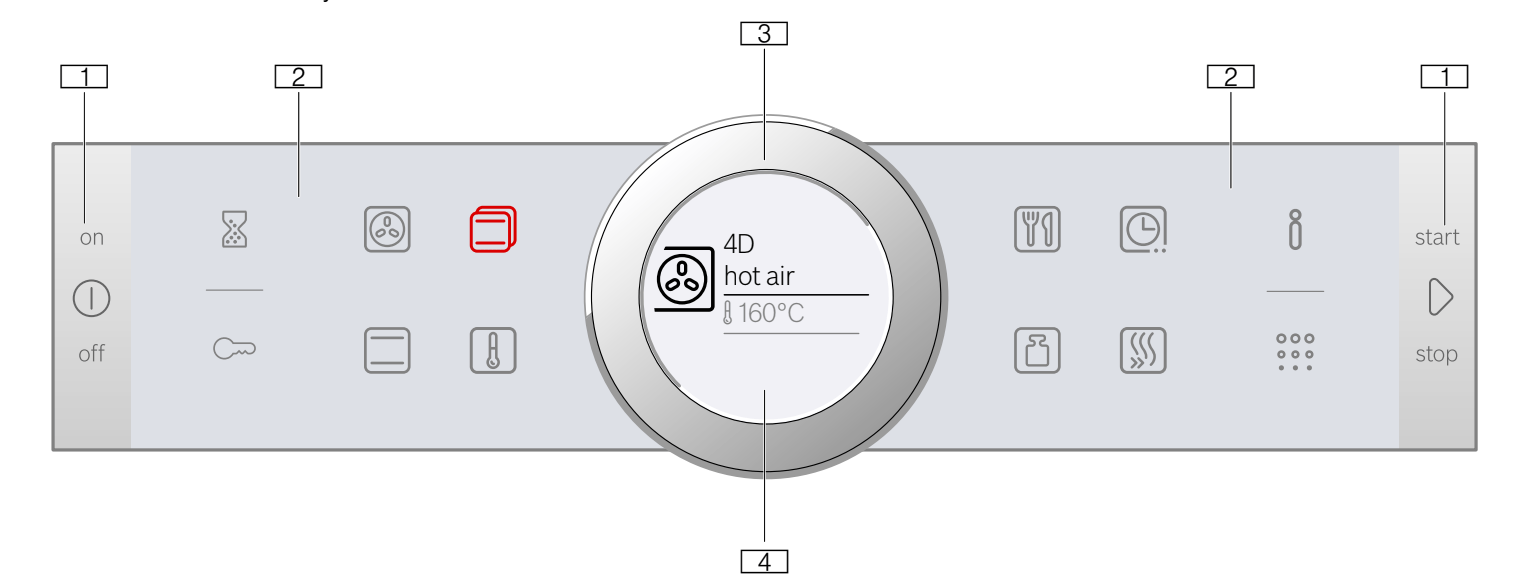
1. Buttons
The buttons on the left- and right-hand side of the control panel have a pressure point. Press these buttons to activate them.
For appliances that do not have a stainless steel front, these two button touch fields do not have a pressure point.
2. Touch fields
There are sensors under the touch fields. Simply touch the respective symbol to select the function.
3. Rotary selector
The rotary selector is fitted so that you can turn it indefinitely to the left or right. Press it lightly and move it in the direction required using your finger.
4.Display
You can see the current adjustment values, options or notes in the display.
Control panel
In the control panel, you can use the various buttons, touch fields and the rotary selector to set the different appliance functions. The current settings are shown on the display.
The overview shows the control panel when the appliance is switched on with a selected heating type.
Controls
The individual controls are adapted for the various functions of your appliance. You can set your appliance simply and directly.
Buttons and touch fields
Here you can find a short explanation of the various buttons and touch fields.
Symbol | Meaning | |
Buttons | ||
 | on/off | Switching the appliance on and off |
 | Start/Stop | Starting, pausing or cancelling (hold down for approx. 3 secs) an operation |
External touch fields | ||
 | Timer | Selects the timer |
 | Childproof lock | Activating and deactivating (hold down for approx. 4 secs) the childproof lock |
 | Information | Display notes Hold down (approx. 3 secs) to call up the basic settings |
 | Pyrolytic system | Selects the “cleaning function” operating mode |
Internal touch fields | ||
 | 4D hot air | Selects the "4D hot air" heating type directly |
 | Top/bottom heat- ing | Selects the “Top/bottom heating” heating type directly |
 | Heating types | Selects the "heating types" operating mode |
 | Temperature | Selects the temperature in the cooking compartment |
 | AutoCook | Selects the operating mode for dishes with cooking programmes |
 | Weight | Selects the weight for the operating mode for dishes |
 | Time-setting options | Select time-setting options |
 | Rapid heating | Starts or cancels Rapid heating for the cooking compartment |
The touch field, which has a value on the display that can be changed or displayed in the foreground, lights up red.
Rotary selector
You can use the rotary selector to change the adjustment values shown on the display.
In most selection lists, such as the temperature, you have to turn the rotary selector back the other way if you reach the minimum or maximum value. However, for the heating types for example, the first selection follows the last.
Display
The display is structured so that the information can be read at a glance in any situation.
The value that you can currently set is in focus. It is displayed in white lettering and underlined in white. The value in the background is displayed in grey.
| Focus | The value in focus can be changed directly with- out first being selected. After starting an operation, either the temperature or the level is always in focus. At the same time, the white line is the heating line and gradually turns red. |
| Enlargement | As you change the value in focus using the rotary selector, only this value is displayed larger. |
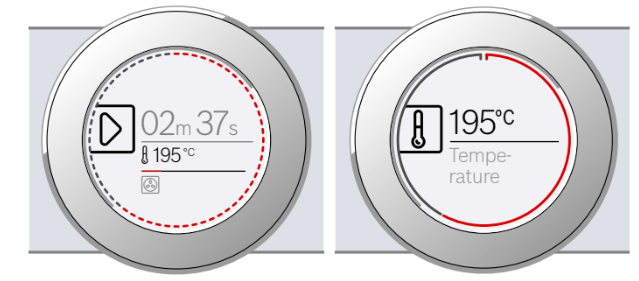
Display ring
The display ring can be found around the outside of the display.
If you change a value, the display ring shows you where you are in the selection list. Depending on the settings area and length of the selection list, the display ring may be continuous or divided into segments.
During operation, the display ring turns red at second- long intervals. After every full minute, the segments turn red again from the beginning. As the cooking time counts down, one segment disappears every second.
Temperature display
After the operation has started, the current cooking compartment temperature is displayed graphically on the display.
| Heating line | The white line under the temperature turns red from left to right as the cooking compartment heats up. When you are preheating the appliance, the optimal time to place the food in the cooking compartment is when the line has completely turned red. For set levels, e.g. the grill setting, the heating line turns red immediately. |
| Residual heat indicator | When the appliance is switched off, the display ring shows the residual heat in the cooking compart- ment. As the residual heat cools down, the display ring becomes darker and disappears completely at some point. |
Operating modes
Your appliance has various operating modes which make your appliance easier to use.
You can find more precise descriptions of these in the corresponding sections.
Operating mode | Use |
| Heating types → “Operating the appliance” on page 14 | There are various finely tuned heating types for the optimal preparation of your food. |
| AutoCook → "Dishes" on page 28 | There are preprogrammed setting val-ues which are suitable for many dishes. |
| Pyrolytic system →"Cleaning function" on page 21 | The cleaning function cleans the cooking compartment almost by itself. |
Types of heating
To enable you to find the correct type of heating for your dish, we have explained the differences and scopes of application here.
The symbols for each type of heating help you to remember them.
When cooking at very high temperatures, the appliance lowers the temperature slightly after an extended period.
Heating type | Temperature | Use | |
 | 4D hot air | 30-275 °C | For baking and roasting on one or more levels. The fan distributes heat from the ring heating element in the back panel evenly around the cooking compartment. |
 | Top/bottom heating | 30-300 °C | For traditional baking and roasting on one level. Especially suitable for cakes with moist toppings. Heat is emitted evenly from the top and bottom. |
 | Hot air eco | 30-275 °C | For gently cooking selected types of food on one level without preheating. The fan distributes the heat from the ring-shaped heating element in the back panel around the cooking compartment. This heating function is most effective between 125 and 275 °C. This heating function is used to measure both the energy consumption in air recir- culation mode and the energy efficiency class. |
 | Top/bottom heating eco | 30-300 °C | For gently cooking selected types of food. Heat is emitted from above and below. This heating function is most effective between 150 and 250 °C. This heating function is used to measure the energy consumption in the conven- tional mode. |
 | Hot air grilling | 30-300 °C | For roasting poultry, whole fish and larger pieces of meat. The grill element and the fan switch on and off alternately. The fan circulates the hot air around the food. |
 | Grill, large area | Grill settings: 1 = low 2 = medium 3 = high | For grilling flat items for grilling, such as steaks and sausages, for making toast, and for cooking au gratin. The whole area below the grill element becomes hot. |
 | Grill, small area | Grill settings: 1 = low 2 = medium 3 = high | For grilling small amounts of steaks or sausages, for making toast, and for cook- ing au gratin. The centre area under the grill heating element becomes hot. |
 | Pizza setting | 30-275 °C | For preparing pizza and dishes which require a lot of heat from underneath. The bottom heating element and the ring heating element in the back panel heat up. |
 | Slow cooking | 70-120 °C | For gentle and slow cooking of seared, tender pieces of meat in ovenware without a lid. The heat is emitted evenly from the top and bottom at low temperatures. |
 | Bottom heating | 30-250 °C | For cooking in a bain marie and for the final baking stage. The heat is emitted from below. |
 | Defrosting | 30-60 °C | For gently defrosting frozen food. |
 | Keeping warm | 60-100 °C | For keeping cooked food warm. |
 | Preheating ovenware | 30-70 °C | For preheating ovenware. |
Default values
For each heating type, the appliance specifies a default temperature or level. You can accept this value or change it in the appropriate area.
Further information
In most cases, the appliance provides notes and further information on the action just carried out.
Touch the  field. The note is shown in the display for a few seconds. Use the rotary selector to scroll to the end of longer notes.
field. The note is shown in the display for a few seconds. Use the rotary selector to scroll to the end of longer notes.
Some notes are displayed automatically, for example as confirmation, or to provide an instruction or warning.
Cooking compartment functions
The functions in the cooking compartment make your appliance easier to use. This, for example, enables the cooking compartment to be well lit and a cooling fan to prevent the appliance from overheating.
Opening the appliance door
If you open the appliance door during an on-going operation, the operation is paused. The operation continues to run when you close the door.
Interior lighting
When you open the appliance door, the interior lighting switches on. If the door remains open for longer than around 15 minutes, the lighting switches off again.
For most operating modes, the interior lighting switches on as soon as the operation is started. When the operation has finished, the lighting switches off.
Cooling fan
The cooling fan switches on and off as required. The hot air escapes above the door.
Caution!
Do not cover the ventilation slots. Otherwise, the appliance may overheat.
So that the cooking compartment cools down more quickly after the operation, the cooling fan continues to run for a certain period afterwards.
Note: You can change how long the cooling fan continues to run in the basic settings. → "Basic settings" on page 18
Operating the appliance
You have already learnt about the controls and how they work. Now we will explain how to set your appliance. You will learn about what happens when you switch the appliance on and off, and how to select the operating mode.
Switching the appliance on and off
Before you are able to set the appliance, you must switch it on.
Note: The childproof lock and the timer can also be set when the appliance is switched off. Certain displays and notes, such as those relating to the residual heat in the cooking compartment, remain visible on the display after the appliance has been switched off.
Switch off your appliance when you do not need to use it. If no settings are applied for a long time, the appliance switches itself off automatically.
Switching on the appliance
Press the  On/Off button to switch on the appliance.
On/Off button to switch on the appliance.
All touch fields light up red. The Bosch logo appears on the display, and then the first heating type in the selection list.
Switching off the appliance
Press the  On/Off button to switch off the appliance.
On/Off button to switch off the appliance.
Any functions that may be running are cancelled.
The time, or if applicable, the residual heat indicator, appears on the display.
Starting the operation
You must press the  Start/Stop button to start each operation.
Start/Stop button to start each operation.
After starting the appliance, the time display is shown on the display along with the settings. The display ring and the heating line also appear.
Pausing the operation
You can also interrupt and then continue an operation using the l Start/Stop button.
If you press and hold the Start/Stop button for approx. 3 seconds, the operation is cancelled and all settings are reset.
Start/Stop button for approx. 3 seconds, the operation is cancelled and all settings are reset.
Selecting an operating mode
Once the appliance is switched on, the default operating mode is displayed. You can start this setting immediately using the  Start/Stop button.
Start/Stop button.
If you want to select a different operating mode, you can find detailed descriptions of these modes in the relevant chapters.
The following always applies:
- Touch the appropriate field.
- The symbol lights up red.
- Turn the rotary selector to change the highlighted selection.
- If necessary, apply other settings. To do this, touch the appropriate field and change the value using the rotary selector.
- Press the
 Start/Stop button to start.
Start/Stop button to start.
The appliance starts the operation.
Setting the type of heating and temperature
If the "Types of heating" operating mode has not been selected, touch the field. The symbol lights up red and the first type of heating with the default temperature appears on the display.
field. The symbol lights up red and the first type of heating with the default temperature appears on the display.
Example in the picture: Hot air eco  at 195 °C.
at 195 °C.
1.Set the type of heating using the rotary selector.
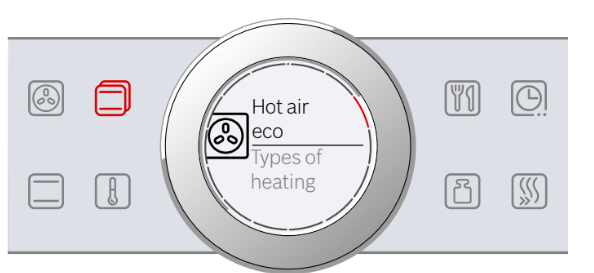
2.Touch the  field.
field.
The temperature is highlighted white in the display.
3.Set the temperature using the rotary selector.
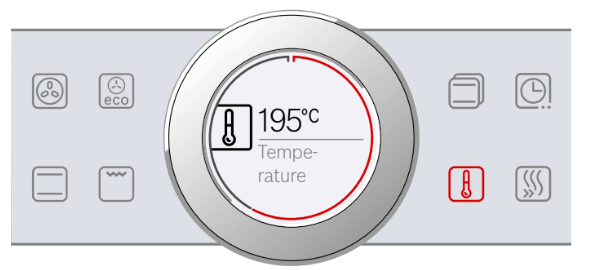
4.Press the  Start/Stop button to start.
Start/Stop button to start.
The time on the display shows how long the operation has already been running.
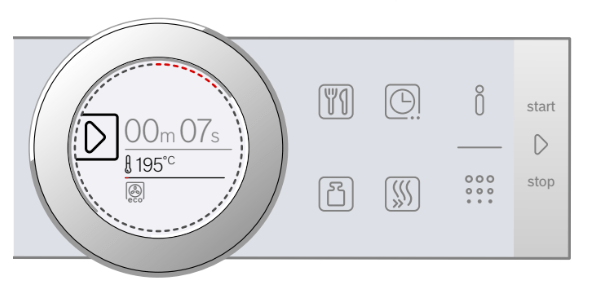
The appliance begins to heat up.
When your dish is ready, switch off the appliance using the On/Off button.
On/Off button.
Changing
After starting the appliance, the temperature is highlighted. When you move the rotary selector, the temperature is changed and applied immediately.
To change the type of heating, first press the  Start/ Stop button to interrupt the operation and then touch the
Start/ Stop button to interrupt the operation and then touch the  field. The first type of heating appears with the corresponding default temperature. Use the rotary selector to change the type of heating.
field. The first type of heating appears with the corresponding default temperature. Use the rotary selector to change the type of heating.
Directly selecting types of heating
You can select certain types of heating directly using the touch fields. This makes the appliance even easier and faster to set.
The types of heating that can be set directly are:
 4D hot air
4D hot air Top/bottom heating
Top/bottom heating
Applying settings
- Touch the field with the required type of heating. The temperature is immediately highlighted white.
- Set the temperature using the rotary selector.
- Press the
 Start/Stop button to start. The appliance begins to heat up.
Start/Stop button to start. The appliance begins to heat up.
Rapid heating
With Rapid heating, you can shorten the heat-up time for some heating types.
The types of heating that can be set directly are:
 4D hot air
4D hot air Top/bottom heating
Top/bottom heating
To achieve an even cooking result, do not place your food or accessories into the cooking compartment until "Rapid heating" is complete.
Adjusting settings
Ensure you have selected a suitable heating type and set a temperature of at least 100 °C. Otherwise, Rapid heating cannot be activated.
- Set the heating type and temperature.
- Touch the
 field.
field.
The symbol lights up red. A confirmation note appears on the display.
When Rapid heating comes to an end, an audible signal sounds and a note appears on the display. The symbol is no longer lit up. Place your dish in the cooking compartment.
Cancelling
To cancel Rapid heating, touch the  field again. The symbol is no longer lit up.
field again. The symbol is no longer lit up.
Basic settings
Basi c set t i ngsThere are various settings available to you in order to help use your appliance effectively and simply. You can
change these settings as required.
Changing the basic settings
The appliance must be switched off.
- Touch the
 field for approx. 3 seconds. Notes on the process appear on the display.
field for approx. 3 seconds. Notes on the process appear on the display. - Press the
 field to confirm the notes. The first setting "language" appears on the display.
field to confirm the notes. The first setting "language" appears on the display. - Turn the rotary selector to change the setting as required.
- Touch the
 field. The next setting is shown on the display and can be changed using the rotary selector.
field. The next setting is shown on the display and can be changed using the rotary selector. - Touch the
 field to go through all the settings and use the rotary selector to make changes as required.
field to go through all the settings and use the rotary selector to make changes as required. - When finished, press and hold the
 field for approx. 3 seconds to confirm the settings.
field for approx. 3 seconds to confirm the settings.
A note is shown on the display to confirm that the settings have been saved.
Cancelling
If you do not want to save the settings, you can press the  On/Off button to cancel. A note is shown on the display to confirm that the settings have not been saved.
On/Off button to cancel. A note is shown on the display to confirm that the settings have not been saved.
List of basic settings
Depending on the features of your appliance, not all basic settings are accessible.
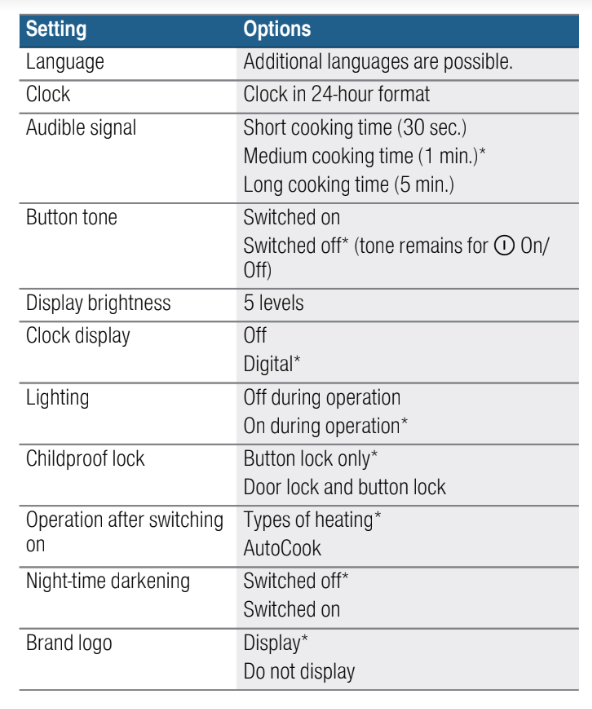
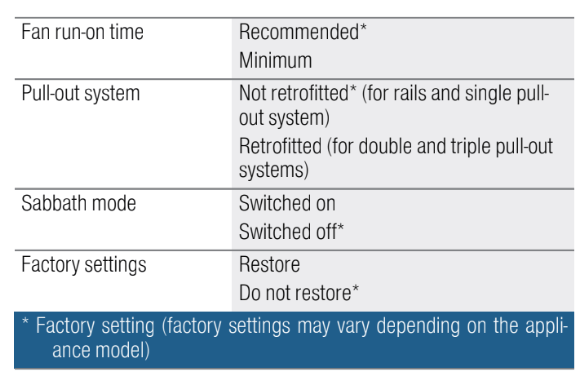
Power cut
The changes you make to the settings are saved even after a power cut.
You only have to reset the settings for the initial use following a long-term power cut. The appliance can bridge a short-term power cut.
Changing the time
If you want to change the time, for example from summer to winter time, you have to change the basic setting.
The appliance must be switched off.
- Touch the
 field for approx. 3 seconds. Notes on the process appear on the display.
field for approx. 3 seconds. Notes on the process appear on the display. - Press the
 field to confirm the notes. The first setting "language" appears in the display.
field to confirm the notes. The first setting "language" appears in the display. - Touch the
 field. The setting for the clock appears.
field. The setting for the clock appears. - Turn the rotary selector to change the clock time.
- Press and hold the
 field for approx. 3 seconds to confirm the setting.
field for approx. 3 seconds to confirm the setting.
Cleaning
Cl e a n i n gWith good care and cleaning, your appliance will retain its appearance and remain fully functioning for a long
time to come. We will explain here how you should correctly care for and clean your appliance.
Suitable cleaning agents
To ensure that the different surfaces are not damaged by using the wrong cleaning agent, observe the information in the table. Depending on the appliance model, not all of the areas listed may be on/in your appliance.
Caution!
Risk of surface damage
Do not use:
Harsh or abrasive cleaning agents,
Cleaning agents with a high alcohol content,
Hard scouring pads or cleaning sponges,
High-pressure cleaners or steam cleaners,
Special cleaners for cleaning the appliance while it is hot.
Wash new sponge cloths thoroughly before use.
Tip: Highly recommended cleaning and care products can be purchased through the after-sales service.
Observe the respective manufacturer's instructions.
Appliance exterior
| Area | Cleaning |
| Stainless steel front | Hot soapy water: Clean with a dish cloth and then dry with a soft cloth. Remove flecks of limescale, grease, starch and albumin (e.g. egg white) immediately. Corrosion can form under such flecks. Special stainless steel cleaning products suitable for hot surfaces are available from our after-sales service or from specialist retailers. Apply a very thin layer of the cleaning product with a soft cloth. |
| Plastic | Hot soapy water: Clean with a dish cloth and then dry with a soft cloth. |
| Painted surfaces | Hot soapy water: Clean with a dish cloth and then dry with a soft cloth. |
| Control panel | Hot soapy water: Clean with a dish cloth and then dry with a soft cloth. |
| Door panels | Hot soapy water: Clean with a dish cloth and then dry with a soft cloth. |
| Door handle | Hot soapy water: Clean with a dish cloth and then dry with a soft cloth. If descaler comes into contact with the door han-dle, wipe it off immediately. Otherwise, any stains will not be able to be removed. |
Appliance interior
| Enamelled sur-faces | Hot soapy water or a vinegar solution: Never use oven cleaner in the cooking compart- ment when it is still warm. This may damage the enamel. Remove all food remnants from the cook- ing compartment and the appliance door before you next heat up the appliance. |
| Glass cover for the interior light-ing | Hot soapy water: Clean with a dish cloth and then dry with a soft cloth. If the cooking compartment is heavily soiled, use oven cleaner. |
| Door cover | made from stainless steel: Use stainless steel cleaner. Follow the manufac- turers' instructions. Do not use stainless steel care products. |
| Rails | Hot soapy water: Soak and clean with a dish cloth or brush. |
| Pull-out system | Hot soapy water: Clean with a dish cloth or a brush. |
| Accessories | Hot soapy water: Soak and clean with a dish cloth or brush. |
Keeping the appliance clean
Always keep the appliance clean and remove dirt immediately so that stubborn deposits of dirt do not build up.
Tips
■ Clean the cooking compartment after each use. This will ensure that dirt cannot be baked on.
■ Always remove flecks of limescale, grease, starch and albumin (e.g. egg white) immediately.
■ Use the universal pan for baking very moist cakes.
■ Use suitable ovenware for roasting, e.g. a roasting dish.
Cleaning function
Use the "Pyrolytic self-cleaning" function to clean the cooking compartment.
You can choose from three cleaning settings.
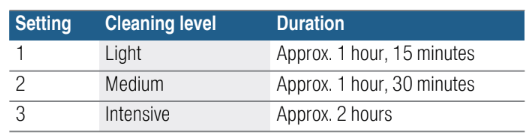
The dirtier the cooking compartment and the longer the dirt has been there, the higher the cleaning setting should be. It is sufficient to clean the cooking compartment every two to three months. If required, you can clean the oven more frequently. A cleaning cycle requires only approx. 2.5 – 4.7 kilowatt hours.
Prior to initiating the cleaning function
While cleaning is in progress, you can clean an accessory at the same time, e.g. the universal pan or the baking tray. Before cleaning is started, remove the worst dirt. Slide the accessory in at level 2.
Clean the inside of the appliance door and along the surface edges of the cooking compartment in the area around the seal. Do not scrub the seal and do not remove!
Setting the cleaning function
Before setting the cleaning function, ensure that you have followed all instructions for preparation.
The duration of each cleaning setting is preset and cannot be changed.
- Touch the
 field. The cleaning setting is highlighted in white in the display.
field. The cleaning setting is highlighted in white in the display. - Turn the rotary selector to set the cleaning setting.
- Confirm using the
 Start/Stop button. A note appears relating to the preparations required for the cleaning function.
Start/Stop button. A note appears relating to the preparations required for the cleaning function. - Press the
 Start/Stop button to start. The duration counts down in the display. The heating line does not appear for the cleaning function.
Start/Stop button to start. The duration counts down in the display. The heating line does not appear for the cleaning function.
The cleaning function starts.
Ventilate the kitchen when the cleaning function is running.
The appliance door locks shortly after the function starts running. A message and the symbol appear on the display.
symbol appear on the display.
When the cleaning function has ended, an audible signal sounds. The duration 00 m 00 s is shown in the display. Press the On/Off button to switch off the appliance.
On/Off button to switch off the appliance.
The appliance door cannot be reopened until the  symbol for the locking mechanism goes out.
symbol for the locking mechanism goes out.
Setting a later end time
You can set a later end time. Before starting the appliance, touch the field and set a later end time using the rotary selector.
field and set a later end time using the rotary selector.
The appliance switches to standby after it is started. The end time can no longer be changed.
Changing and cancelling
After starting the appliance, the cleaning setting can no longer be changed.
If you would like to cancel the cleaning function, switch the appliance off using the  On/Off button. You can no longer pause the operation using the
On/Off button. You can no longer pause the operation using the  Start/Stop button.
Start/Stop button.
The appliance door remains locked until the  symbol for the locking mechanism on the display goes out.
symbol for the locking mechanism on the display goes out.
Once the cleaning function has ended
Once the cooking compartment has cooled down, use a damp cloth to wipe off the ash that has been left behind in the cooking compartment, in the accessories on the racks and around the appliance door.
Wipe the pull-out rails with a damp cloth. Then slide the pull-out rails in and out several times. After cleaning, some discolouration may remain on the pull-out rails.
This has no effect on performance.
Note: Very bad soiling may cause white deposits to remain on the enamel surfaces. This is residue from the food and is harmless. It does not affect performance.
You can remove these residues using lemon juice if required.
Trouble shooting
If a fault occurs, there is often a simple explanation.
Before calling the after-sales service, please refer to the
fault table and attempt to correct the fault yourself.
Rectifying faults yourself
You can often easily rectify technical faults on the appliance yourself.
If a dish does not turn out exactly as you wanted, you can find many tips and instructions for preparation at the end of the operating manual. → "Tested for you in our cooking studio" on page 29
| Fault | Possible cause | Notes/remedy |
| The appliance does not work. | Faulty fuse. | Check the circuit breaker in the fuse box. |
| Power cut | Check whether the kitchen light or other kitchen appliances are working. | |
| "Sprache Deutsch" appears on the display. | Power cut | Reset the language and the time. |
| The time does not appear when the appliance is switched off. | Basic setting is changed. | Change the basic setting for the clock display. |
| The appliance door cannot be opened. | The appliance door is locked with the childproof lock. | Deactivate the childproof lock by pressing the
|
The appliance door cannot be opened; the
| The appliance door is locked due to the cleaning function. | Wait until the cooking compartment has cooled and the
|
The appliance does not heat up; the
| Demo mode is activated in the basic settings. | Briefly disconnect the appliance from the mains (switch off the circuit breaker in the fuse box) and then deactivate demo mode in the basic settings within 3 minutes. |
| The appliance will not start and "Cooking compartment too hot" appears on the display | The cooking compartment is too hot for the selected dish or type of heating | Allow the cooking compartment to cool down and start again |
| The rotary selector has fallen out of the support in the control panel. | The rotary selector has been accidentally disengaged. | The rotary selector can be removed. Simply place the rotary selector back in its support in the control panel and push it in so that it engages and can be turned as usual. |
| The rotary selector can no longer be turned easily. | There is dirt under the rotary selector. | The rotary selector can be removed. To disengage the rotary selector, simply remove it from the support. Alternatively, press on the outer edge of the rotary selector so that it tips and can be picked up easily. Do not remove the rotary selector too often so that the support remains sta-ble. |
Error messages on the display
When an error message appears on the display with “D” or "E", e.g. D0111 or E0111, switch the appliance off and on again using the  On/Off button.
On/Off button.
If it was a one-off error, the display goes out. If the error message appears again, call the after-sales service and quote the exact error message.
Maximum operating time
If you do not change the settings on your appliance for several hours, the appliance stops heating up automatically. This prevents unwanted continuous operation.
The respective settings for the operating mode govern when the maximum operating time is reached.
Maximum operating time reached
A note appears on the display confirming that the maximum operating time has been reached.
To continue operation, touch any field or turn the rotary selector.
Switch the appliance off using the  On/Off button if you do not need to use it.
On/Off button if you do not need to use it.
Replacing the bulb in the top of the cooking compartment
If the cooking compartment light bulb fails, it must be replaced. Heat-resistant, 40 watt, 230 V halogen bulbs are available from the after-sales service or specialist retailers.
When handling the halogen bulb, use a dry cloth. This will increase the service life of the bulb. Only use these bulbs.
1. Place a tea towel in the cold cooking compartment to prevent damage.
2. Turn the glass cover anti-clockwise to remove it (figure 1).
3. Pull out the bulb – do not turn it (figure 2).
Insert the new bulb, making sure that the pins are in the correct position. Push the bulb in firmly.
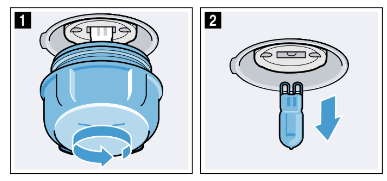
4. Screw the glass cover back on.
Depending on the appliance model, the glass cover may have a sealing ring. If the glass cover has a sealing ring, put it back in place before screwing the cover back on.
5. Remove the tea towel and switch on the circuit
breaker.
Glass cover
If the glass cover of the halogen bulb is damaged, it must be replaced. You can obtain a new glass cover from the after-sales service. Please specify the E number and FD number of your appliance.
See other models: HVA541NS0 HBG6767S1A HRG6767S2A WVH28490AU WTA74200AU




